On your PlayStation 5 or PlayStation 5 Digital Edition system, you can play PS3 games using the PlayStation Plus Premium streaming service.
When trying to play these classic releases over cloud streaming, you may experience skipping, stuttering or choppiness. To see how you can potentially fix these issues, you can take a look article from Seeking Tech.
1. The skipping, stuttering and/or choppy streaming problems are most likely related to an unstable internet connection.
Therefore, the first step we recommend taking is to check whether or not your internet is fast enough to stream games on your PS5.
In order to do so, you can try doing the following:
- Power on your console and then make sure you are in the home screen. If you are playing a game or using an app, then you can go home by pressing and holding the PS button.
- From the home screen, find and select the PlayStation Plus App.
- Inside of the PlayStation Plus App, select the icon that has the three dots located on the top right side of the screen.
- In the “More” menu, you need to select Bandwidth Test.
- You then need to select the Start option in begin the test.
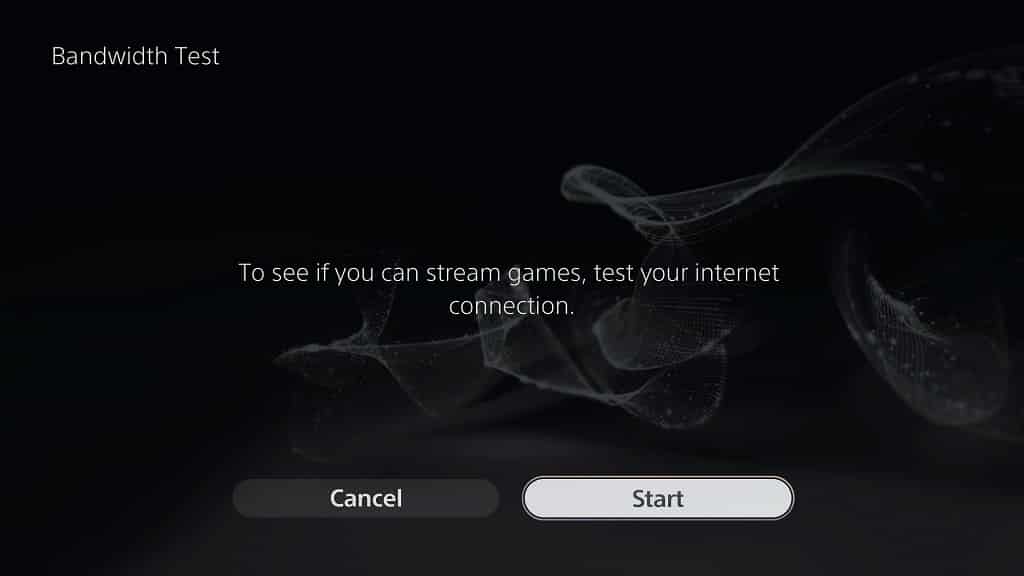
2. Even if your internet is good enough to stream PlayStation 3 games, it may not be fast enough to prevent stuttering or choppiness.
Sony recommends a minimum of least 5 Mbps for both download speeds and upload speeds when it comes to streaming PS3 titles. In order to keep the stream running smoothly, your internet connection should be as fast as possible.
If you want to test how fast the internet connection is on your PlayStation 5 and PlayStation 5 Digital Edition, then you can try taking the following steps:
- In the home screen, go to the Settings menu by selecting the gear icon located at the top right side of the screen.
- Next, you need to select Network.
- From the Network menu, you first need to select Connection Status from the left column and then Test Internet Connection on the right.

3. If possible, you can also try changing your internet connection on your PS5.
For the fastest and more reliable connection when it comes to game streaming, we recommend connecting your console a wired LAN.
If using a wired connection is not possible, then you can try switching between the 2.4 GHz and 5 GHz Wi-Fi frequencies to see which one is better suited for your PS5. In order to do so, you can take a look at this post.
4. Moreover, you can try resetting the stream to see if you can get a more stable connection.
To exit out of a PS3 game you are currently playing on your PlayStation 5 console, press and hold the PS button to open the home screen. From there, hover over the PS3 game and then press the Options button. In the pop-up screen, you then need to select Close Game.
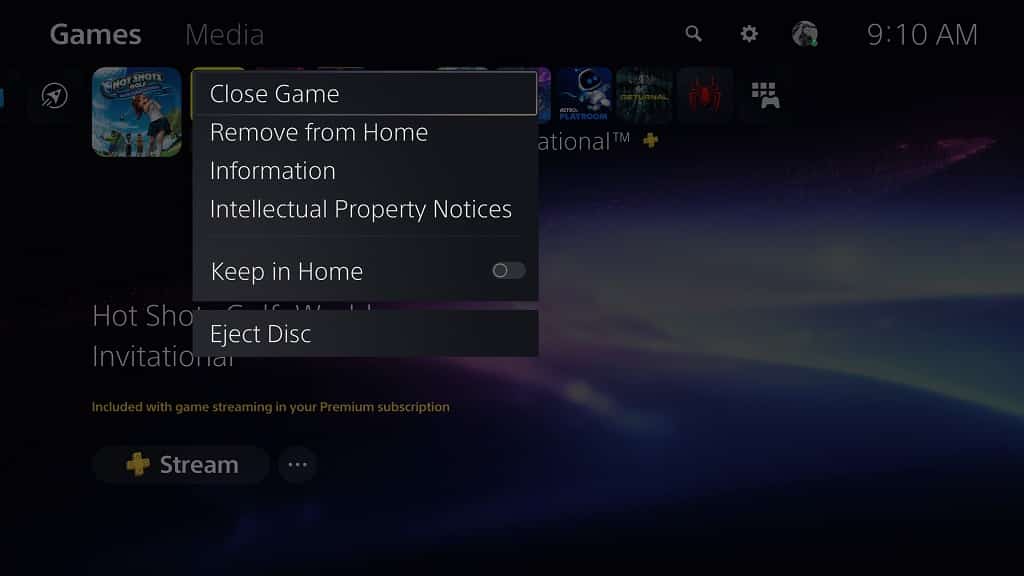
After closing the game, opening it again to restart the stream.
5. Avoid using the internet on multiple devices, especially if you are using the other devices to stream, download or upload as these will take up a lot of bandwidth that would otherwise be allocated to streaming PS3 games on your PlayStation 5.
6. You may experience a choppy stream during peak hours when there are a lot of other players trying to stream.
In this case, you can try streaming a PS3 game at a different time of day to see if you can get rid of the skipping, stuttering or choppiness issues.
