When browsing through the system menus of your Steam Deck, you will hear a sound effect any time you move or perform an action. If you want to disable these noises, then you can take a look at this tutorial from Seeking Tech.
How to turn off menu sound effects on the Steam Deck
In order to turn off the sound effects that are played when you are using the system menus of your portable system, you need to take the following steps:
1. To start off, open the Steam menu, which you can do by pressing the Steam button.
2. With the Steam menu opened, scroll down and then select Settings.
3. Once you get to the Settings menu, scroll down on the left column and then select Audio.
4. In the Audio section, make sure that the switch next to the “Enable UI sounds” setting is set to off.
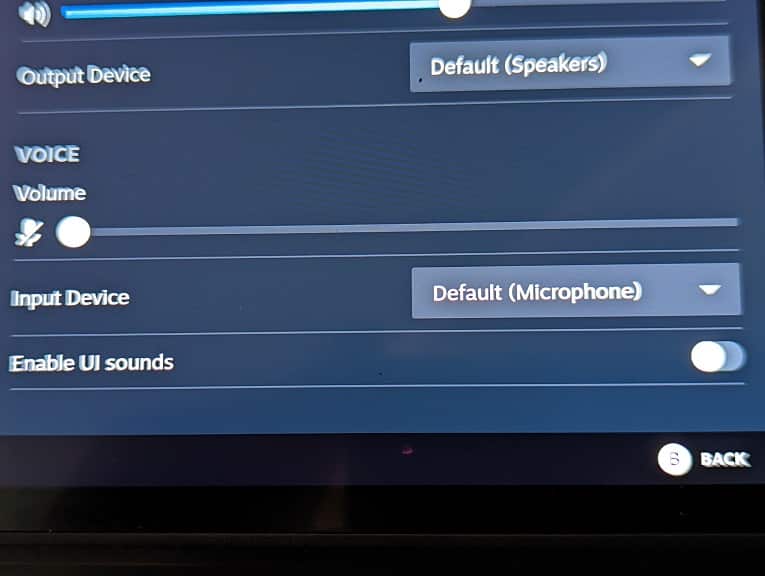
5. If you can still hear audio when using the system menus after disabling the “Enable UI sounds” setting, then you can try putting your Steam Deck to Sleep Mode and then turning it back on again.
To put your console into sleep mode, you can simply press the power button. Alternatively, you can press the Steam button to bring up the Steam Menu, select Power and then select Sleep.
If putting your system to sleep and then waking it does not work, then you can try restarting the Steam Deck. If a restart does not work, then you can try turning it off completely and then turn it back on again.
Can turn off the startup sound of the Steam Deck?
When turning on your Steam Deck, or waking it up from Sleep Mode, you will hear audible noises coming from the portable system. Unfortunately, there is currently no way to mute these startup sounds.
To avoid hearing these noises, you can try putting on earphones or headphones. To prevent others from hearing the startup noises, you can try temporary covering the system in order to reduce its noise level. Alternatively, you can also try moving to a different location to avoid bothering others when booting up the portable system.
Hopefully, Valve will be able to add an option to disable the startup sound in a future firmware update. To manually update the firmware of your Steam Deck, open the Steam menu and then select Settings. Inside of Settings, select System on the left side and then Check for Updates on the right side. If there is a new file to download, then you can start the update process.
