In order to switch weapons in real-time while playing the Resident Evil 4 Remake, you need to use the directional pad. By pressing the left directional button, up directional button, right directional button or down directional button, you will bring up the heads-up display for changing your weapon.
If you have a hard time seeing this HUD, especially during the more intense encounters, then you can check out this guide at Seeking Tech to see how you can make this overlay menu easier to see.
1. To start off, you need to open the Options menu, which can be done from the main menu.
If you are playing the game, then you can also open the same menu from the pause screen. To pause the gameplay, you can press the Options button on your PlayStation controller or Menu button on your Xbox controller.
2. Once you get to the Options menu, you need to move over to the Display section.
In order to switch sections with the PlayStation gamepad, you need to use the L1 and R1 buttons. For the Xbox gamepad, you need to use the LB and RB buttons.
3. After you get to the Display section, you need to scroll down and then move the cursor to HUD Opacity. This setting should have the following description:
- “Adjust the opacity of the in-game HUD (heads-up display) background.”
4. By default, HUD Opacity is set to Low. To change this to Medium or High, you can use the left or right directional buttons. You can also move the left analog stick to the left or right directions.
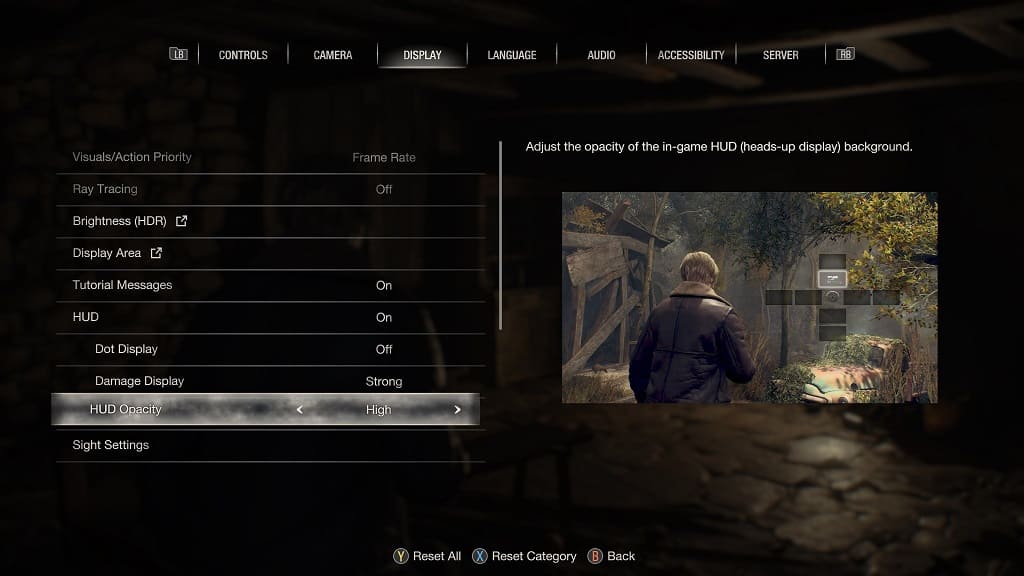
You should see a preview image of what the opacity of the weapon changing menu will look like with your current setting.
5. Once you are done changing the HUD Opacity setting, you need to press the circle button if you are using the PlayStation controller or B button if you are using the Xbox controller to back out of the menu and then return to your game.
6. When you open the real-time weapon switching menu, you should notice the change in the heads-up display.
