The PlayStation 5 version of Resident Evil 4 Remake has an issue where the bottom of the screen may start to flicker. To see how you can potentially get rid of these flashing lights, you can take a look at this tutorial from Seeking Tech.
1. According to Capcom, this issue can be fixed by restarting the game. In order to do so, you should first make sure that you save your progress; otherwise, you will need to start back at an earlier point.
With your progress saved, bring up the home screen of your PlayStation 5, which can be done by pressing and holding the PS logo button on the DualSense. You can also get to the home screen by pressing the same PS logo button and then selecting the house icon that can be found on the bottom left side of the Control Center menu.
From the home menu, you then need to move the cursor over to the Resident Evil 4 Remake icon and then press the Options button on the controller. In the pop-up screen, select Close Game.
2. If the flicking lights persist after closing and then restarting Resident Evil 4, then you can try disabling the Depth of Field setting.
You can find this setting from the Options menu, which you can open from either the main menu or pause screen. From the Options menu, use the L1 and R1 buttons to switch over to the Display tab. From there, scroll to Depth of Field and then turn this setting off.
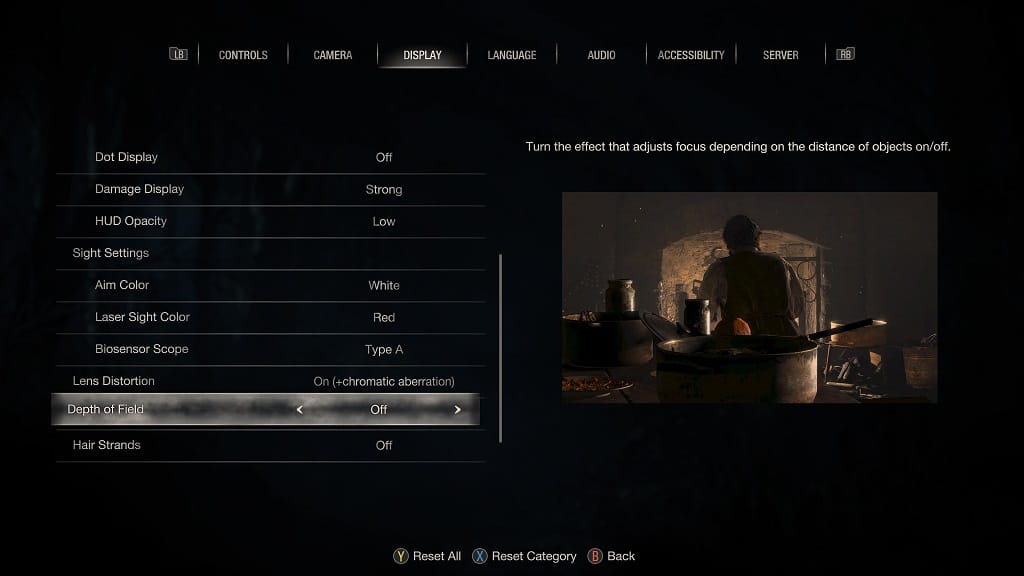
The change will be made once you back out of the Options menu and return to your game.
3. If disabling Depth of Field does not work, then you can try enabling Motion Blur.
You can find this setting in the Camera tab of the Options menu. If it is set to “Off,” then you need to set it to “On.”
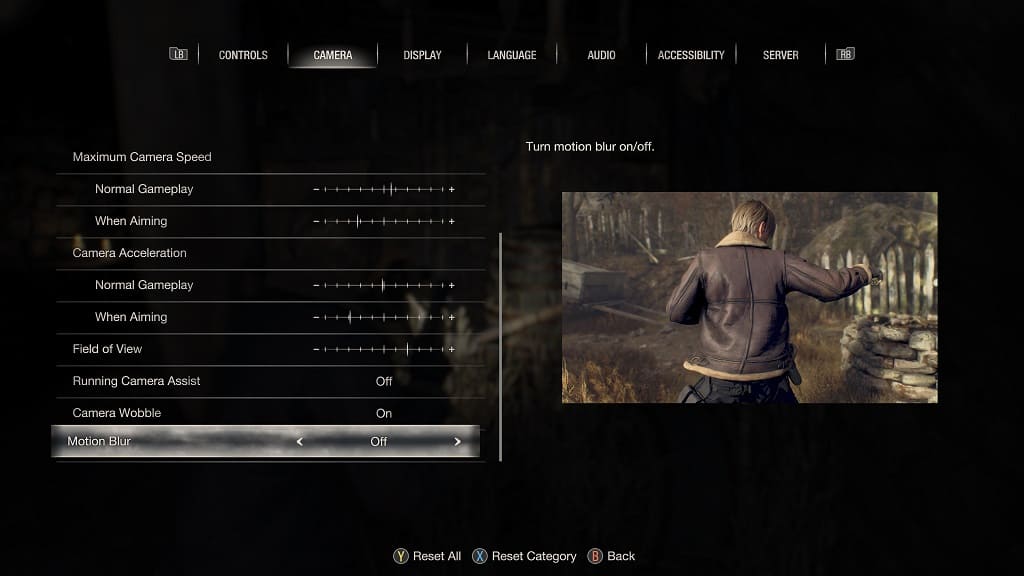
4. Capcom is planning to release a patch that will fix this problem.
To manually update the Resident Evil 4 Remake on your PlayStation 5 and PlayStation 5 Digital Edition, move the cursor to the game’s icon from the home screen of your console. Afterwards, press the Options button on the DualSense to open a pop-up menu, where you can then select the Check for Update option.
