When trying to play a videogame that you acquired thru the PlayStation Plus service, you may notice that you aren’t able to open it on your PlayStation 5 or PlayStation 5 Digital Edition console. You may also see a small white-colored lock accompanying the yellow plus sign on the game’s icon.
To see how you can potentially fix this issue, you can take a look at this troubleshooting article from Seeking Tech.
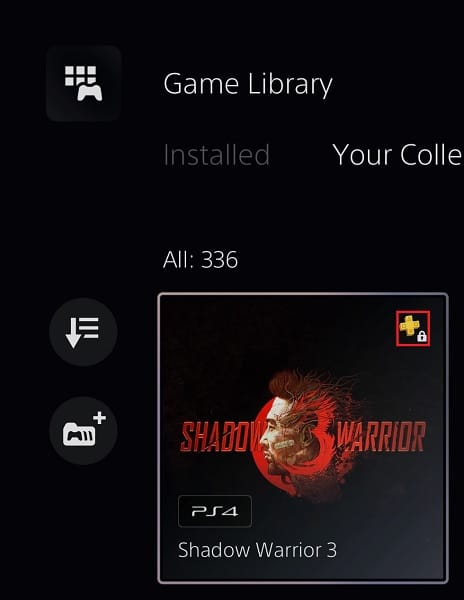
1. The first step we recommend taking is to make sure that you are still subscribed to the correct PlayStation Plus tier.
In order to play the monthly games, you will need to be an active member to Essential, Extra, Deluxe or Premium.
If you added games to your library from the PlayStation Extra lineup, then you need to stay a member of the Extra tier or higher. The same rule also applies to the Deluxe and Premium lineups.
In order to check your current PlayStation Plus status, you need to go to the PlayStation Store App. From there, select the three dots icon located at the top right side of the screen and then select Subscriptions from the pop-up menu.
2. It is also important to note that the games from the Extra, Deluxe and Premium lineup have expiration dates even if you remain a subscriber. Once that date has passed, you will no longer be able to access them.
These expired games should have a small white-colored lock accompanying the yellow plus sign on its logo. You should also no longer find them in the PlayStation Plus App once they are taken off of the service.
To find out more about the differences between PlayStation Plus game licenses, you can check out this guide.
3. If you are sure that you have the right subscription and that the PS Plus games haven’t been removed from the service, then the next step you can try is to restore your game licenses.
In order to do so, head over to the Settings menu of your PS5. From there, you need to select Users and Accounts > Other > Restore License > Restore.

4. If you are using multiple PlayStation Network accounts on your console, then make sure you sign into the account that you used to acquire the PlayStation Plus games.
Sony requires that you sign into your PSN account every 7 days due to DRM restrictions. If you don’t, then you will lose access to the PS Plus titles.
5. If you are using your PSN account on multiple PS5 systems, then it may also be causing the locked PS5 games to appear. To potentially fix this problem, you can try making the current console your primary one.
In order to do so, you need to open the Settings menu of your game system and then select Users and Accounts > Other > Console Sharing and Offline Play > Enable.
6. Restoring the database may also help.
To do so, you first need to open up the Safe Mode menu, which you can do first turning off the PS5 completely. Afterwards, press and hold the power button until you hear a second beep, which may take at least 7 seconds.
In the Safe Mode, you first need to plug a controller to your PS5 via a USB cable and then press the PS button in order to gain control.
From the main menu, you should then select Clear Cache and Rebuild Database > Rebuild Database.

7. If you are still seeing the locked symbol next to the PlayStation Plus game, then we recommend contacting Sony to get additional help.
