When watching videos on the Disney Plus application on your PlayStation 5 or PlayStation 5 Digital Edition system, you may notice that the audio is not in sync which what is being shown on screen.
To see how you can potentially get the sound output to match perfectly, you can follow the steps laid out in this article from Seeking Tech.
1. For the first step, we recommend taking a look at the settings of your television set or monitor.
You should turn off anything that uses A.I. processing to the sound and picture as these may cause the audio delay and/or video delay to occur.
Some TVs may also let you adjust the audio delay so that you may be able to sync it up with the videos on Disney+.
2. You should also look into your listening device. If it is connected to the PS5 or PS5 Digital Edition wirelessly, including connecting a wired device on the controller, then there will be more audio delay.
Thus, if possible, we recommend using your television speaker or connecting the earbuds, earphones, headphones, headset or speakers directly to the game console by using a wired connection.
3. If the wired cable is too long for your listening device, then it may also cause the audio to be delayed for Disney Plus streams. In this case, you can try using shorter cables.
4. Restarting your PlayStation 5 console may also fix the audio delay.
In order to do so, press the PS button on your controller and then select the Power option located at the bottom right side of the quick menu. From the small Power menu, you then need to select the Restart PS5 option.
By restarting the console, the Disney Plus App will be closed. This process should also free up hardware resources and get rid of any temporary bugs that may have been causing the audio to be faster or slower than the video.
5. If you haven’t done so already, make sure you keep the video streaming application, as well as the system software of your PlayStation 5, updated to the latest versions. New updates may fix the sound sync problems.
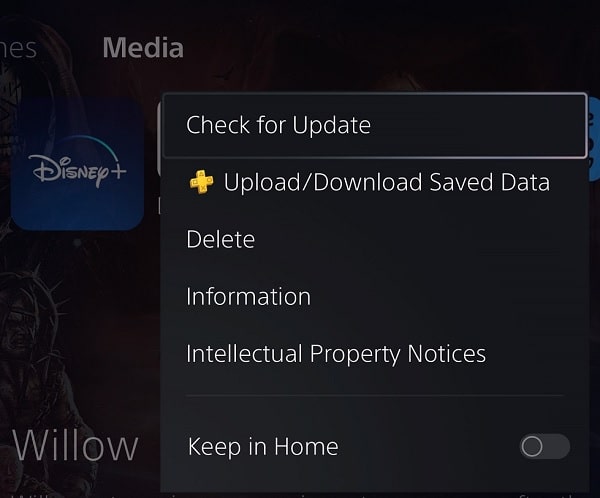
6. If your earbuds, earphones, headphones, headset or speakers can also be updated, then we recommend that you download the latest firmware versions for these listening devices as well.
7. You can also try using a different screen and/or listening device to see if the audio will be better lined up when watching Disney Plus streams.
8. The sound sync problems may be limited to a single video.
To test this out, try to stream other videos on the service. If the audio is synced perfectly on other videos, then try to test the problematic video on another device.
If you are also experiencing out of sync sound on the same video on another device, then you can report it to Disney so that they can get it fix in the future.
