When watching streams from the official Disney Plus application on your PlayStation 5 or PlayStation 5 Digital Edition, the video may constantly buffer or stutter. To see how you can get a smoother streaming experience, you can take a look at this troubleshooting article from Seeking Tech.
1. To start off, you can try restarting the Disney+ App.
In order to do so, press and hold the PS button to go back to the home screen. From there, you need to press the Options button when the cursor is on the Disney Plus logo. In the small window that pops up, you then need to select the Close App option.
Afterwards, select the same application from the home menu to open it and then play the video again to see if it keeps buffering.
2. For the next step, you should make sure that your internet download speed if fast enough to stream Disney Plus videos.
The recommended minimum speed is 5.0 Mbps for HD videos and 25.0 Mbps for 4K Ultra HD videos. On the PS5, you can test the internet speed by going to Settings > Network > Connection Status > Test Internet Connection.
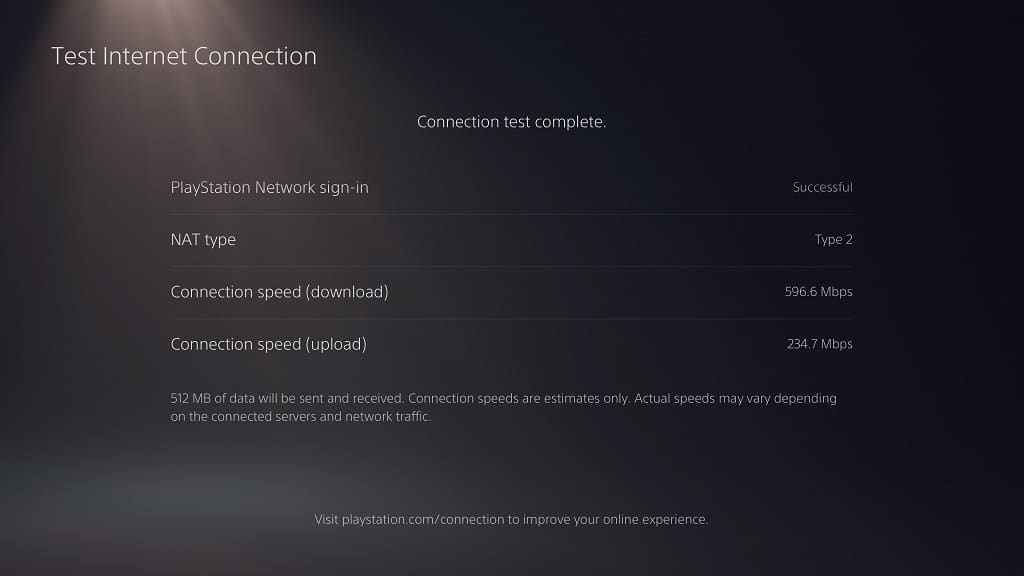
If your internet speed appears to be too slow or unstable, then you can try doing the following:
- If you are using Wi-Fi, then you can try moving your PS5 closer to the Wi-Fi access point to get a stronger signal.
- You should also make sure that there aren’t too many physical objects or other wireless devices nearby that may end up weakening the Wi-Fi connection.
- If you have the option to do so, we recommend using a wired Ethernet connection as it should be faster and more stable.
- Avoid downloading while watching Disney Plus on your PS5 or other devices.
- You should also avoid streaming on other devices at the same time.
3. You can also try changing the App Settings of Disney+ by doing the following:
- Open the Disney Plus App on your PlayStation 5 if you haven’t done so already.
- Inside of the video streaming application, press the circle button on your controller until you the left column menu opens.
- From there, you need to head into Settings.
- Select App Settings from the Settings menu.
- By default, the bandwidth usage for the Disney App is set to Automatic. You may want to lower it to Moderate or Save Data to see if you are able to get smoother playback.
- Keep in mind that dropping the bandwidth to Moderate will limit streams to 1080p while dropping it to Save Data will limit streams to standard definition.
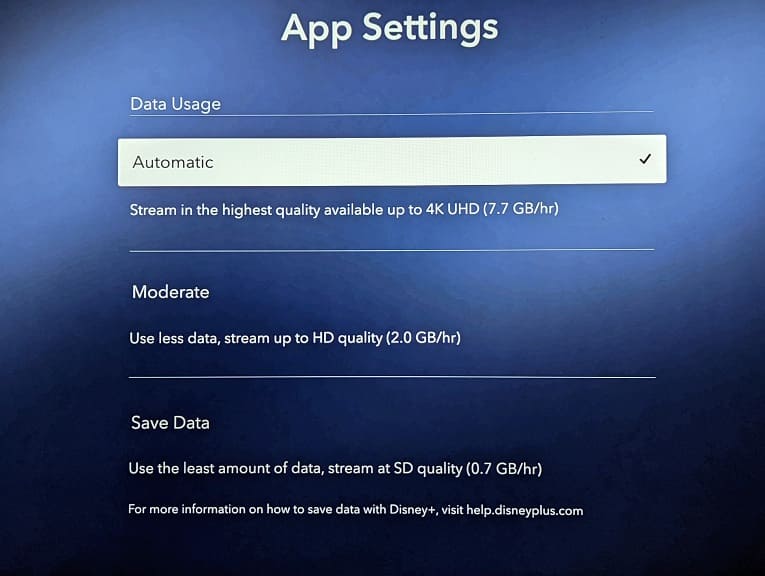
4. Power cycling your home network may also fix the buffering issues on the Disney+ PS5 App. You can do so by taking the following steps:
- Turn off and unplug the modem and routers from the home network.
- Unplug the modem and routers from the power outlet.
- Wait for a minimum of two minutes before plugging the devices back into the power outlet and then turning them back on again.
- Wait for the home network to boot back up again.
- Try streaming a video in the Disney Plus App to see if you can get a smoother experiencing without any buffering or stuttering.
