When booting up Minecraft Legends, the game may stay stuck loading at the splash screen with the following message:
- “Connecting to your account…”
To see how you can potentially fix this error, you can take a look at this troubleshooting article from Seeking Tech.
1. The first solution you can try is to press the A button if you are playing on Xbox (including the Xbox One, Xbox One S, Xbox One X, Xbox Series S and Xbox Series X), B button on Nintendo Switch or X button on PlayStation (including the PS4, PS4 Pro, PS5 and PS5 Digital Edition).
By doing so, the screen should flicker and you may be able to bypass the “connecting to your account…” message to load into the main menu.
You may need to press the same button multiple times if pressing it once did not get you pass the error.
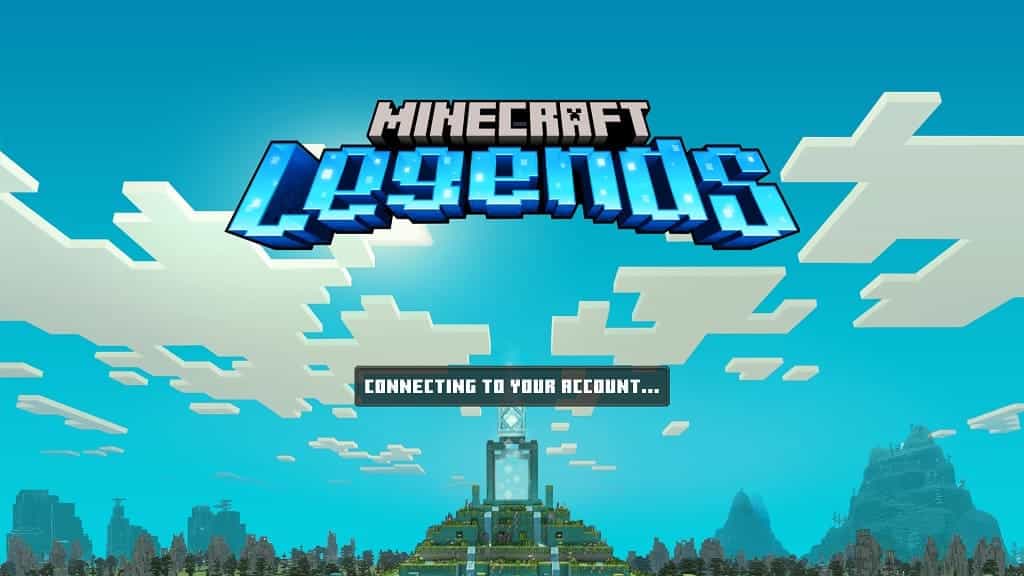
2. If the first potential fix does not work, then there may be a server issue. We recommend taking a look at the official Minecraft media channels, such as its Twitter page, to see if there are any current problems when playing this game online.
If there are, then we suggest waiting until the server problems get fixed before trying to boot up Minecraft Legends.
3. If the servers appear to be fine, then the error message may be related to the internet connection on your end.
If you think that this is the case, then make sure that you have a strong enough Wi-Fi connection if you are connecting your system to the internet wirelessly. If possible, we recommend using a wired Ethernet LAN connection as it should be faster and a lot more stable.
If you are downloading and/or streaming at the same time as trying to play Minecraft Legends, then you may not have enough bandwidth available. Therefore, you can try pausing and cancelling other online activities.
Power cycling your home network may also help. You can do so by taking the following steps:
- Turn off your game system.
- Turn off your modem and all of your routers.
- Wait for at least two minutes.
- Turn on your modem and routers.
- Wait until your networking devices have re-connected to your internet service provider.
- Turn on your game system.
- Re-launch Minecraft Legends to see if you are able to get past the “Connecting to your account…” screen.
