In some scenarios, you may see an overheating message when playing Marvel’s Spider-Man 2. This may occur during one of the missions where Miles Morales needs to control a drone or in the Mysterio quest.
To see how you can prevent your PlayStation 5 or PlayStation 5 Digital Edition console from overheating, you can take a look at this guide from Seeking Tech.
1. For the first step, you should make sure that you have enough free air space around your console. Sony recommends that you leave at least 4 inches of empty space surrounding the PS5.
Furthermore, you should also make sure that you leave the system with an open top. Otherwise, the heat will end up getting trapped if something is blocking the top of the console.
2. If the room temperature is hot, then it may cause the console to overheat faster than usual. In this case, you can try cooling the room down by opening the window, using a fan or turning on the air conditioner.
3. You should also make sure that your console isn’t dusty as the particles will be slowing down the airflow needed to cool its internals. If you need to clean your gaming system, then we suggest taking a look at TronicsFix’s helpful video guide below:
4. You can also try changing the Graphics Mode in Spider-Man 2. You can do so by going to Settings > Visual > Graphics Mode.
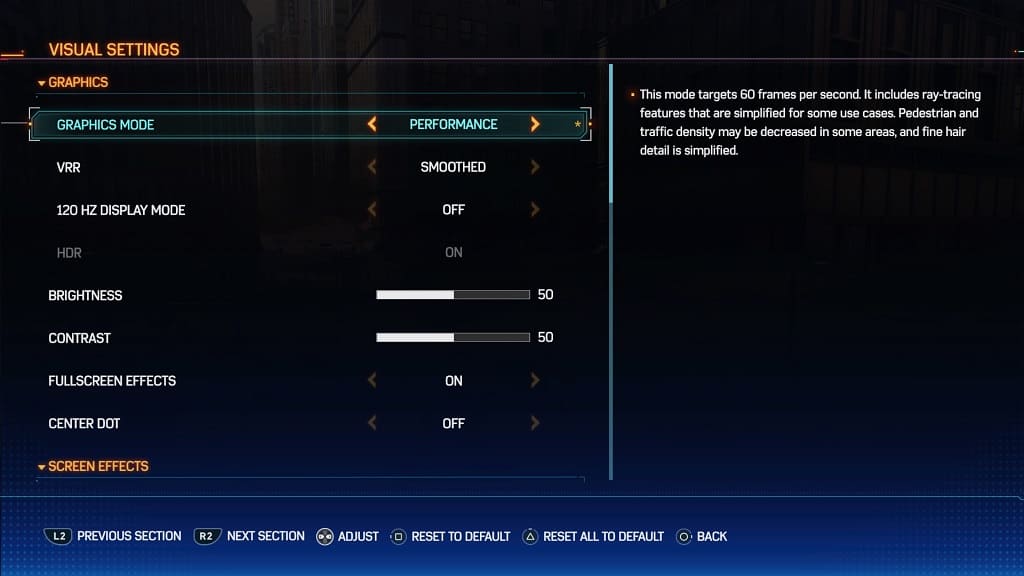
5. Make sure you have the latest patch downloaded for the game.
A new update may make the performance more efficient, potentially leading to less hardware usage and, therefore, lessen the chance of the console overheating.
6. You should also check to see if you have the latest firmware downloaded and installed for your PlayStation 5 as well.
