Marvel’s Spider Man-2 features a somewhat intrusive heads-up display, especially during combat sequences. If you would like to hide the HUD in this open-world superhero game, then you can check out this guide from Seeking Tech to see how you can properly do so.
1. To begin, you need to head into the Settings menu and then select UI.
2. You should now be in the UI Settings menu, which is where you need to scroll down and then move the cursor over to Hide HUD. This option should be showing the following description:
Turn On to hide the Head-Up Display (HUD).
3. By default, the Hide HUD option is set to “Off.” To make the heads-up display invisible, make sure you set it to “On” instead.
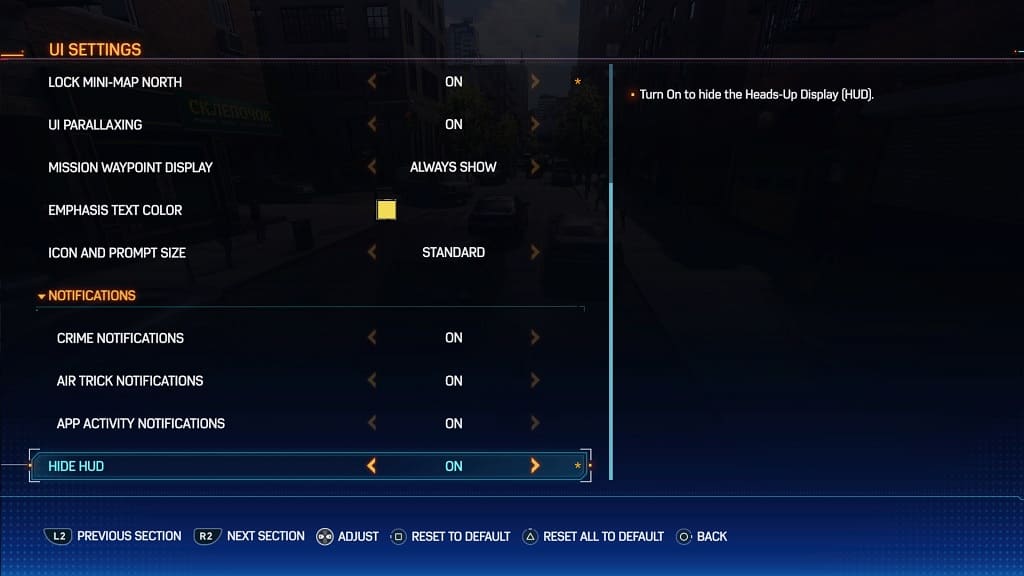
4. Afterwards, exit out of the Settings menu and then return to playing Spider-Man 2. You should notice a more immersive experience due to the lack of overlayed menus during combat and exploration.
