You may notice some stuttering, frame drops and/or slowdowns when playing the PlayStation 5 version of Baldur’s Gate 3. The performance issues are even more pronounced once you get to Act 3.
To see how you can improve the frame rate in this role-playing game, you can check out this troubleshooting article from Seeking Tech.
1. To start off, you should make sure that you have the latest patch installed for Baldur’s Gate 3. The development team at Larian Studios has been releasing major updates that address the frame rate and other major glitches in the game.
To check if there is a new patch available, move the cursor over to the game’s icon from the home screen menu of the PS5. You should then press the Options button on the controller and select the Check for Update option.

2. Updating the system software of your PlayStation 5 or PlayStation 5 Digital Edition console may also help improve the fps in Baldur’s Gate 3.

3. You should also check to see if you are playing the game in performance mode.
In order to do so, go to the Options menu in the game and then head over to Video. From there, make sure that the Performance setting is turned on.
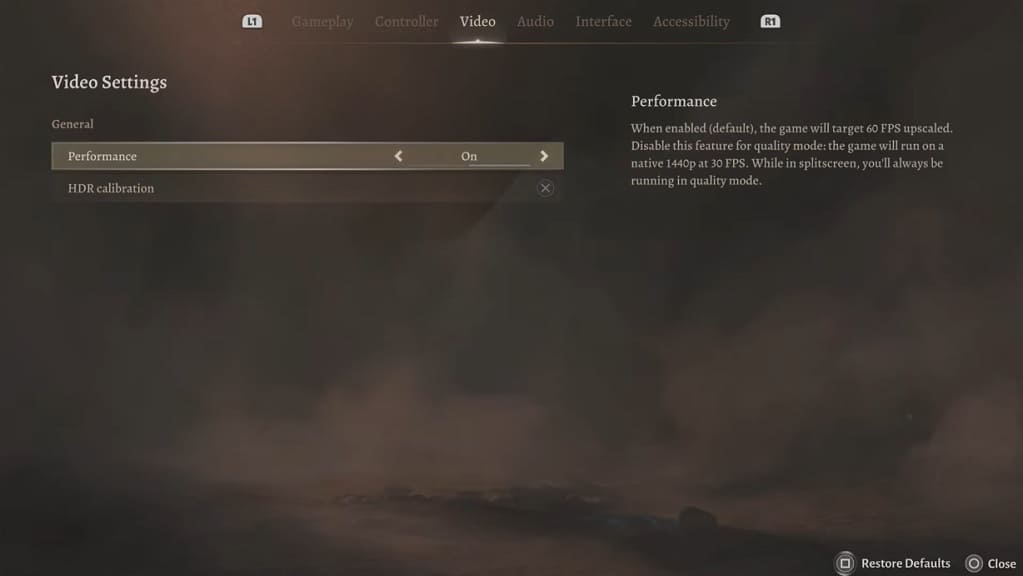
The performance mode lowers the resolution in order to increase the maximum frame rate to 60 fps.
4. If your television set or monitor supports Variable Refresh Rate, then we recommend that you enable it from its menus. Afterwards, open the Settings menu on the PS5 and then select Screen and Video > Video Output > VRR > Automatic.

Variable Refresh Rate will smooth out any frame rate drops, as well as any screen tearing, as long as it stays above 48 fps.
5. If you have been putting your PS5 into rest mode, then it may be causing performance issues. In this case, you can try restarting the console.
