When playing the PlayStation 5 version of Baldur’s Gate 3, you may notice that the game looks too dark or washed-out. To see how you can potentially fix the HDR and brightness issues, you can take a look at this troubleshooting article from Seeking Tech.
1. If you haven’t done so already, make sure you download the latest patch for Baldur’s Gate 3 as a new update may fix the brightness issues with the game.
2. If you are playing Baldur’s Gate 3 in HDR, then we recommend that you re-adjust the HDR brightness output on your PS5.
To do so, head over to your console’s Settings menu and then select Screen and Video > Video Output > Adjust HDR. Follow the instructions for the first two screens. On the third screen, which determines the black point, follow the instructions and then increase the value by +1.
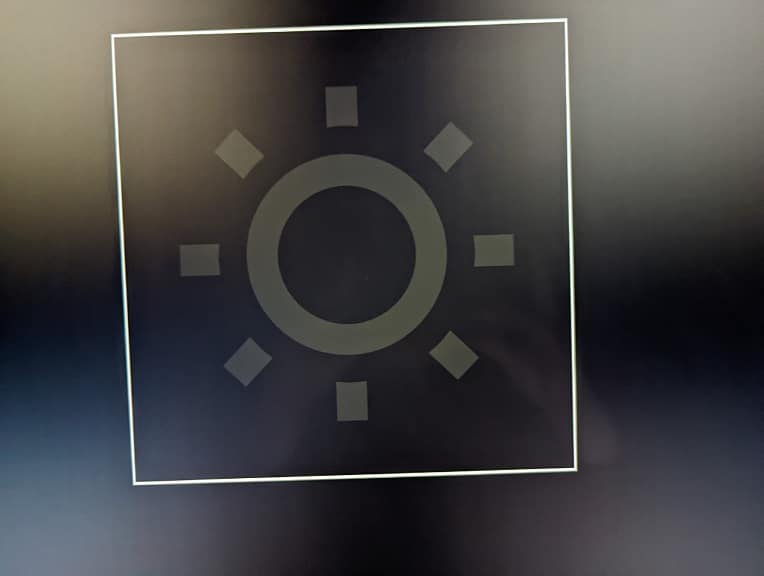
3. You should also be able to adjust the brightness from the in-game menu. You can get to this menu by opening the Options menu, switching over to the Video tab and then selecting HDR Calibration.
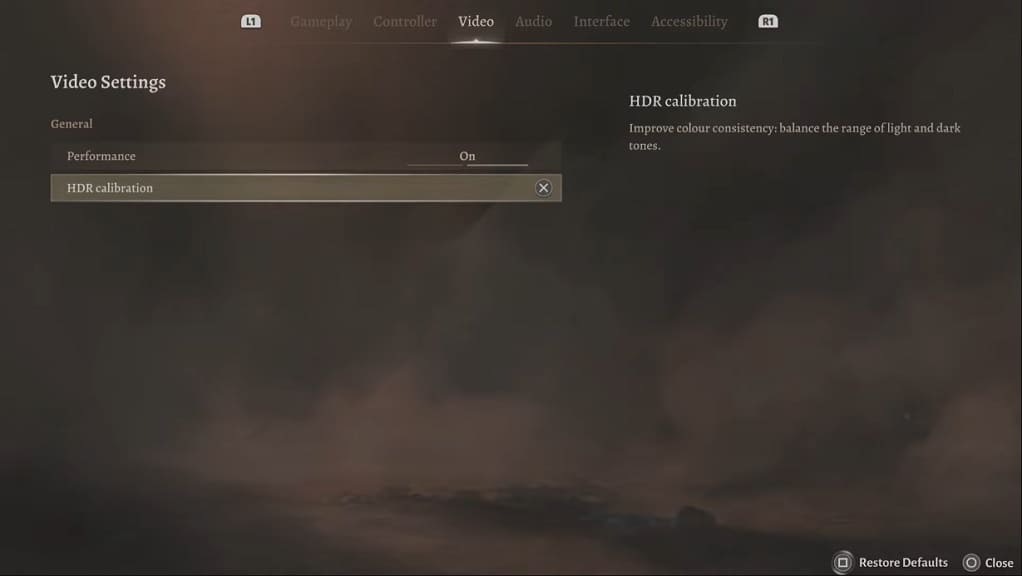
4. You can also try playing Baldur’s Gate 3 with HDR disabled. To do so, open the Settings menu of your PS5 and then select Screen and Video > Video Output > HDR > Off.

5. If possible, you can connect your PS5 to a different television set or monitor. Some screens are better at handling HDR and brightness output when compared to others.
