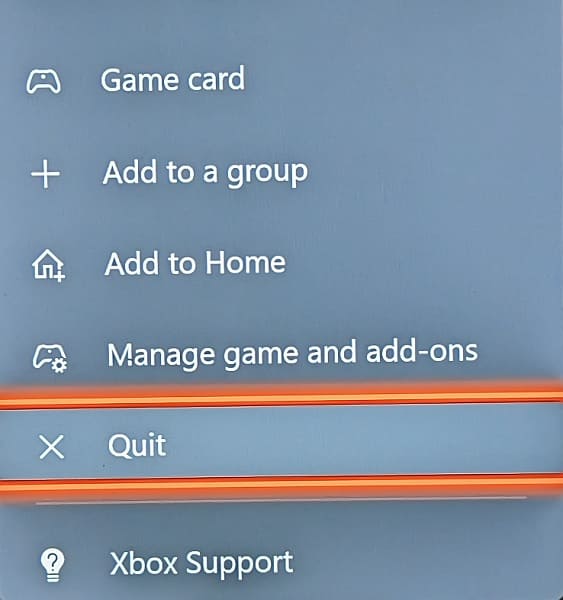You may notice some stutters and frame rate drops when playing Armored Core VI: Fires of Rubicon on your PlayStation 5, PlayStation 5 Digital Edition, Xbox Series X or Xbox Series S console.
To see how you can potentially make the latest From Software game run at a smoother fps, you can take a look at this troubleshooting article from Seeking Tech.
1. If you haven’t done so already, make sure that you have the graphics mode in Armored Core 6 set to prioritize frame rate. By doing so, the game will be able to hit and stay at 60 fps more easily and consistently.
In order to check, open the System menu and then select Graphics Settings on the left side. On the right side of the same screen, you should see Performance Settings. You should make sure that this option is set to Prioritize Frame Rate.
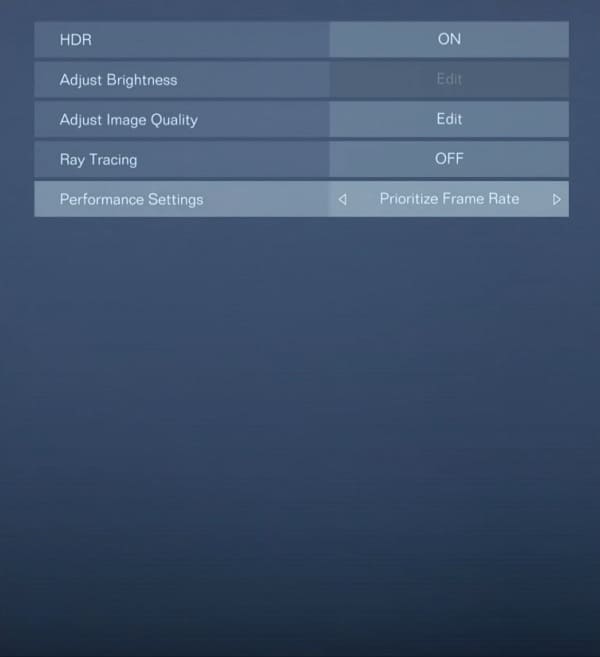
2. If you have a television set or monitor that supports Variable Refresh Rate, then this feature will help eliminate some of the minor frame drops as well as any potential screen tearing.
On the PS5, the mech game will still look smooth even if the fps drops to 48 fps. On the Xbox Series X or Xbox Series S, the smoothness will still be present even if the fps drops to 40 fps.
To enable Variable Refresh Rate on your PlayStation 5 or PlayStation 5 Digital Edition console, open the Settings menu and then select Screen and Video > Video Output > VRR > Automatic.

On the Xbox Series X and Xbox Series S, you need to go to its Settings screen and then select General > TV & display options > Video modes > Allow variable refresh rate.

3. If you haven’t done so already, make sure you have the latest patch downloaded for Armored Core 6. A new update may improve the performance of the game when it comes to frame rate.
4. If you are using the rest mode on PlayStation or sleep mode on Xbox, then these may cause frame rate problems. In this case, you can try restarting your console to see if the game ends up running smoothly.
On the Series X or Series S, you should manually quit the game first. Otherwise, the game will be put in the Quick Resume queue, which may result in performance issues when you open it again. Therefore, a manually closing the software before restarting your Xbox may be more helpful.
To manually close Armored Core 6 on Xbox, press the Xbox button on the controller. In the Xbox Guide menu, move the cursor over to the game icon and then press the Menu button. Finally, select Quit from the pop-up window.