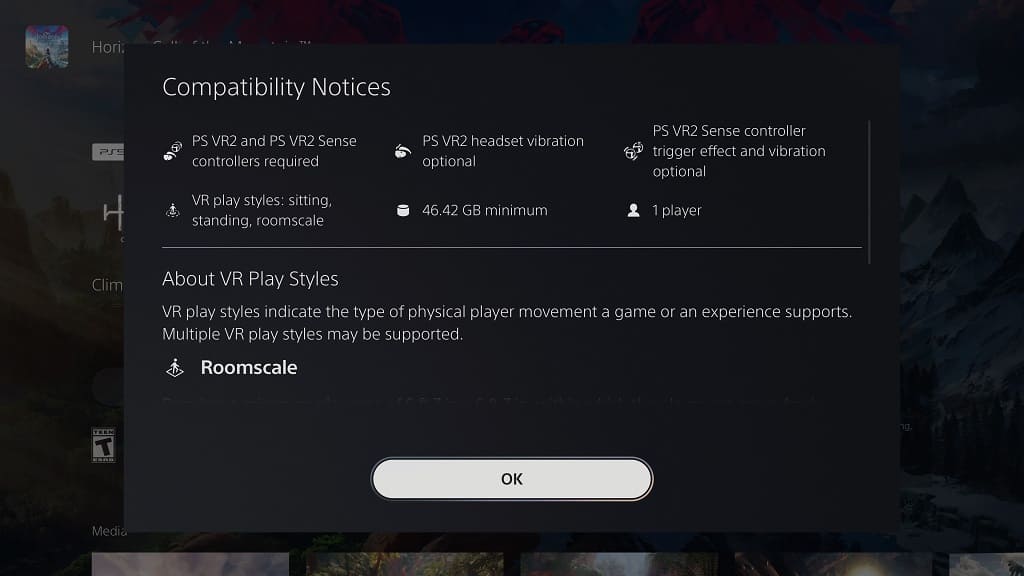PlayStation VR2 games can take up a lot of free space on the storage of your PlayStation 5 or PlayStation 5 Digital Edition console. To see how you can find the file size for a specific virtual reality game before you buy and download it, you can take a look at this tutorial from Seeking Tech.
1. For the first step, you need to turn on your PS5 system if you haven’t done so already.
2. You should then head over to the home screen, which is the menu you used to pick which game to start up.
If you are doing something else on the system at this moment, then you can head home by pressing and holding the PS logo button on the DualSense for approximately 1 second. You can also press the PS button to open the Control Center quick menu, where you can then select the house icon at the bottom left side.
3. From the home screen, head over to the PlayStation Store by selecting the blue shopping bag icon with the white PS logo.
4. Inside of the PlayStation Store, you should make sure that you open the Latest, Collections or Deals tab.
5. In any of the aforementioned tabs, scroll all the way down to the See More section.
6. Select PS VR2 option from the See More section.
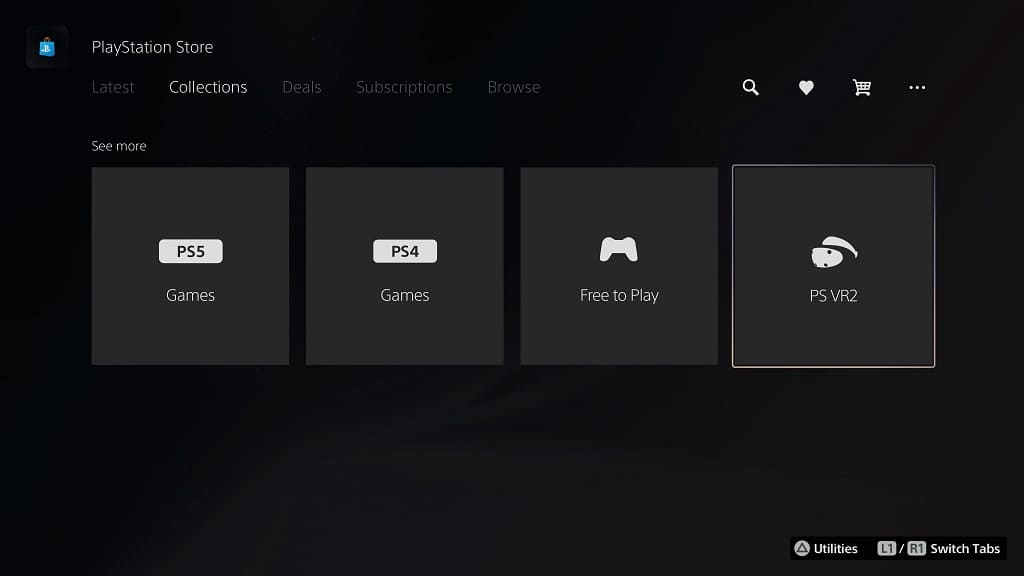
7. You should see a list of games that either require PlayStation VR2 or support the virtual reality headset optionally.
If you would like to sort and filter this list in order to make it easier to browse, then you can select the icon that features three horizontal lines with a down-point arrow located to the left side. You should then see multiple options to sort and/or filter the listing.
8. Select a game from the PlayStation VR2 menu that you are interested in.
9. On the product page of the VR game, you should be able to find the file size located on the bottom right corner box on the top side.
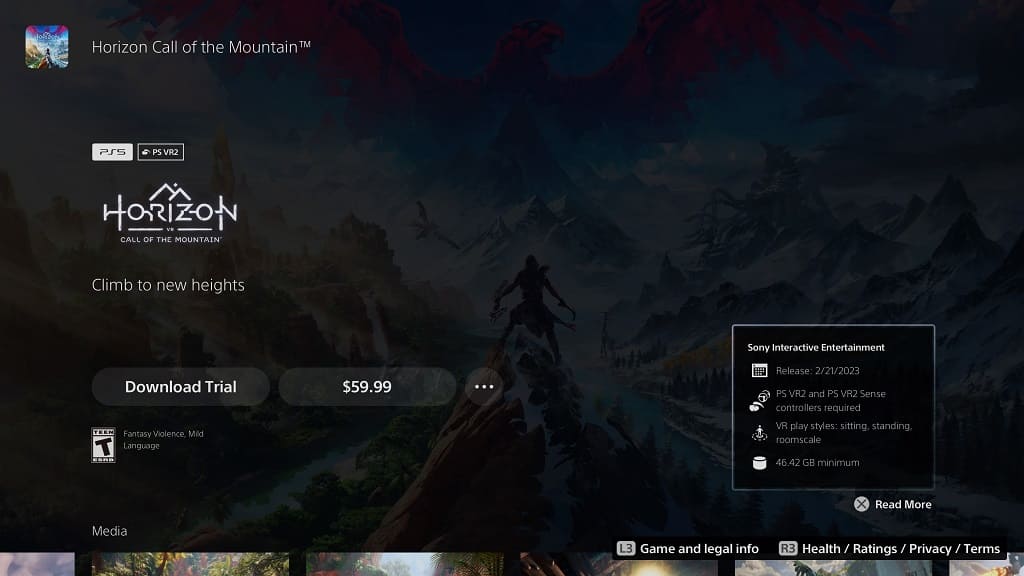
You can also find the same information located by scrolling down to the middle box in the Game and Legal Info section.
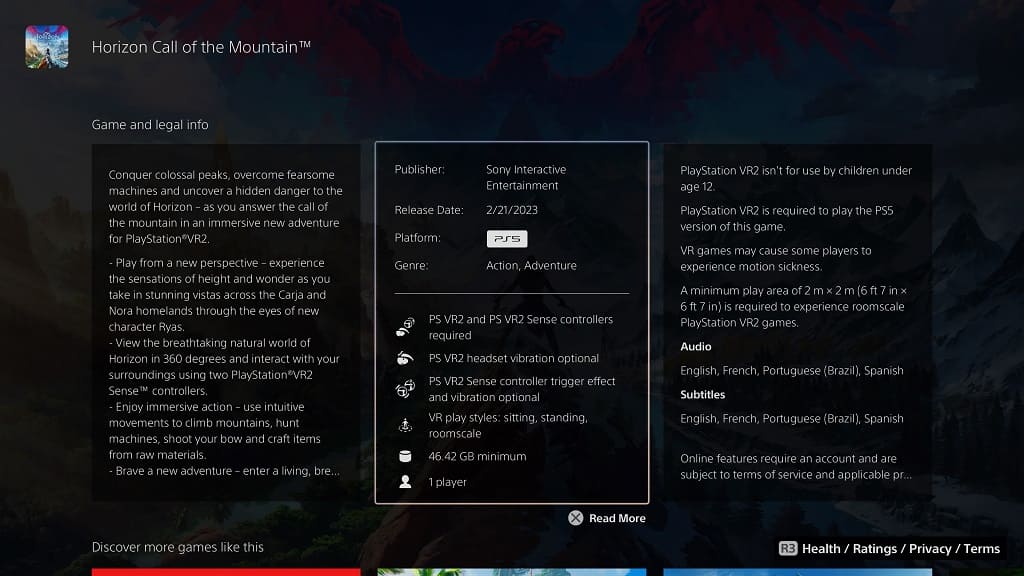
By selecting either of the aforementioned boxes, you should bring up the Compatibility Notices menu, which will also show the file size of the game.