Subtitles are included in Armored Core VI: Fires of Rubicon. To see how you can enable or disable the texts from appearing at the bottom of the screen whenever a character speaks, you can take a look at this tutorial from Seeking Tech.
1. To start off, you need to head to the System screen in Armored Core 6.
2. From the System menu, select Game Settings from the list of options located on the left column.
3. On the right side of the same screen, you should see the Display Subtitles option. It should show the following description:
Toggle display of subtitles on or off.
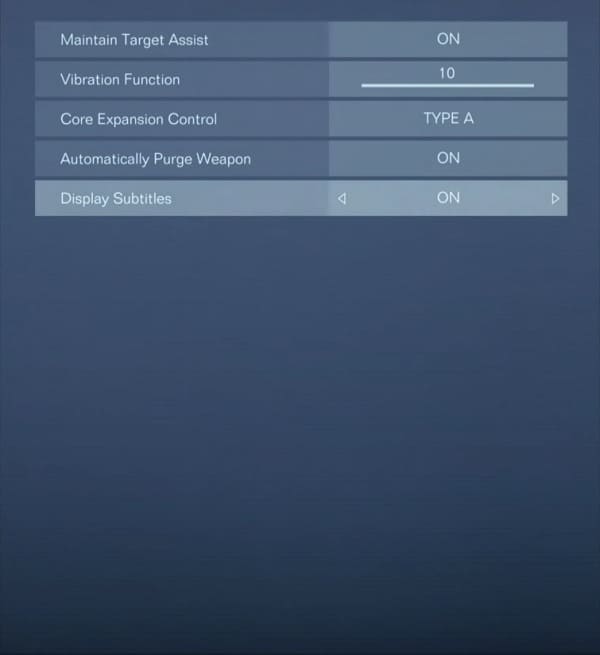
4. To see text appear on the screen when you hear a character talking, make sure that the Display Subtitles option is set to On.
If you find that the subtitles to be too distracting during gameplay, then you can set this setting to Off.
5. Exit the System menu and then return to your game.
The next time you play Armored Core VI: Fires of Rubicon, you should notice the change in the way the captions are displayed.
