By default, you need to manually field, throw, run the bases and slide in MLB The Show 23. To see how you can make these, as well as other actions, automatic so that you can focus on hitting and pitching in this baseball game, you can take a look at this guide from Seeking Tech.
1. To start off, make sure you head into the Settings menu in the videogame. You can get there from either the main menu or pause menu.
2. From the Settings menu, you need select Gameplay.
3. Inside of the Gameplay menu, make sure you are in the General tab.
If you are in another tab, then you can change tabs by using the L1 and R1 buttons on PS4/PS5, LB and RB buttons on Xbox or L and R buttons on the Nintendo Switch.
4. On the General tab, you need to head over to the Difficulty section.
This can be done with the L2 and R2 buttons on PS4/PS5, LT and RT buttons on Xbox or ZL and ZR buttons on Switch.
5. In the next screen, you should find the following settings:
- Auto Fielding
- Auto Throwing
- Auto Baserunning
- Auto Sliding
- Auto INF Jump Reaction
- Auto INF Dive Reaction
- Warm Up Relievers
- Auto Defensive Shifts
6. By default, the Auto INF Jump Reaction, Auto INF Dive Reaction and Auto Defensive Shifts settings are already turned on.
As a result, the infielders on your team will automatically jump and dive on hard hit balls that get near their fielding range. Auto Defensive Shifts means that the defense will automatically shift based on the hitting tendencies of the current batter.
7. Auto Fielding, Auto Throwing, Auto Baserunning and Auto Sliding are turned off by default.
You can use the directional pad or left analog stick to set these settings from “Off” to “On.”
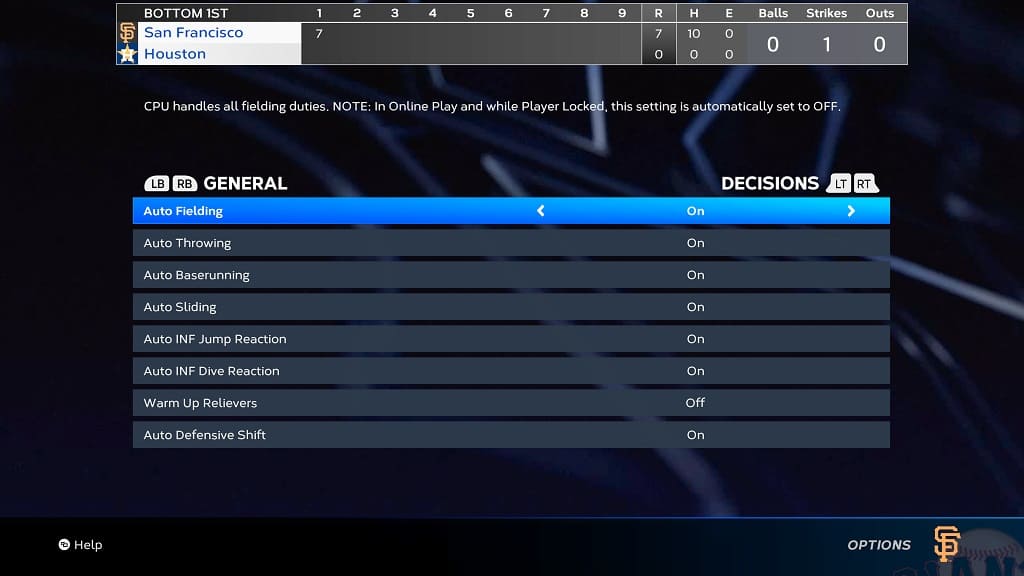
8. Once you are done making changes in this screen, you need to go back to the previous menu.
9. You should get a confirmation notification. Here, you need to select Apply Changes in order to save your new settings.
When you play a game again, the new automatic gameplay features should be enabled.
