God of War Ragnarök supports gyro aiming as it uses the built-in accelerometer and gyroscope of the DualSense and DualShock 4. If you enable this feature, you will be able to use the motion of your controller to fine tune the aim with your weapon, giving you more accuracy.
To see how you can turn on, as well as customize, gyro aiming in this PlayStation 4 and PlayStation 5 game, you can take a look at this tutorial from Seeking Tech.
1. To start off, you need to head over to the Settings menu in God of War Ragnarök.
In the start screen, all you have to do is select Settings.
If you are actively playing the game, then you need to press the Options button during gameplay in order to open the Options menu. From there, you should be able to select Settings.
2. Inside of the Settings menu, head over to Graphics & Camera.
3. From the Graphics & Camera menu, scroll down until you reach the Motion Sensor Function Aiming section.
4. Here, you need to set Activation to Aiming in order to use gyro aiming.
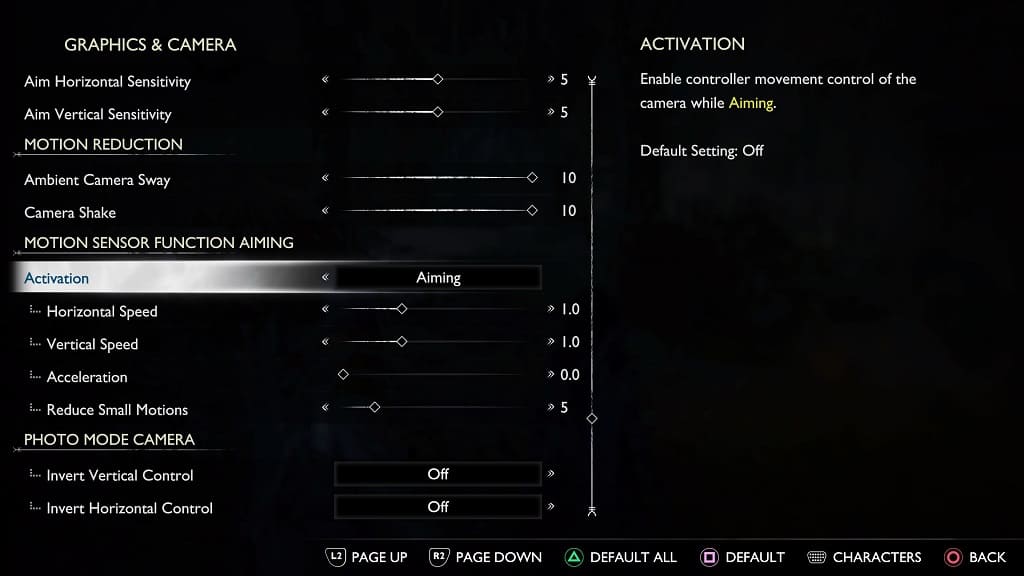
5. Once you activated motion controls, you will be able to customize the following aspects:
The Horizontal Speed slider will let you change the speed at which the aiming cursor will move on the horizontal axis. The default value is 1.0. You will be able to change it, in increments of 0.1, from a range of 0.1 to 3.0.
The Vertical Speed slider will let you adjust the speed of the aim cursor on the vertical axis. This also has a default value of 1.0 as you will be able to adjust it, in increments of 0.1, from 0.1 at the minimum to 3.0 at the maximum.
The Acceleration slider will let you determine the speed of the aiming cursor in relations to how fast you are moving your controller. So, if you move the controller at a slower rate, then the cursor will travel a shorter distance. If you move the controller at a faster rate, then the cursor will travel at longer distances. By default, this setting is disabled as it has a value of 0. You will be able to change it, in increments of 5, from 0 to 10.
The Reduce Small Motions slider will let you adjust the amount of camera movement when you are using gyro aiming. This is used to prevent any accidental camera movement while aiming. The default value for this setting is 5 while you are able to adjust it, in increments of 1, from a minimum of 0 to a maximum of 30.
