God of War Ragnarök support multiple languages when it comes to spoken dialogue. Changing the audio language can be somewhat confusing, however. To find out how to do so on the PlayStation 5 and PlayStation 5 Digital Edition consoles, you can follow the steps laid out in this tutorial at Seeking Tech.
Before we start, it should be noted that this guide is based on the digital version of the game that was bought from the U.S. PlayStation Store.
1. If you are play God of War Ragnarök currently, then you need to close it.
In order to do so, press and hold the PS button on the DualSense controller to open the home menu. From there, you need to move the cursor to the God of War Ragnarök icon and then press the Options button on the controller.
In the pop-up window, you then need to select the Close Game option.
2. Once the game has closed, move the cursor over to the God of War Ragnarök icon and then press the Options button on your DualSense again.
3. In the pop-up menu, you then need to select Manage Game Content.
4. From the Manage Game Content for God of War Ragnarök, you should see the Language Data section. Here, you can select the language pack to download.
In the U.S., the following languages are available to download:
- English (United States)
- Spanish (Latin America)
- Portuguese (Brazil)
- French (France)
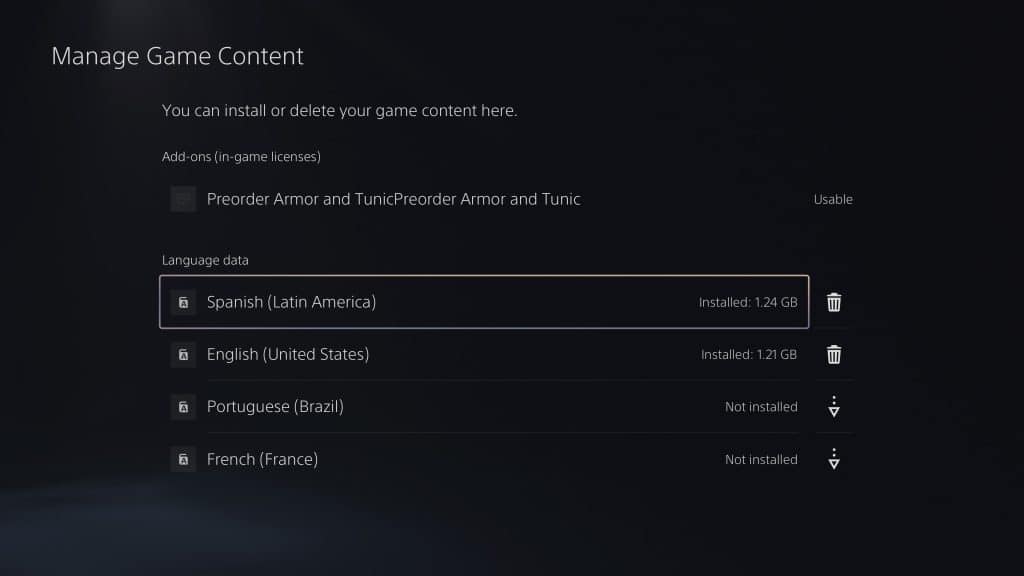
Keep in mind that the download and installation of these language packs can’t be completed unless the game is closed.
5. Once you downloaded the audio language, boot God of War Ragnarök back up.
6. In the start screen menu, you need to select Settings.
7. From the Settings menu, select Language.
8. After getting to the Language menu, move the cursor over to Speech Language.
9. You should be able to change the audio language with this setting.
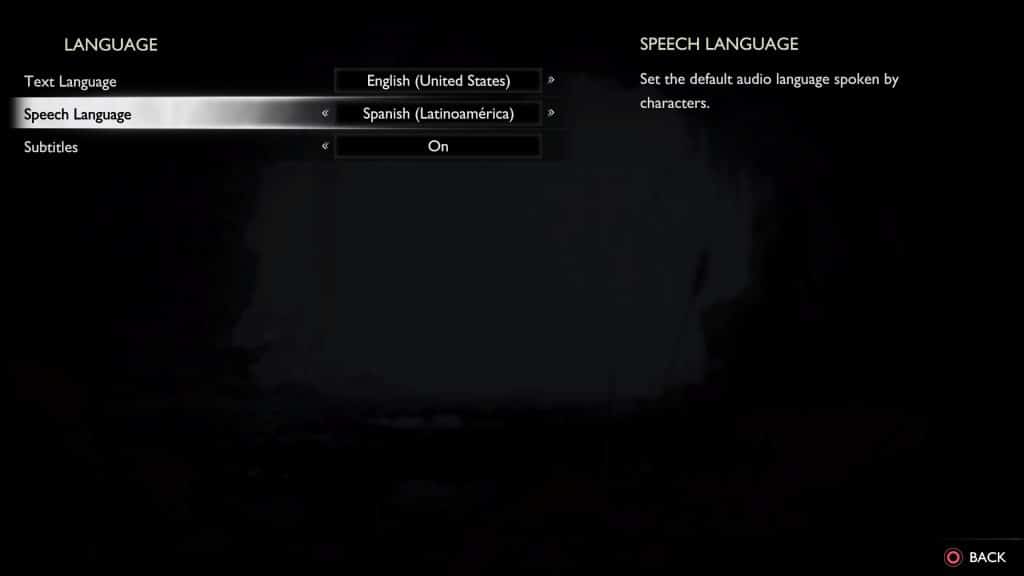
If the language you are trying to enable is greyed out, then you need to close the game and then make sure that you have the language pack downloaded and installed.
10. In the same Language menu, you will also be able to change the text language, which does not require any additional downloads. You will be able to choose between the following:
- English (United States)
- Spanish (Latin America)
- Spanish (Spain)
- Portuguese (Brazil)
- Portuguese (Portugal)
- French (France)
- Italian
- Dutch
- Hungarian
- Polish
- Russian
- Turkish
- Thai
- Arabic
- Czech
- Croatian
- Traditional Chinese
- Simplified Chinese
- Korean
- Japanese
- German
