The Netflix App does not come pre-installed on the Xbox Series X or Xbox Series S. To see how you can download and update this streaming application on your game console, you can take a look at this tutorial from Seeking Tech.
How to get Netflix on Xbox Series X and S
To download and install the Netflix streaming app on these Microsoft gaming console, you need to take the following steps:
1. To start off, make sure you power on your Series X or Series S if you haven’t done so already.
2. Next, you need to head over to the home screen. If you aren’t there, then you can simply press the Xbox button on your controller and then select Home.
3. From the home screen, scroll down and then select Store.
4. Inside of the Store App, move the cursor to the left in order to open the left column menu.
5. From there, select Apps.
6. In the Apps section of the store, select Netflix.
If you can’t find the streaming app, then you can scroll to the Top Entertainment Apps row, go all the way to the right and then select Show All. You should be able to find Netflix from the Top Entertainment Apps menu.
7. In the Download page of the Netflix App select the Get (Free) option.
If you previously downloaded and then deleted Netflix, then you need to select the Install (You Own This) option.
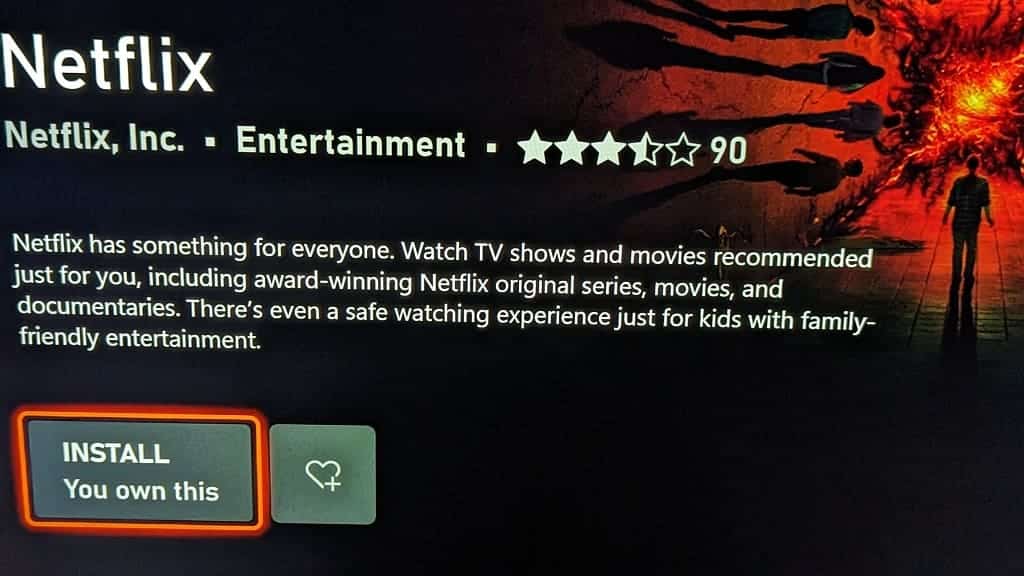
8. The download for the application should start. Once the installation has completed, you should be able to use Netflix on your Xbox Series X or Xbox Series S.
How to manually update the Netflix App on Xbox Series X and S
To manually update the Netflix App on these game systems, you need to do the following:
1. To begin, turn on your console and then go to its home screen menu.
2. From the home screen, move the cursor to Netflix and then press the Menu button.
If you can’t find Netflix in the home screen, then you need to select the My Games & Apps option. In the next screen, select Apps on the left side. You should then be able to find Netflix.
3. In the small pop-up menu, you need to select Manage App.
4. After getting to the Manage – Netflix menu, you need to select Updates.

5. The Netflix – Updates menu will show whether or not a new version of the application is available to download. If there is, then you should be able to download it directly from this screen.
