By default, voice chat is turned on in Wild Hearts. If you don’t feel like chatting with other players and/or hearing their voices in this monster hunting game, then you can take a look at this guide from Seeking Tech to see how you can disable this feature.
1. For the first step, make sure that your gaming system is turned on and you have the Wild Hearts video game opened if you haven’t done so already.
2. Next, you need to head to the Settings menu. You can find it in the Title Screen.
If you are inside the game at this moment, then you can press the Options button on the PlayStation gamepad or the Menu button on the Xbox gamepad in order to bring up the in-game quick menu. From there, you should be able to select Settings.
3. Inside of Settings, you need to switch over to the Audio tab.
In order to switch tabs, you need to use the L1 and R1 buttons on the PlayStation controller or the LB and RB buttons on the Xbox controller.
4. Once you get to the Audio tab of Settings, you should scroll down to Voice Chat.
5. Next, you should make sure that the Voice Chat setting is set to Disabled.
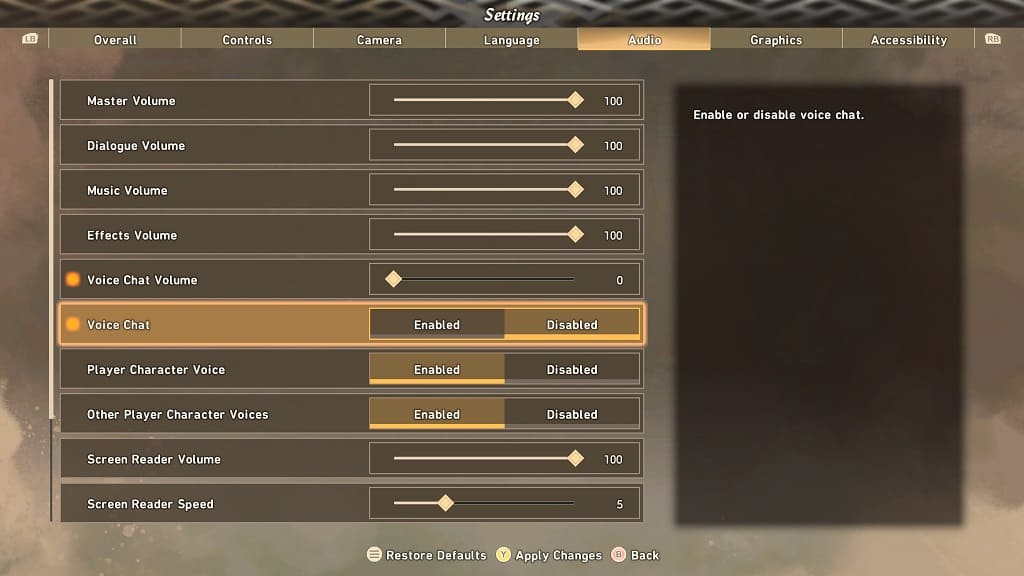
6. To save the change you made, you need to press the Triangle button on the PlayStation game pad or Y button on the Xbox game pad.
You should no longer be able to communicate with other players through the microphone. You should also no longer hear their voices while playing in an online lobby.
