When playing Wild Hearts on consoles, you may notice that some scenes may look too bright while others may look too dark. To see how you can get the brightness to display correctly in this monster hunting game, you can take a look at this troubleshooting article from Seeking Tech.
1. For the first step, we recommend that you re-calibrate the HDR brightness output of your console.
For the PS5 and PS5 Digital Edition consoles, you need to head over to the system’s Settings menu. Afterwards, select Screen and Video > Video Output > Adjust HDR. You should then follow the steps that appear on the screen.
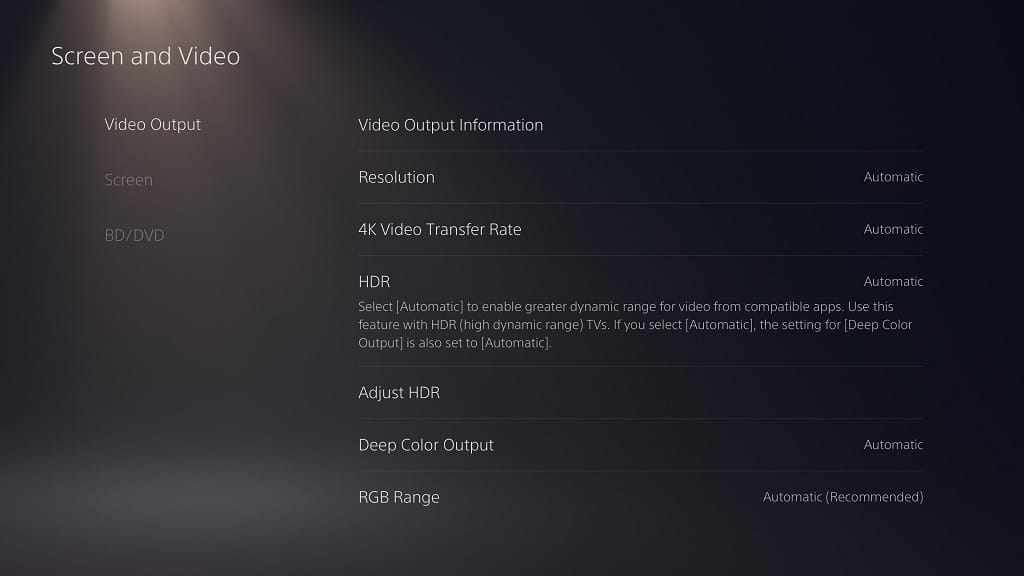
On the Xbox Series X and Xbox Series S, you will also need to head over to its Settings menu. From there, select General > TV & display options > Calibrate HDR for games. Follow the directions on the screen to re-calibrate the HDR output.

2. You can also adjust the HDR brightness settings from within Wild Hearts. In order to do so, you need to take the following steps:
- To start off, you need to open the Settings menu in Wild Hearts.
- Inside of Settings, switch over to the Graphics tab. You can change tabs with the L1 and R1 buttons on PS5 or LB and RB buttons on the Xbox Series X and Xbox Series S.
- In the Graphics tab of Settings, make sure that HDR Settings is enabled.
- Afterwards, select HDR Detailed Settings.
- From the HDR Detailed Settings menu, you will be able to adjust the Brightness, Maximum Luminance, Standard Luminance, Saturation and Contrast. The preview image will change when you move the slider.
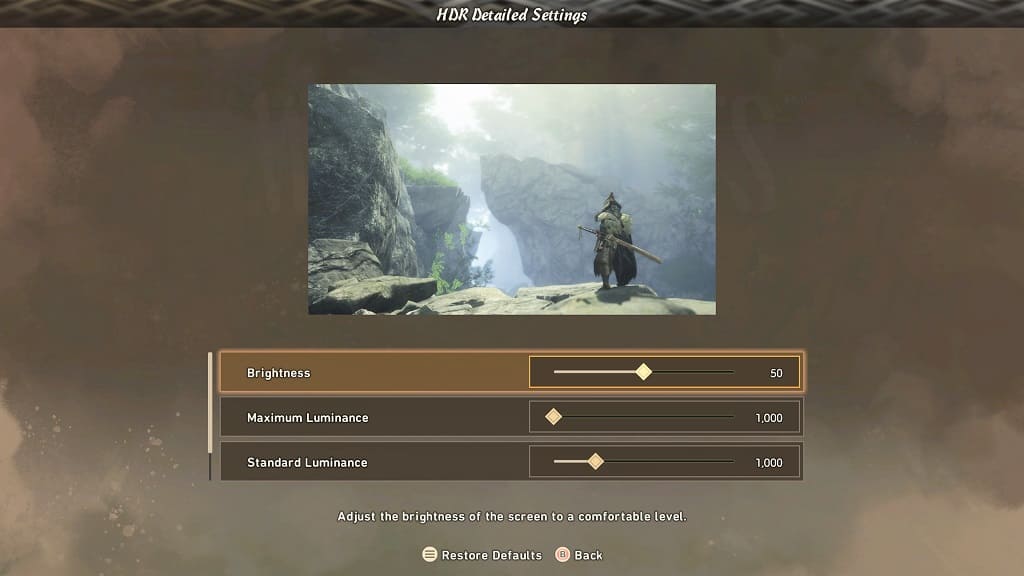
- Once you are done, press the Triangle button on PlayStation 5 or the Y button on Series X and S to apply the changes.
- You may have to go back to the HDR Detailed Settings menu occasionally to re-adjust the sliders if you find some scenes to be overly bright or overly dark.
3. Your television screen or monitor may not be suitable when it comes to displaying games in HDR. In this case, you can try connecting your PlayStation 5, PlayStation 5 Digital Edition, Xbox Series X or Xbox Series S to a more capable HDR screen.
Alternatively, you can also try disabling HDR in the game to see if you prefer the graphics in SDR. To do so, go back to the Graphics tabs of the Settings menu in Wild Hearts. From there, make sure that the HDR Setting is set to Disabled.
