The Quake II remaster has vibration enabled by default if you are playing with a PlayStation, Xbox or Nintendo Switch controller. If you find that the rumble is too intense and/or distracting, then you can check out this guide to see how you can disable this feature.
1. For the first step, you need to open the Options menu from either the title screen or pause screen.
2. Inside of the Options menu, you need to select Input.
3. Next, you need to scroll down to the Controller section.
4. You should see the Vibration setting, which is set to Yes by default. To complete disable haptics, you need to set this to No.
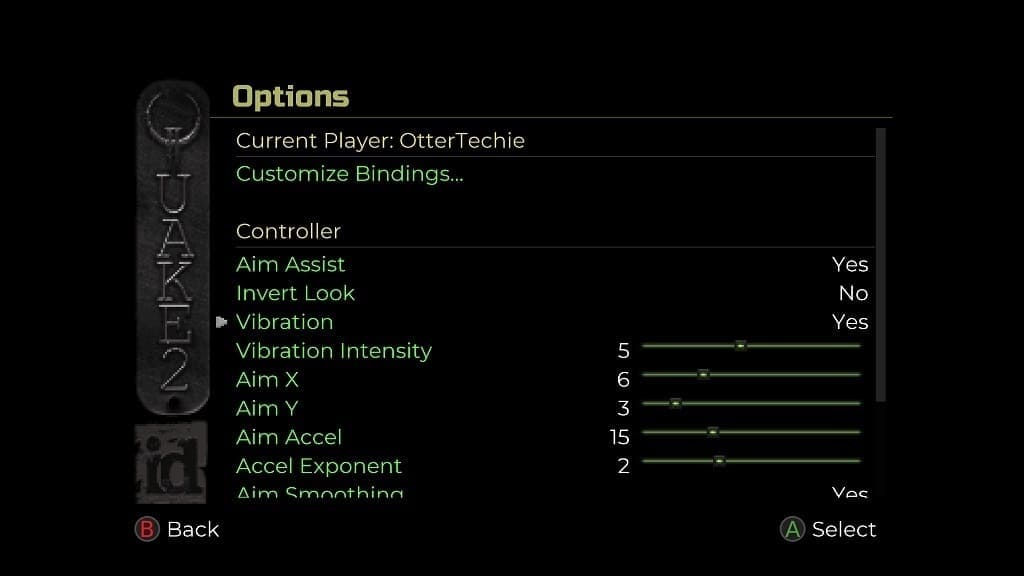
Alternatively, you can keep the Vibration setting enabled and then change the Vibration Intensity. By default, this setting is set to 5.
To decrease the intensity, you can move the slider to the left. To increase, you can move the slider to the right. The Vibration Intensity setting has a range of 1 to 10.
5. Once you are done changing the rumble feature, you should back out of the Options menu.
When you start playing the Quake II remaster again, you should notice the change in controller haptics.
