When you get hit, or your character is low on health, then the borders of the screen will flash red in the Resident Evil 4 Remake. This damage indicator can be very distracting, especially if you are in the middle of an intense encounter.
To see how you can disable this effect, you can take a look at this guide from Seeking Tech.
1. While playing Resident Evil 4 Remake, you need to open the Options menu, which you can do on either the main menu or pause screen.
2. From the Options menu, you need to navigate over to the Display tab.
You can change tabs by pressing the L1 and R1 buttons on the DualShock 4 or DualSense if you are using those game pads. If you are using an Xbox controller instead, then you need to use the LB and RB buttons.
3. Once you are in the Display tab on the Options menu, scroll down and then move the cursor over to Damage Display. This setting should have the following description:
- “Adjust how much damage effects are displayed on the screen.”
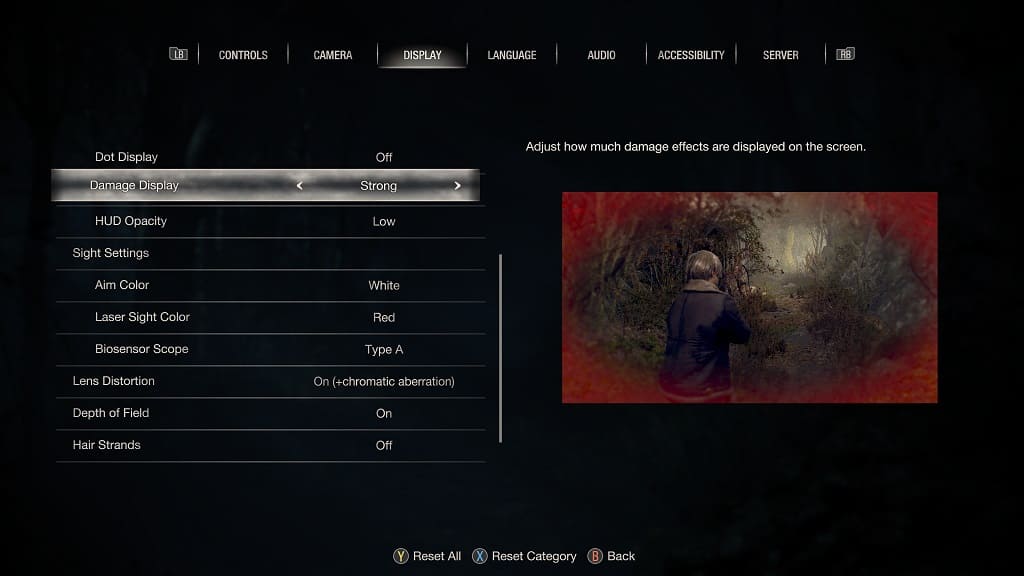
4. You can use the left directional pad button, right directional pad button, move the left analog stick to the left direction or move the left analog stick to the right direction in order to change the Damage Display setting to “Off” to fully disable the effect.
If you want to keep the damage indicator enabled but make it less distracting, then you can change the Damage Display setting to “Weak” instead.
5. Once you are done changing the damage indicator setting, you can save and apply it by simply backing out of the Options menu.
You can do so by pressing the circle button on the PlayStation controller or B button on the Xbox controller. The game will then save any changes you make automatically.
