The PlayStation 5 and Xbox Series X versions of the Resident Evil 4 Remake feature ray tracing as you will see more realistic reflections. With that said, the frame rate won’t be as stable due to the increased performance cost.
To see how you can enable or disable this feature, you can take a look at this tutorial from Seeking Tech.
1. It is important to note that Ray Tracing can’t be enabled or disabled from the Options menu if you open it from the pause screen. Instead, you need to exit your current game and then go back to the main menu.
So, if you are currently playing RE4 Remake at this moment, then you need to bring up the pause screen, which you can do by pressing the Options menu on the DualSense or the Menu button on the Xbox controller.
From the Options menu select Quit Game and then Yes when a notification pops up asking if you want to continue as you will lose any unsaved progress.
2. Once you get to the main menu, you need to select Options.
3. From the Options menu, you need to change tabs until you get to Display.
To change tabs on the DualSesne, you need to use the L1 and R1 buttons. To do the same on the Xbox controller, you need to use the LB and RB buttons.
4. In the Display tab, move the cursor to Ray Tracing.
If you set the Visuals/Action Priority setting to “Resolution,” then Ray Tracing is set to “On” by default. If you set the Visuals/Action Priority setting to “Frame Rate,” then Ray Tracing is set to “Off” by default.
5. To change the Ray Tracing setting, you can use the left directional pad button, right directional pad button, tilt the left analog stick to the left side or tilt the left analog stick to the right side.
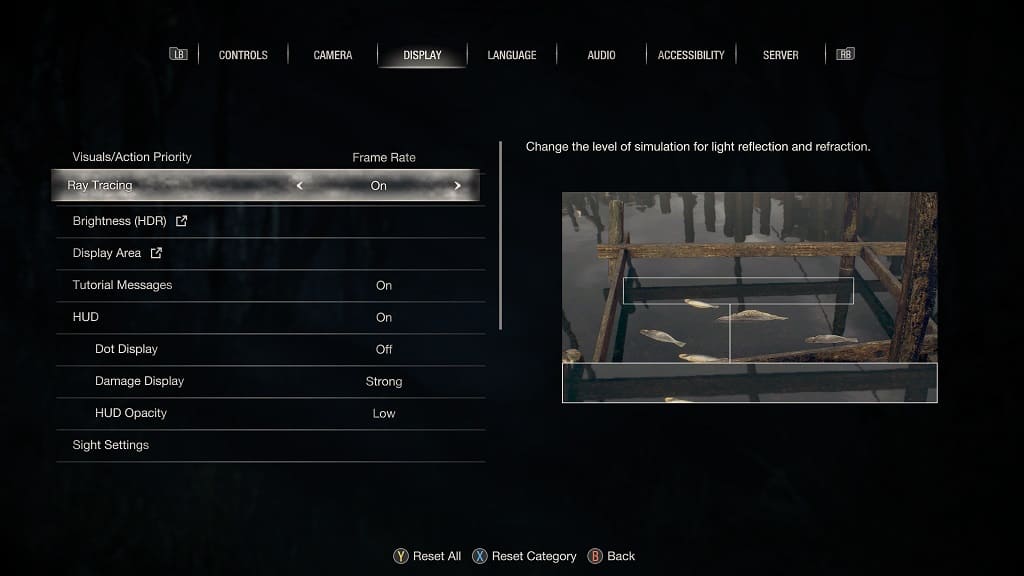
6. Once you are done enabling or disabling Ray Tracing, you need to press the circle button on the DualSense or B button on Xbox in order to back out of the Options menu.
Any changes you make before backing out will be saved and applied in RE4.
7. Once you get back to the main menu, load back into your save file and you should see the effects of turning on or off the Ray Tracing feature.
