If you find that you are making a lot of fielding errors in MLB The Show 23, then you are able to disable this aspect of the video game. You can check out this step-by-step guide at Seeking Tech to see how you can make the fielding percentage perfect.
1. To start off, you need to open the Settings menu in MLB The Show 23.
You will be able to get there from the main menu. If you are in a game, then you can bring up the pause screen and then select Settings from there.
2. In the Settings menu, you then need to select Sliders.
3. After getting to the Sliders menu, scroll down until you see the following settings and descriptions:
Fielding Errors Infield:
- “This adjusts the frequency of fielding errors for infielders. Shift to the right to increase fielding errors.”
Fielding Errors Outfield:
- “This adjusts the frequency of fielding errors for outfielders. Shift to the right to increase fielding errors.”
Fielding Errors Infield:
- “This adjusts the frequency of throwing errors for the infield. Shift to the right to increase throwing errors.”
Fielding Errors Outfield:
- “This adjusts the frequency of throwing errors for the outfield. Shift to the right to increase throwing errors.”
4. In order to reduce the fielding and throwing errors from both the infield and outfield, you need to move the sliders for the four aforementioned settings all the way to the left.
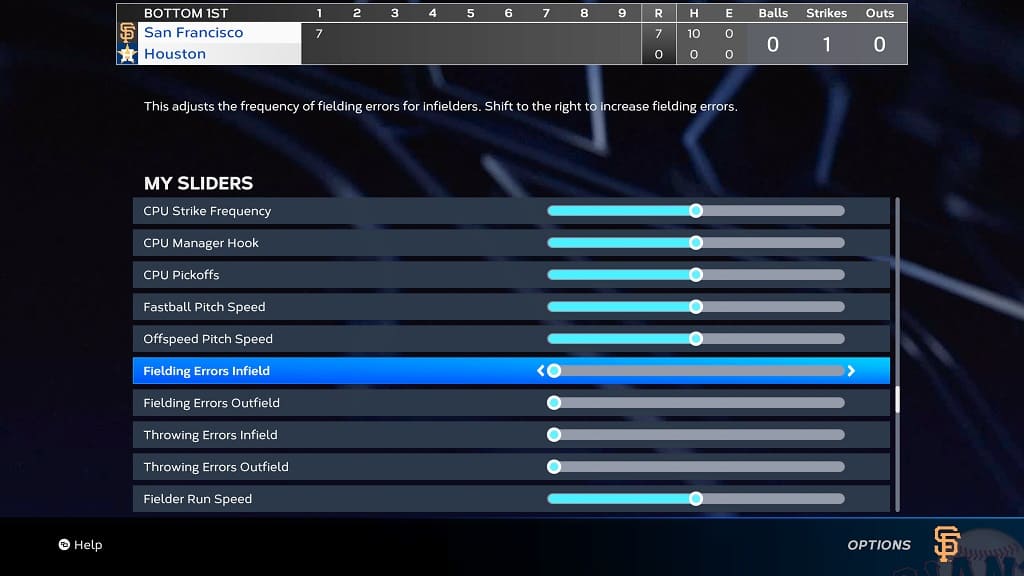
5. Once you are done with reducing the error frequency, you need to go back to the previous screen.
6. The following message should pop-up:
- “The settings configurations have been modified. Apply modifications to the sliders now? Warning: Earned XP will be reduced if the gameplay sliders are changed from the default settings.”
Here, you need to select the Apply Changes option.
The next time you play a game in MLB The Show 23, the infielders and outfielders on your team should no longer commit any errors.
