The camera may shake during some situations in Prince of Persia: The Lost Crown. If you find this visual effect to be too distracting, then you can take a look at this troubleshooting article from Seeking Tech to see how you can disable it for this Metroidvania.
1. For the first step, open the pause menu and then head over to the System tab, where you can then select Options.
2. In Options, make sure you are viewing the Gameplay tab.
3. From there, move the menu cursor down to Disable Screen Shake. It should be showing the following description:
Disable screen shakes during gameplay.
4. Make sure that the Disable Screen Shake is selected.
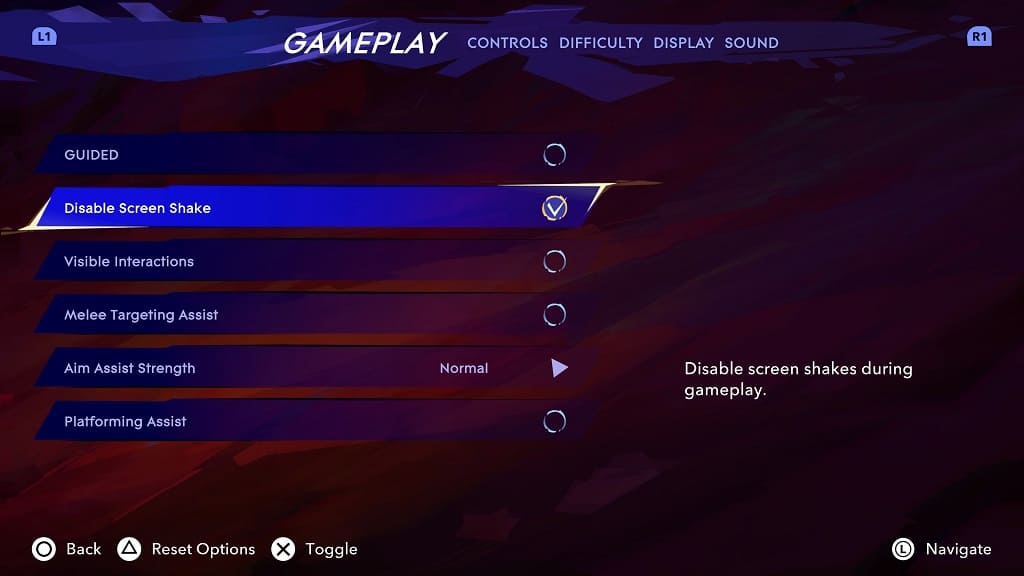
5. Exit the pause menu.
You should no longer see the camera shaking in Prince of Persia: The Lost Crown.
