You can check out this guide at Seeking Tech to see how you can change the voice chat, voice reporting, voice chat method and voice chat notifications settings in Lego Fortnite.
1. To start off, you need to open the Settings menu in Lego Fortnite.
2. Once you are there, move over to the Sound tab. If you are playing with a controller, then you can change tabs with the L1/R1, LB/RB or L/R buttons.
3. Select the Voice Chat option on the left column.
4. On the right column, you should see the following options:
Voice Chat: This lets you change the scope of your voice communications with other players. You will be able to change it to any of the following:
- Off
- Friends Only
- Friends and Teammates
- Everybody
Voice Reporting: This is a feature that captures a voice conversation. If the conversation gets reported, then the audio log will be sent to EPic Games for further review. This can be changed to the following:
- Always On
- Off When Possible
Voice Chat Method: This setting lets you change how you want to activate voice chat. You can do so with the following methods:
- Open Mic
- Push to Talk
- Mute
Voice Chat Notifications: This lets you disable or enable on-screen notifications when another player speaks.
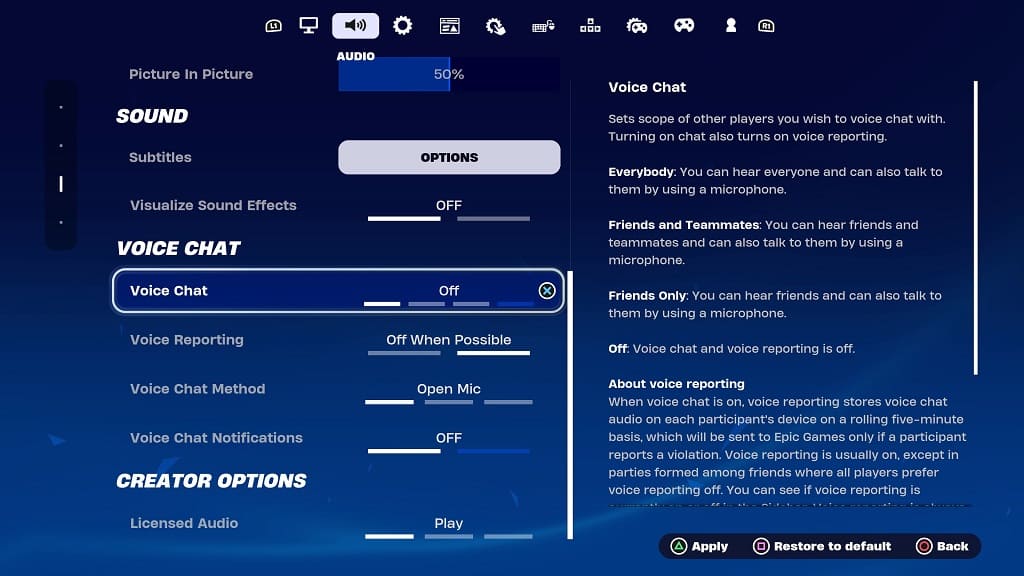
5. Once you are done, apply the settings. On a controller, you can do so by pressing the Triangle on PlayStation, X button on Switch or Y button on Xbox.
6. You can then exit the Settings menu and return to playing Lego Fortnite.
