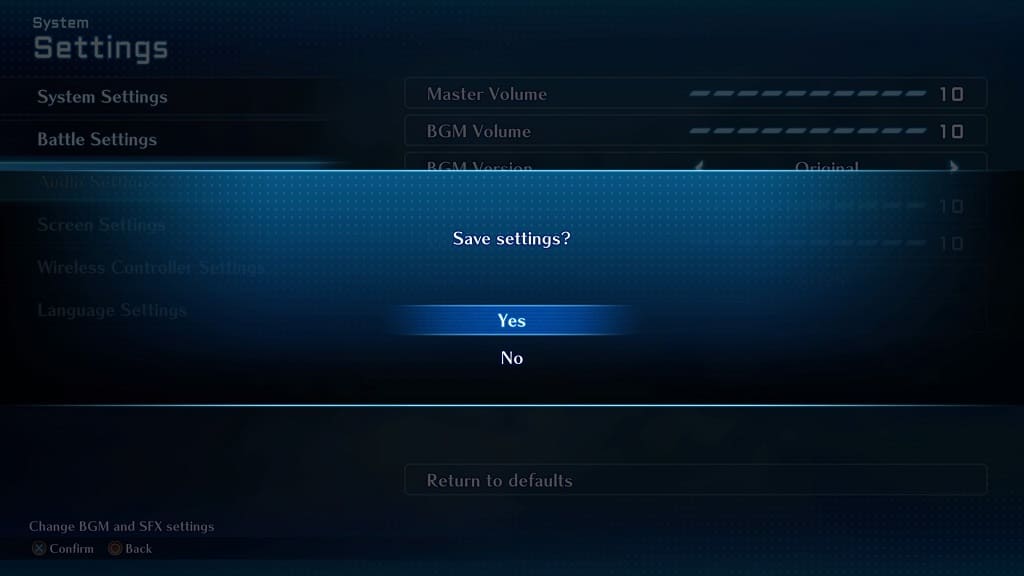Star Ocean: The Second Story was first released for the PS1 and later ported to the PSP under the name of Star Ocean: Second Evolution. For the portable remaster, Square Enix changed the voice acting to the game.
The latest iteration, Star Ocean: The Second Story R, also features new voice overs. To see how you can switch between the voice acting of the latest version to Star Ocean: Second Evolution, you can check out this guide at Seeking Tech.
1. Start off by opening the Camp Menu in The Second Story R and then making your way to System > Settings.
2. You should now be in the System Settings menu. Here, you need to select Language Settings. Afterwards, make sure that Voice Language is set to Japanese.
If you are using English voice overs, then you are limited to using the recordings that were made for The Second Story R.
3. From the same System Settings menu, you need to select Audio Settings.
4. Afterwards, move the cursor down to Voice Type. If this is greyed out, then you need to change the Voice Language to Japanese.
5. With Voice Type, you will be able to pick between the following:
- SOR2
- SO2SE
- Custom
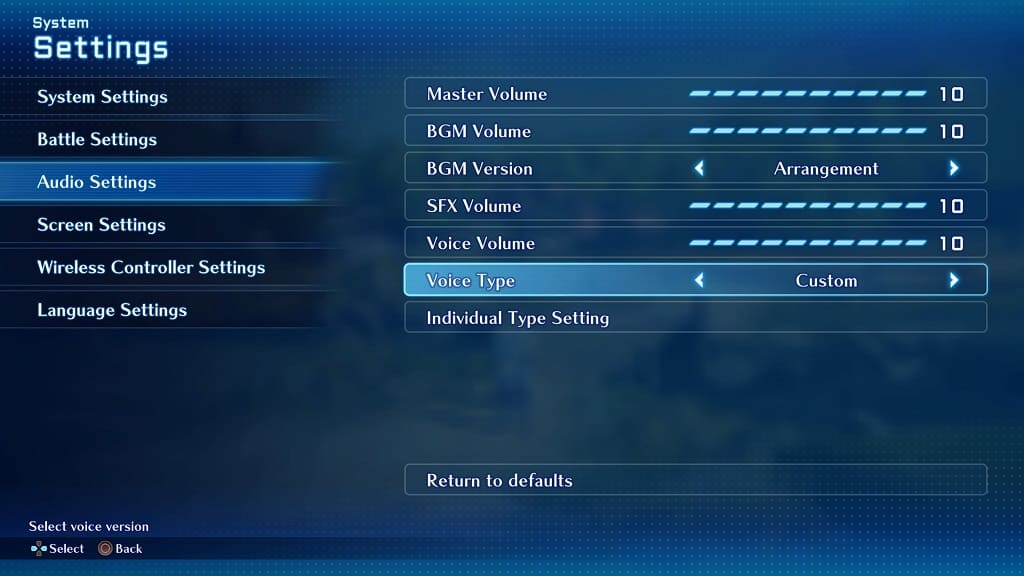
If you chose Custom, the Individual Type Setting becomes selectable. If you select it, you will be taken to a Character Voice Type screen where you can select the voice over for an individual character. The options here include the following:
- SOR2
- SO2SE
- Off
The “Off” option will mute the voice of the individual character.
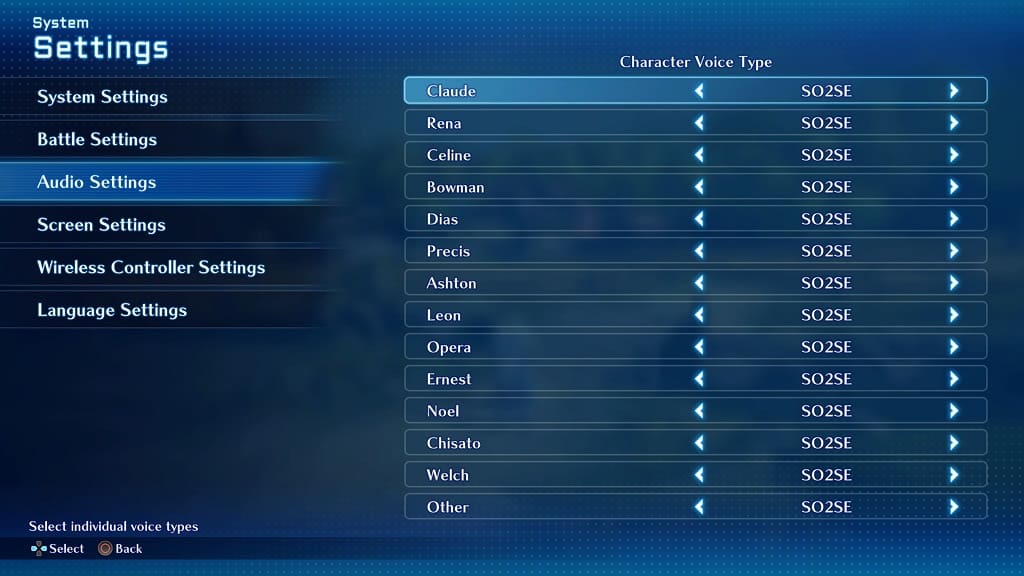
6. Once you are done, you can exit the System Settings menu and then save your new voice type customization options when asked.