Both the left and right PlayStation VR 2 Sense Controllers use the same adaptive trigger features as the DualSense and DualSense Edge. If you would like to modify the intensity level of the L2 and R2 buttons, or disable the trigger resistance entirely, then you can take a look at this tutorial from Seeking Tech.
1. It is important to note that the PlayStation VR 2 Sense Controllers use the same adaptive trigger intensity settings as the DualSense.
So, for the first step, you need to head over to the home menu, which you can do by pressing and holding the PS button on the controller.
2. From the home menu, select the gear cog icon located on the top right side of the screen.
3. If done correctly, you should now be in the Settings screen. From there, you need head into Accessories.
4. After getting to the Accessories menu, you then need to select Controller (General) on the left column.
5. On the right side of the same screen, you should select Trigger Effect Intensity.
6. In the small pop-up menu, you will be able to select the following options:
- The “Off” option will completely turn off the adaptive trigger feature. This will let you use the trigger normally without having to apply any extra pressure.
- The “Weak” option will severely limit, but won’t completely disable, the adaptive intensity.
- The “Medium” option should weaken the resistance pressure when compared to the standard option. With that said, it should still provide a notable effect.
- The “Strong (Standard)” option is the default setting. This provides the strongest resistance if you want the full immersive experience when it comes to using your PlayStation VR 2 Sense Controllers.
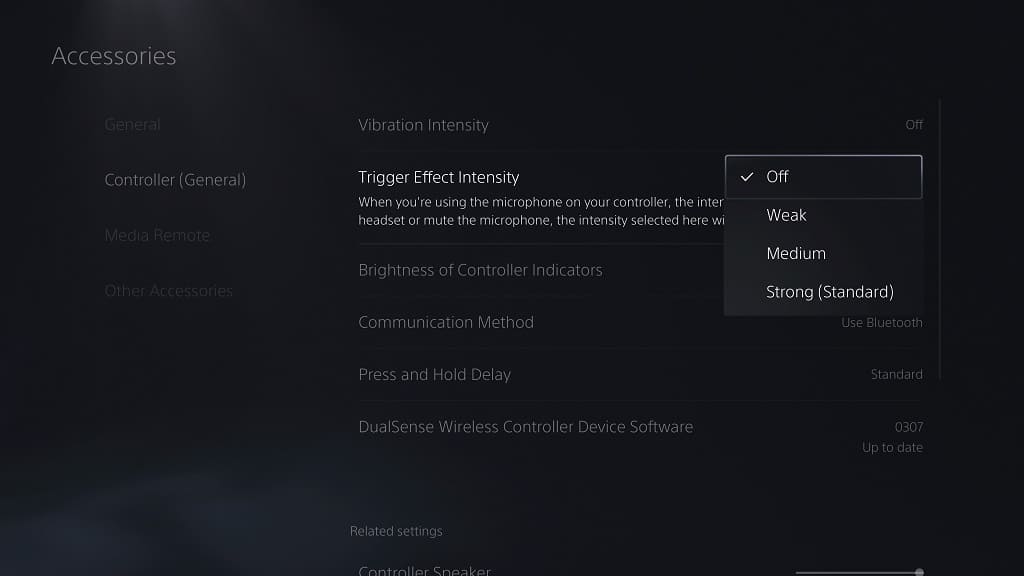
7. Keep in mind that change you made to the Trigger Effect Intensity setting will also apply to the DualSense in addition to the PlayStation VR 2 Sense Controllers.
If you would like to change or revert it in the future when you are playing another virtual reality or flat-screen game, then you need to go back to the home screen menu of your PlayStation 5 or PlayStation 5 Digital Edition console and then head into Settings > Accessories > Controller (General) > Vibration Intensity.
