You may notice that Wo Long: Fallen Dynasty looks a little off when you are playing the game on the PlayStation 5, PlayStation 5 Digital Edition, Xbox Series X or Xbox Series S consoles. You can check out this troubleshooting guide at Seeking Tech to see how you can fix this graphics problem in the action role-playing game.
1. To start off, we recommend that you check to see if your console has been properly calibrated for HDR output.
In order to do so on the PS5, you need to head over to Settings > Screen and Video > Video Output > Adjust HDR. You should then see instructions appear on the screen that will guide you to calibrating the HDR output of your console for the television set or gaming monitor.
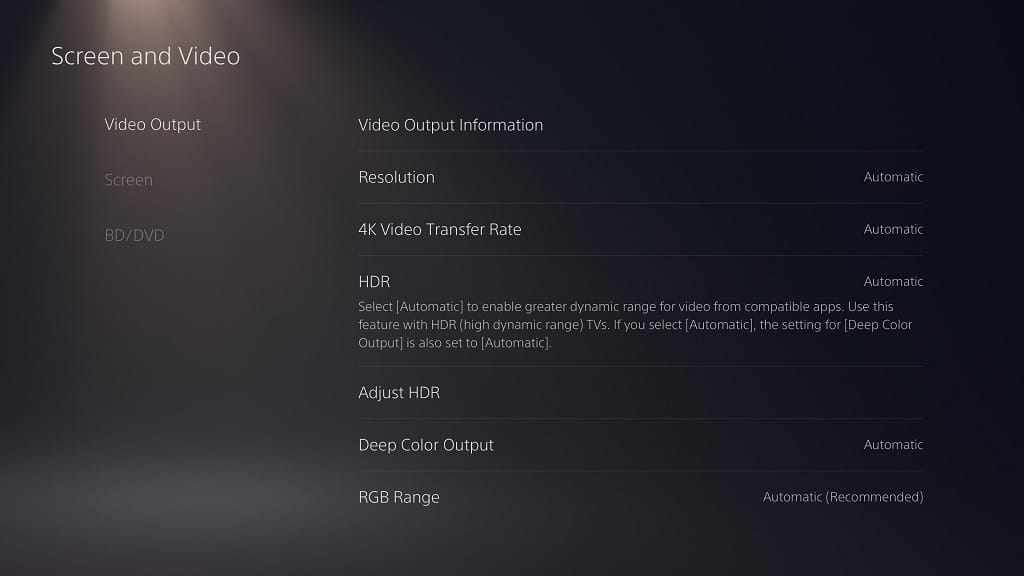
For the Xbox Series X and Series S, you need to head straight to Settings > General > TV & display options > Calibrate HDR for Games. Afterwards, you should see a set of instructions telling you how to match your console’s HDR output to the screen.

2. You can also check to see if you have HDR support enabled in Wo Long: Fallen Dynasty by taking the following steps:
To start off, you can select System and then Graphics Settings from the Title Menu. If you are currently playing the game, then you can press the Options button on PlayStation or Menu button on Xbox to open the Quick Menu, where you can select Settings and then Graphics Settings.
In the Graphics Settings menu, you should make sure that HDR is set to Enabled.
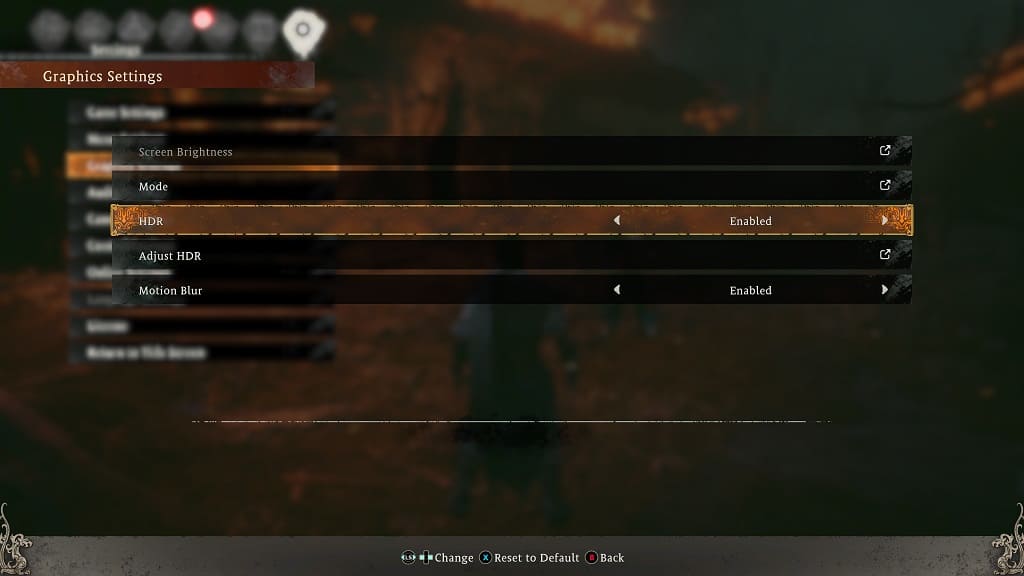
3. You can also try using the Adjust HDR setting from the same Graphics Settings menu.
In the next screen, you will be able to adjust the Maximum Brightness, Standard Brightness, Saturation, Brightness and Contrast levels. You can the description for each of these parameters below:
Maximum Brightness:
- “The maximum brightness value shown in-game will be set. Adjust the image until the bright area is displayed as desired.”
Standard Brightness:
- “The maximum white brightness will be set.”
Saturation:
- “Color saturation levels will be set. Adjust the saturation of the image.”
Brightness:
- “The screen’s overall brightness will be set. Adjust the image so that the overall brightness is desired.”
Contrast:
- “The relative levels of light and dark. Adjust the image so that the overall contrast is desired.”
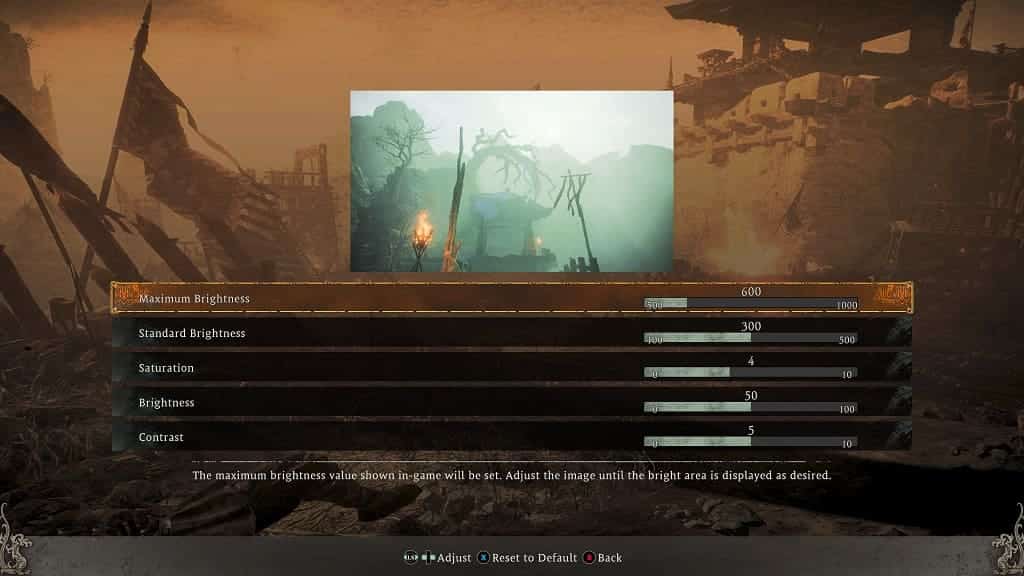
You may need to re-adjust these parameters when moving into different environments, especially when going from a light to dark area or vice versa.
