Rockstar Games has released Grand Theft Auto V Expanded and Enhanced on the PlayStation 5. Buying and downloading the next-generation port can be a little by confusing, however, especially if you aren’t familiar with using the PlayStation Store.
To find out how you can of so, you can take a look at this tutorial from Seeking Tech.
1. If you haven’t done so already, turn on your PlayStation 5 or PlayStation 5 Digital Edition system.
2. Next, make sure you are in the main home screen menu. This is where you can select which game to play.
If you are currently playing a game or using a media app, then you can press and hold the PS button on the DualSense controller to get to the home screen.
3. In the home screen, make sure you are in the Games section.
If you are in the Media section, press the L1 button to switch.
4. In the Games section, go to the PlayStation Store, which has the blue shopping bag icon.
5. In the PlayStation Store, select Grand Theft Auto Online if you see it on the front page.
If you don’t see it, select the magnifying glass icon to open the Search menu. In the Search menu, select the “Search for games, add-ons, and apps” field and then search for GTA. Afterwards, select Grand Theft Auto Online.
You can also use the voice search function to search for the game.
6. Once you get to the game page of Grand Theft Auto Online on the PlayStation Store, select the icon that have the three dots.
7. In the pop-up menu, select the “Select Version” option.
8. In the next menu, select Grand Theft Auto V (PlayStation 5).
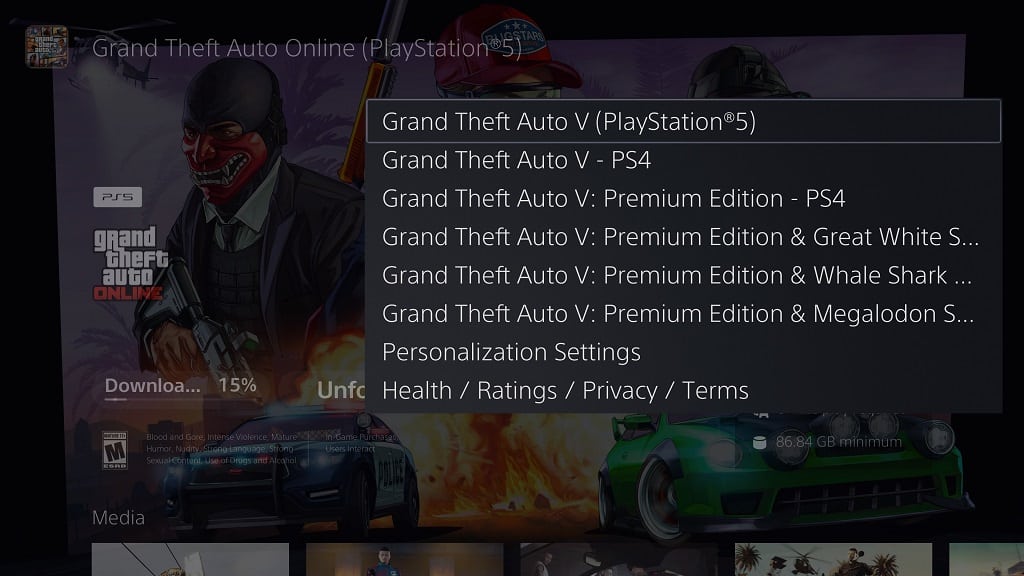
9. You should now be on the product page of the PS5 version of GTA 5, where you can buy and download the next-generation release.
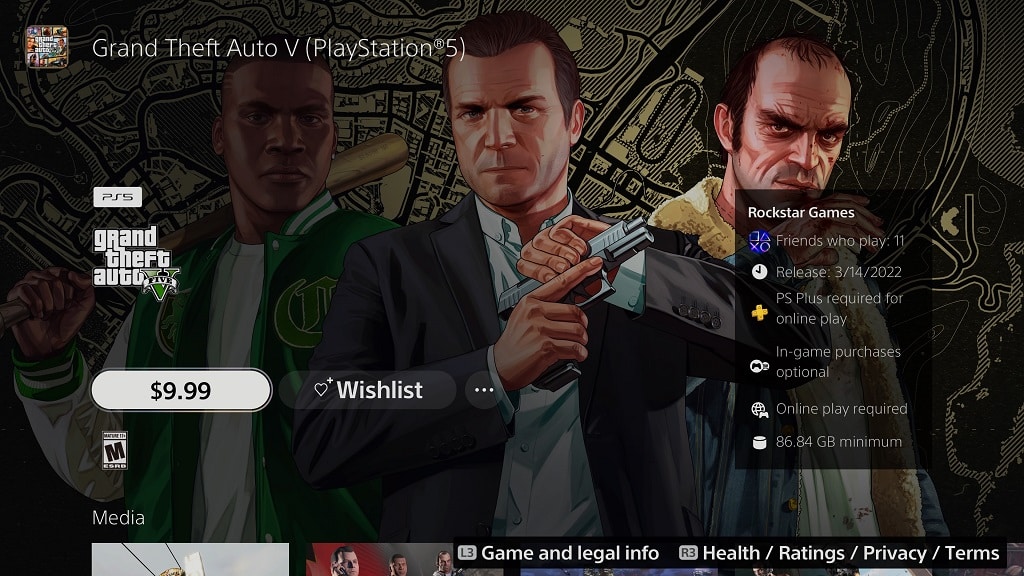
How to transfer your save data of GTA 5 on PS4 to PS5
You can also transfer your save file from the PlayStation 4 version of Grand Theft Auto 5 to the PlayStation 5 by taking the following steps:
1. If you haven’t done so already, you need to sign up to the Rockstar Games Social Club.
After signing into your account from the official website, you also need to link your Rockstar Games Social Club account to your PSN account.
If you haven’t played Grand Theft Auto Online yet, then you need to open the online multiplayer mode from the in-game menu for the PlayStation 4 version of GTA 5. You will then be asked to accept the online policies from Rockstar Games. After accepting, return to the single-player mode of GTA 5.
2. Once you are ready, open the pause menu in the PlayStation 4 version of Grand Theft Auto V.
3. Next, scroll over to the Game tab.
4. After arriving at the Game tab, select Upload Save Game.
5. Pick the save file that you want to use on the PlayStation 5 version of the game.
You can only upload one save file at a time. If you try to upload another one, then the new save data will overwrite the older one.
6. Wait until you see a message stating that the save data has been uploaded successfully.
7. Once you are done with the save file upload, open the PS5 version of GTA 5.
8. In the start screen menu, switch over to the Story tab if it isn’t the default tab.
9. Next, you need to select Resume Story.
10. You then need to select Download Save Game Data.
11. Finally, select the save file you previously uploaded in the PS4 version to download it to the PS5 version.
