Thanks to a firmware update, you can now pin games permanently on the home screen menu of your PlayStation 5 or PlayStation 5 Digital Edition system. In order to do so, you can follow this guide at Seeking Tech.
Updating the firmware of your PS5
The ability to pin your game was added through a recent firmware update. So, if you haven’t done so already, make sure you have the latest system software version installed.
To see how you can manually update your PlayStation 5 or PlayStation 5 Digital Edition system, you can take the following steps:
1. Turn on your PS5 and make sure it is connected to the Internet.
2. If the system doesn’t automatically start to download the firmware, then you need to select the gear icon from the home screen menu.
3. After getting to the Settings menu, select System.
4. In System, you need to start by selecting System Software on the left column and then System Software Update and Settings on the right side in the same menu.
5. In the System Software Update and Settings menu, you then need to select Update System Software.
6. From the System Software Update menu, select Update Using Internet.
You can also select Update from USB Drive if you want to update the firmware through a USB storage.
How to games permanently on the PS5 home screen
In order to pin games so that they will stay on the home screen menu of your PlayStation 5 or PlayStation 5 Digital Edition system, you need to do the following:
1. Turn on your game console if you have done so already.
2. Go to the home screen, which is the main menu where you can select which game that you want to play.
If you are currently playing a game or watching a video in a video app, then you can press and hold the PS button to open the home screen.
3. In the home screen navigate over to the game that you want pinned.
If you game isn’t on the home screen, then go to the Game Library menu from the home screen. In the Game Library menu, select the game that you want pinned and then select Play Game. Afterwards, press and hold the PS button. If done correctly, the game should now appear on the home screen.
4. With the game highlighted in the home screen menu, press the Options button on your DualSense controller.
5. In the pop-up menu, make sure that the “Keep in Home” option is enabled.
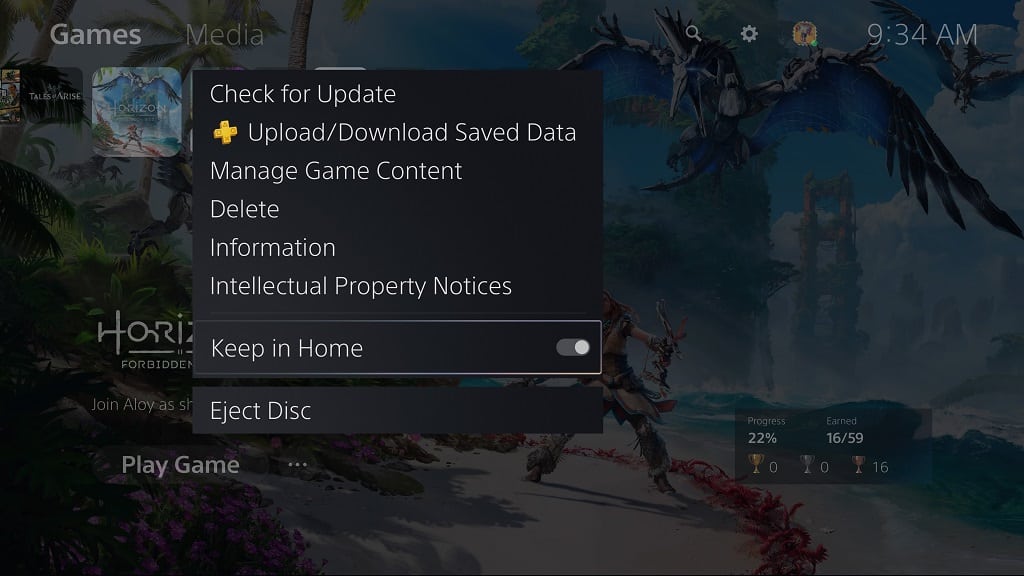
You can pin up to five games and apps on the home screen of your PS5 or PS5 Digital Edition.
