You may find that the default controls of Exoprimal when using a gamepad to be a little stiff when it comes to aiming. To see how you can get a better feel when using your weapons and abilities, you can take a look at this guide from Seeking Tech.
1. To begin, you need to head over to the Settings menu.
If you already loaded into your save file, then you need to press the Options button on the PlayStation controller or Menu button on the Xbox Controller. In the pop-up menu, you then need to select Settings.
2. In the Settings menu, head over to the Controller sections.
You are able to change sections by using the L1 and R1 buttons on the PlayStation pad or LB and RB buttons on the Xbox pad.
3. In the Controller section, you should be viewing the Controller Settings tab. If you are viewing the Button Mapping tab instead, then you need to press L2 or R2 to switch to the proper location.
4. From the Controller Settings tab, you will be able to adjust the following Sensitivity settings when it comes to aiming:
- Sensitivity: X-Axis
- Sensitivity: Y-Axis
- Pilot Aiming Sensitivity: X-Axis
- Pilot Aiming Sensitivity: Y-Axis
- Dead Eye Sensitivity: X-Axis
- Dead Eye Sensitivity: Y-Axis
- Vigilant Scope Sensitivity (x2.0): X-Axis
- Vigilant Scope Sensitivity (x2.0): Y-Axis
- Vigilant Scope Sensitivity (x3.0): X-Axis
- Vigilant Scope Sensitivity (x3.0): Y-Axis

5. If you scroll further down the same screen, you will also be able to adjust the following when it comes to aiming sensitivity:
- Right Stick Deadzone
- Acceleration Delay
- Stick Response Curve
- Aim Assist Scaling
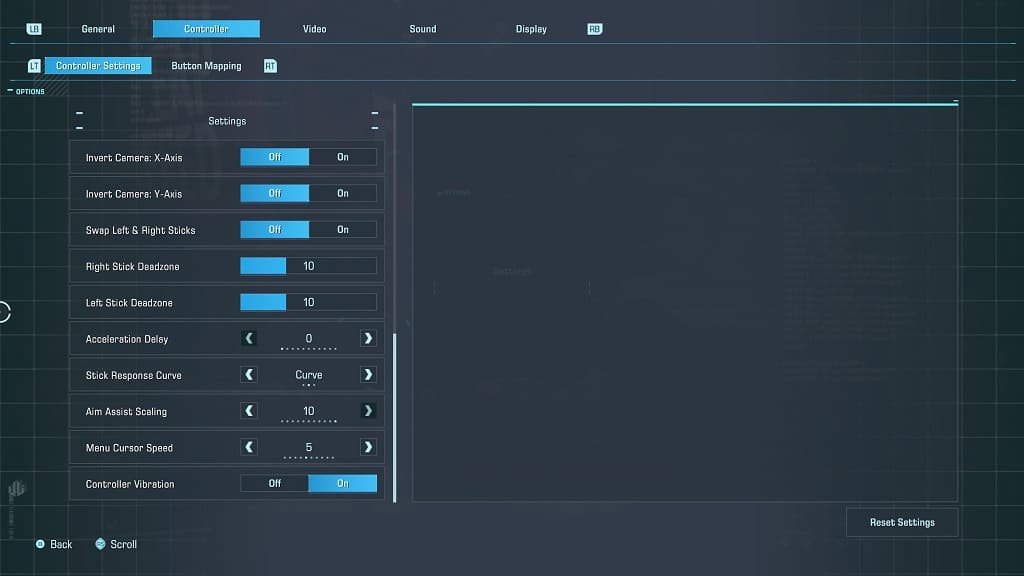
6. Any time you make changes in the Controller Settings tab, make sure you test out the new aiming configurations in the game.
It may take a little bit of testing to get the aiming in Exoprimal to feel more natural.
