You may notice that some sound elements in Exopimal may sound too low. For example, you can find that the voices may get drowned out by the background music or special effects.
To see how you can fix the audio mix in this third-person shooter, you can take a look at this tutorial from Seeking Tech.
1. To change the sound mix, you need to first open up the Options menu.
This can be done by pressing the Options button on the DualShock 4 and DualSense or the Menu button on the Xbox Series and Xbox One controllers.
2. In the pop-up Options menu, you need to move the cursor with the left analog stick to point it to Settings and then select it by pressing the X button on a PlayStation controller or the A button on an Xbox controller.
3. In the Settings menu, use the L1 and R1 buttons on PlayStation or LB and RB buttons on Xbox to change tabs until you get to Sound.
4. After getting to the Sound tab, scroll all the way down to the Settings section.
5. From there, make sure you have the correct Speaker Type selected. You will be able to switch between Home Theater, Speaker and Headphones.
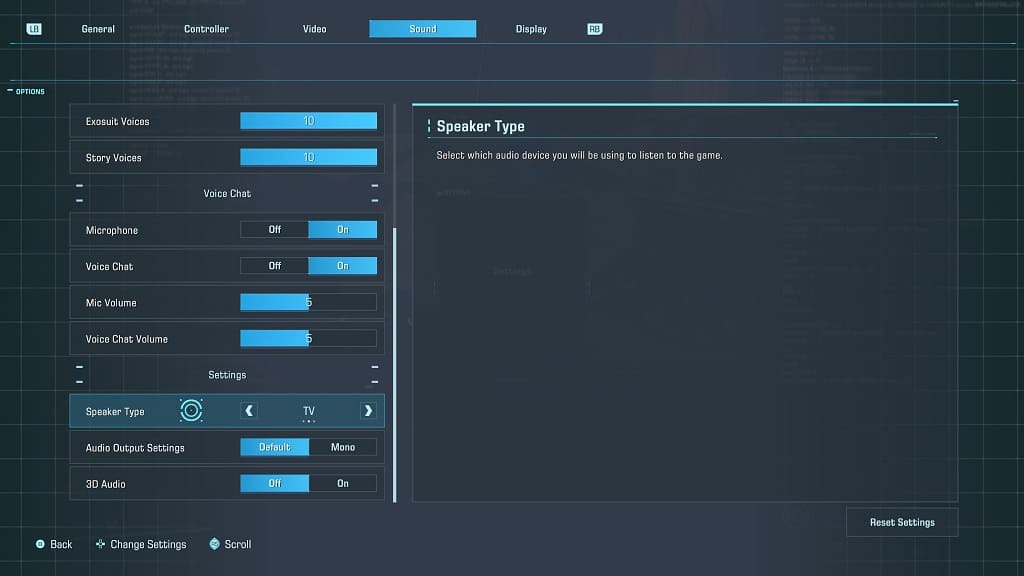
6. You can also try toggling the 3D Audio option On if you previously have it disabled or vice versa to see if you are able to get a better audio mix.
7. If certain audio components in Exoprimal still sounds off, then you can return to the Options > Settings > Sound menu.
At the top of this screen, you will be able to manually adjust the volume for the following:
- Master Volume
- Effects Volume
- Music Volume
- Leviathan Volume (In-Game)
- Exosuit Voices
- Story Voices
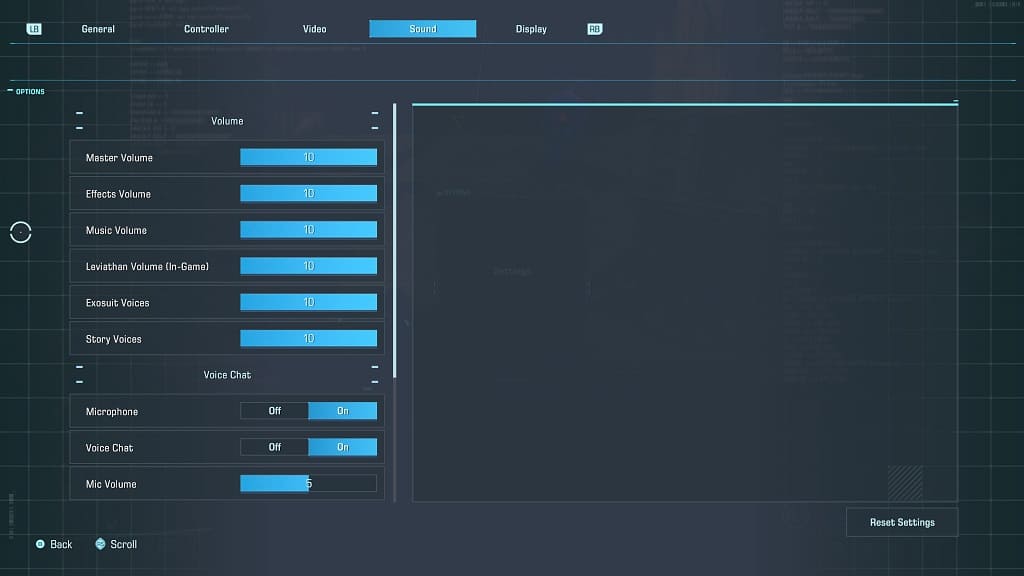
If you have a hard time hearing the dialogue, for example, then you can try turning down the effects and music volumes while keeping the exosuit and story voice volumes at the highest level.
