The PlayStation Plus service has been revamped into multiple tiers as the original Plus subscription is now called Essential.
In regions that support game streaming, you are able to upgrade to the Extra or Premium tiers. For regions that don’t support playing games over cloud storage, you can upgrade to the Extra or Deluxe tiers instead.
To find out how you can upgrade from PlayStation Plus Essential to PlayStation Plus Extra, Deluxe or Premium tier on your PlayStation 4 or PlayStation 4 Pro game console, you can take a look at this tutorial from Seeking Tech.
How to access the PS Plus App on PS4 or PS4 Pro
In order to access the PlayStation Plus App on your PlayStation 4 or PlayStation 4 Pro console, you need to take the following steps:
1. Turn on your PS4 if you haven’t done so already.
2. Make sure that your console is connected to the Internet.
3. You should also make sure that you are signed into the PlayStation Network account that is tied to your current PlayStation Plus subscription.
4. In the system menu, you should see the new PS Plus App appear. Select its icon to go to the PlayStation Plus section.
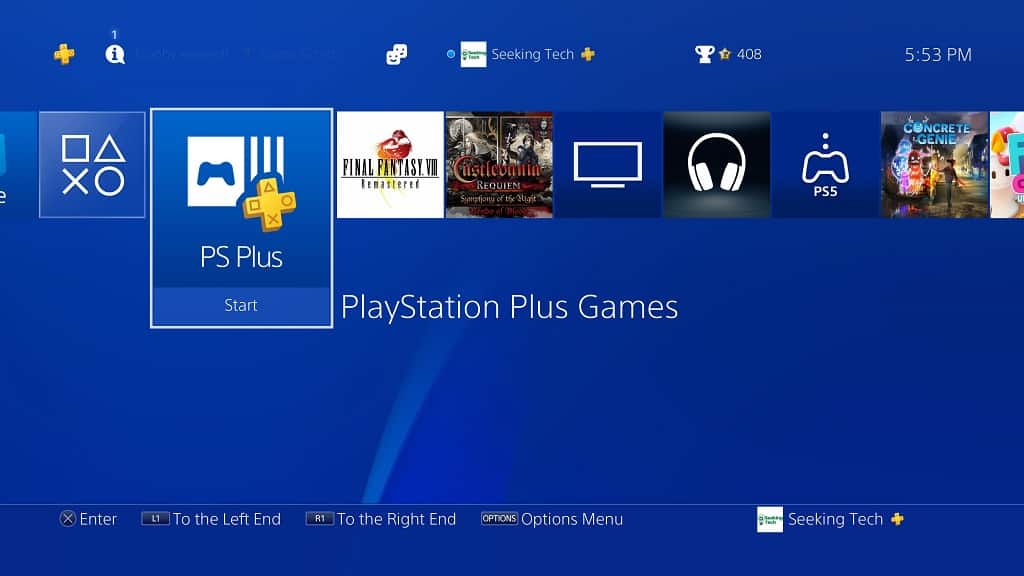
How to upgrade your PlayStation Plus subscription to Extra, Deluxe or Premium on PS4
After opening the PS Plus App on your PlayStation 4 or PlayStation 4 Pro system, you need to take the following steps to upgrade your subscription:
1. From the front page of the PS Plus App, select the More option, which you can do by navigate all the way up and then to the right.
2. In the small pop-up menu, select Manage Subscription.
3. In the PlayStation Plus screen, you will see the following information:
- Current Plan
- Start Date
- Next Payment Date
- Next Payment
In this menu, you need to select the Change Plan option.
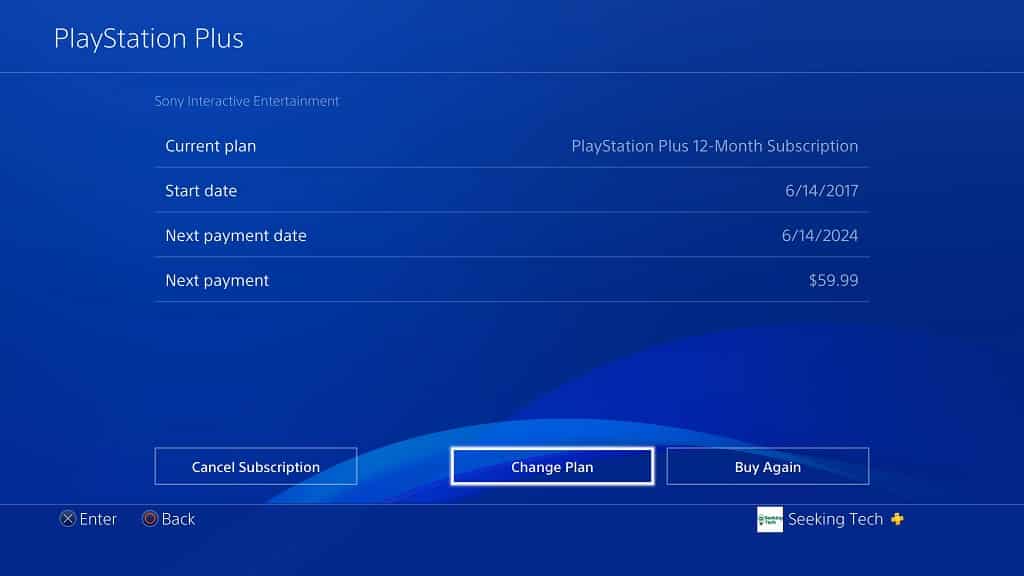
4. You should now arrive at the Select a Plan menu. Here, you can select the PlayStation Plus plan that you are want to upgrade to.
If you want to compare the different tiers, then you can select the Compare Plans option.
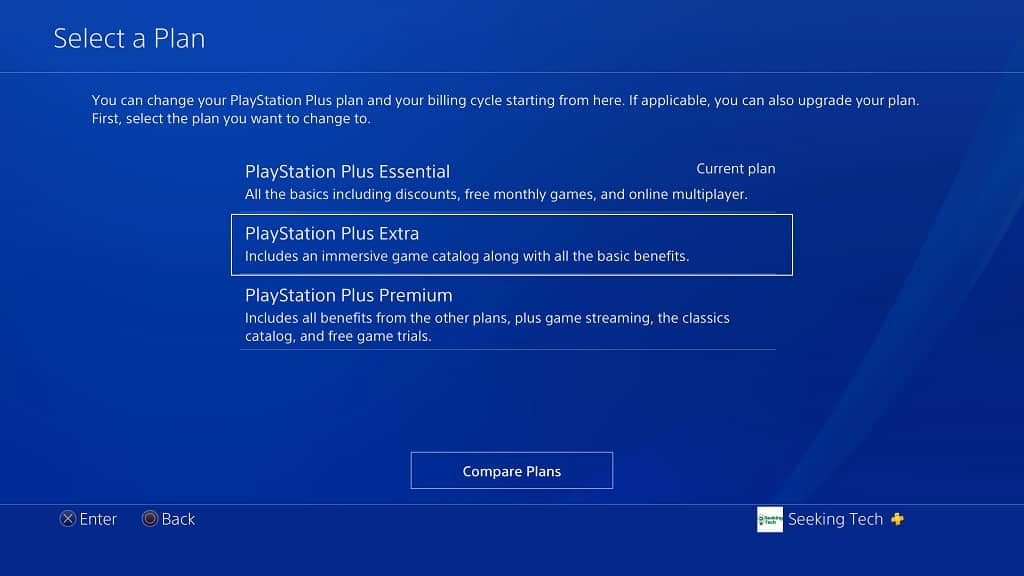
5. In the next screen, you will see how much you need to pay in order to upgrade your current plan to the new tier. You will also see the next payment amount once your current subscription expires.
Select the card underneath the “Upgrade your PS Plus payment plan today” heading to continue to the next step.
6. On the new screen, you will get a summary detailing your current PlayStation Plus tier, the PlayStation Plus tier you are planning to upgrade to, the amount of money due for the upgrade as well as the next payment amount and date.
Here, you need to select the Continue option in order to start the checkout process.
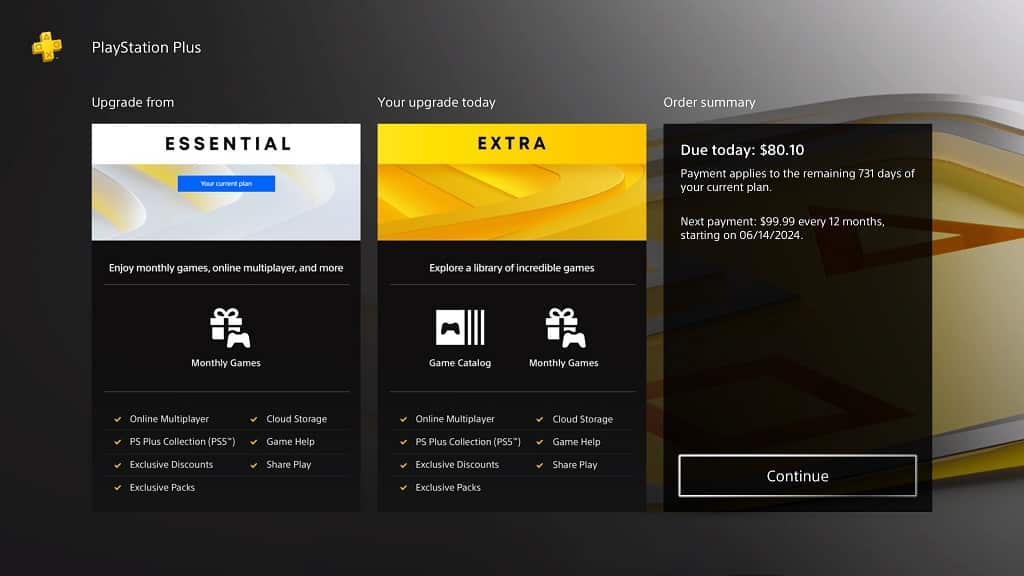
7. After you are done purchasing the upgrade, you should be able to start taking advantage of the benefits offered by the more expensive tier.
