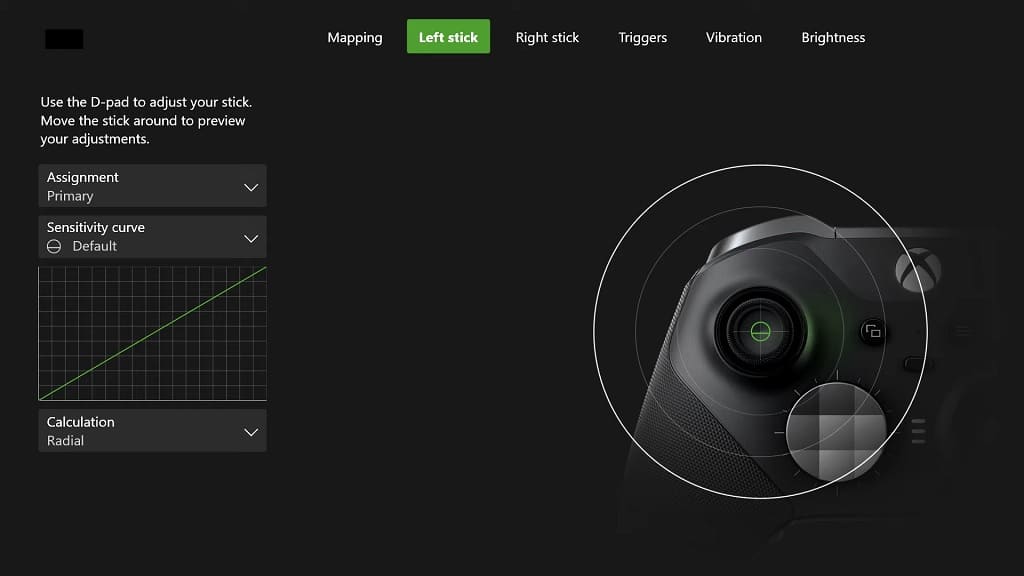To improve your performance when playing Diablo IV on your Xbox One, Xbox One S, Xbox One X, Xbox Series S or Xbox Series X, you can try playing the game with the Xbox Elite Wireless Controller Series 2.
You can check out this Seeking Tech guide to see what are the best settings for the gamepad you can use when it comes to playing this action role-playing game.
P1, P2, P3 and P4 Button Assignments
You can find the default Xbox button layout for Diablo 4 below:
- A: Interact or Use Basic Skill Set
- B: Evade or Dismount when Mounted
- X: Use Core Skill Slot or Use Mount Combat Dismount when Mounted
- Y: Use Skill Slot #1
- LB: Use Potion
- LT: Use Skill Slot #3
- RB: Use Skill Slot #2
- RT: Use Skill Slot #4 or Spur Mount when Mounted
- Press Down on Left Analog: Show Item Labels
- Press Down on Right Analog: Lock On Target
- Up Directional Button: Open Action Wheel
- Down Directional Button: Use Town Portal
- Left Directional Button: Respond to Social Request
- Right Directional Button: Use Mount
- View Button: Map Screen
- Menu Button: Character Panel
You can reassign any of the above buttons to the P1, P2, P3 and P4 paddles located on the back of the Xbox Elite Wireless Controller Series 2.
What we ended by doing was assign the back buttons to the four skill slots. By doing so, you only have to use the LB button to use a healing potion and you don’t have to worry about reaching for the other shoulder buttons when using a skill.
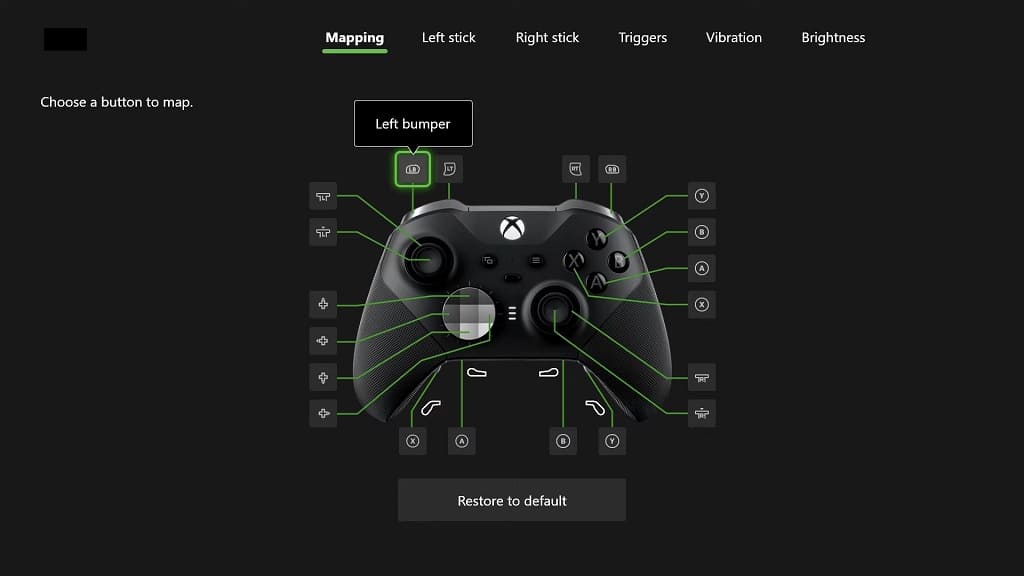
Of course, you can also experiment with reassigning any of the buttons to the back paddles in order to make controlling your character is the action RPG feel as natural as possible.
In addition to using the Mapping menu of the Elite Wireless Controller Series 2 to assign the back buttons, you can also use the in-game Controls menu in Diablo 4 to change the layout for the other buttons on the gamepad.
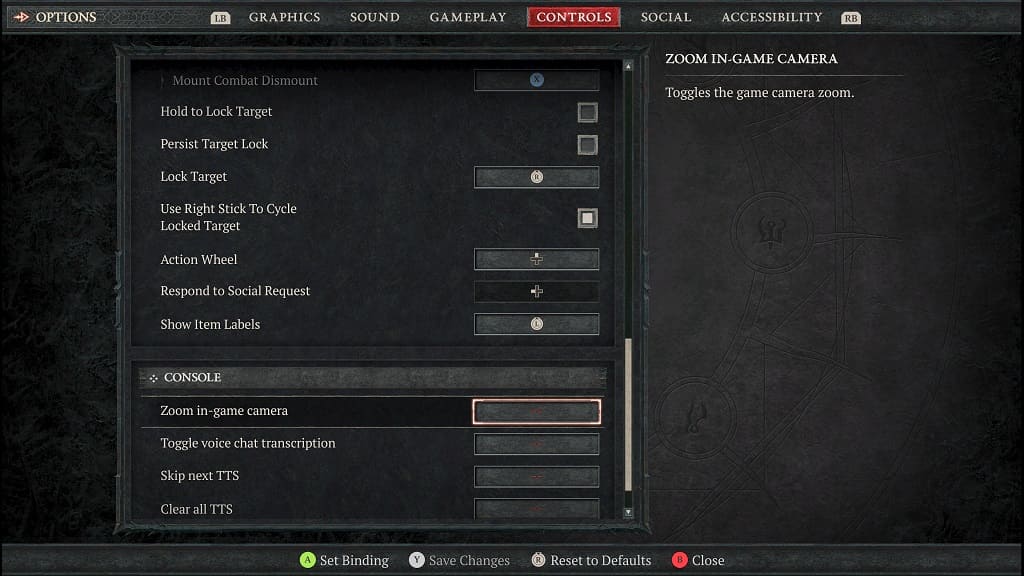
Trigger Locks
If you decide to keep using the LT and RT buttons frequently, then we recommend pulling the trigger lock sliders located on the back of the controller all the way down.
By doing so, your LT and RT inputs should be recognized by the game a lot sooner. You will also be able to further adjust the dead zones of the triggers by using the Triggers menu of the Xbox Elite Wireless Controller Series 2.
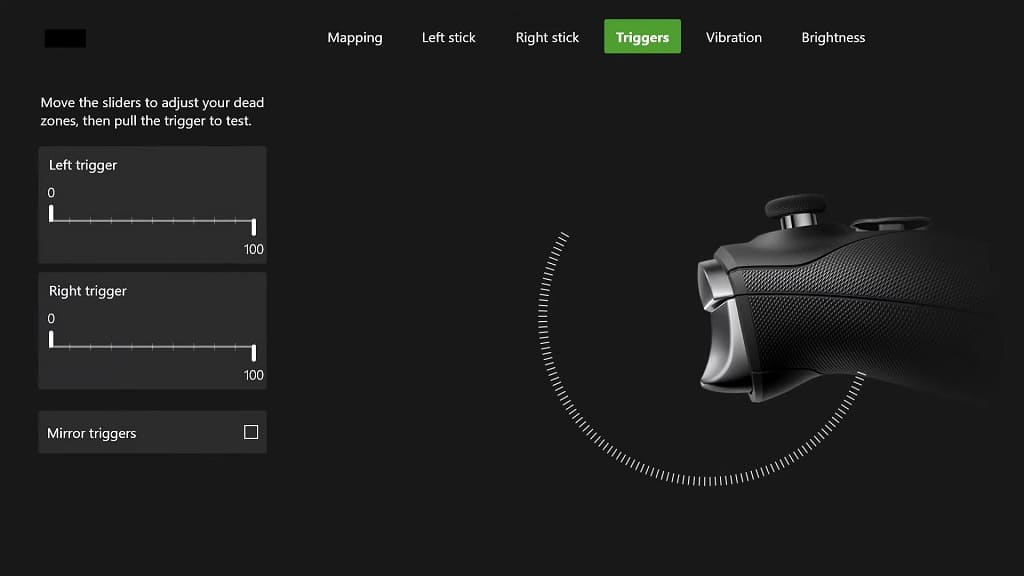
Stick Deadzones
If you feel that your character isn’t as responsive as you would like when it comes to moving the left analog stick, then you can adjust the inner and outer dead zones by using the in-game Controls menu while playing Diablo IV.
To further fine tune the dead zone of the left analog, you can also use the Left Stick menu of the Xbox Elite Wireless Controller Series 2.