In some scenes, you may not be able to hear the voiced dialogue when playing Resident Evil 4 Remake on your PlayStation 5 or PlayStation 5 Digital Edition console. This commonly occurs when you reach the end of the first chapter as you may not be able to hear the conversation from that point in the story.
To see how you can fix this sound issue, you can take a look at this troubleshooting article from Seeking Tech.
1. For the first potential fix, you can try disabling the controller speaker. In order to do so, you need to take the following steps:
- To begin, you need to head over to the Options menu. You can do so from either the main menu or the pause screen.
- From the Options menu, you need to use the L1 and R1 buttons until you switch over to the Audio tab.
- In the Audio tab, scroll down and then move the cursor over to Controller Speaker.
- You can use the left directional button, right directional button or the left analog stick to change the Controller Speaker setting from “On” to “Off.”
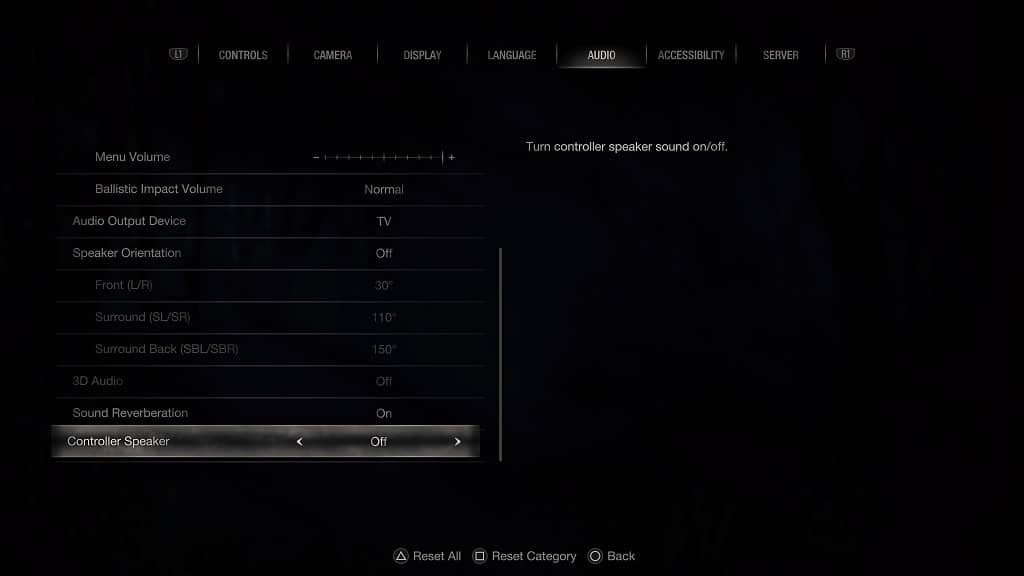
- Once you are done disabling the controller speaker, you can press the circle button to exit out of the Options menu and then return to the game.
- The dialogue should now be played back in the same source as the rest of the audio. For instance, if you are using your TV speakers, then the voice audio should come from there as well.
2. If you are able to hear the dialogue but it is getting easily drowned out, then you can try adjusting the volume levels.
In order to do so, you need to return to the Audio tab in the Options menu. From there, make sure that the Voice Volume slider is set to the maximum. Afterwards, make sure that the BGM Volume and Sound Effects Volume sliders are lowered.
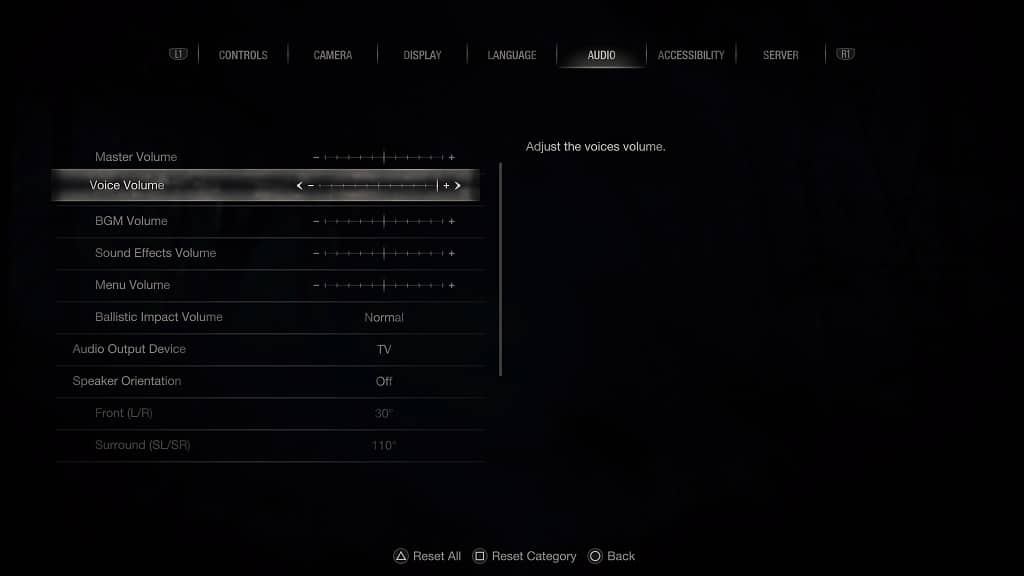
Afterwards, you should have an easier time hearing the voices in the game.
3. If you want to keep the Controller Speaker setting enabled, then you should wait until Capcom releases a patch that will fix this particular sound issue.
To manually check if there is a new patch available for the Resident Evil 4 Remake, you need to go to the home menu of your PlayStation 5 or PlayStation 5 Digital Edition and then move the cursor over to the game’s icon. Afterwards, you need to press the Options button and then select Check for Update.
