When you are playing Resident Evil 4 Remake on your Xbox Series X or Xbox Series S, you may notice that some of the textures may not be loading properly, especially when it comes to missing floor or ground textures.
To see how you can get the graphics to load properly in the Series X and Series S versions of this survivor horror game, you can take a look at this troubleshooting guide.
1. For the first step, you can try quitting the game and then restarting your console by taking the following steps:
- If you haven’t done so already, make sure you save your progress so that you won’t lose it.
- Next, press the Xbox button in order to open the Guide menu.
- From the Guide menu, move the cursor over to the Resident Evil 4 icon and then press the Menu button on the Xbox controller.
- In the pop-up menu that appears in the middle of the screen, you then need to select the Quit option.
- Once the game has closed down, press and hold the Xbox button on the controller to bring up the power menu.
- From there, select the Restart console option.
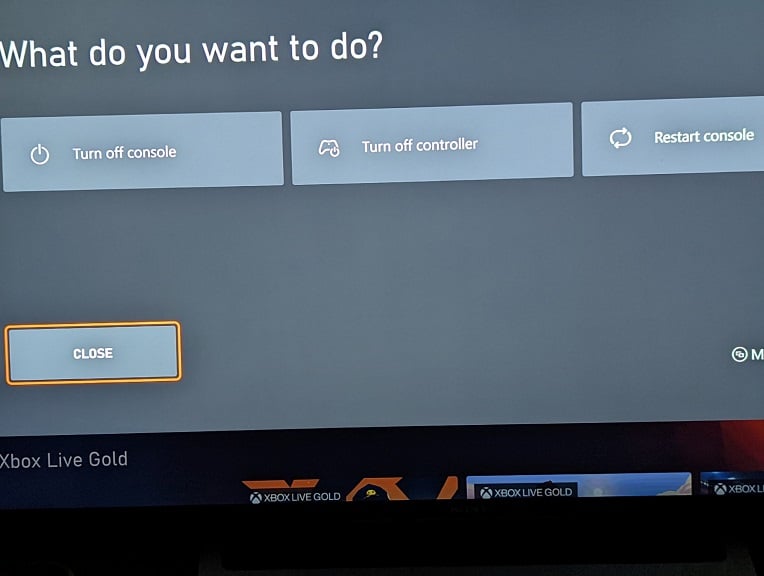
- Once your Xbox Series X or Xbox Series S has restarted, open Resident Evil 4 Remake and then continue from where you left off to see if the textures are loading properly this time.
2. If you still can’t get the floor, ground or other textures to load, then you can try deleting and then re-installing the game.
To delete, you need to do the following:
- Go to the home menu of your console.
- From there, move the cursor to Resident Evil 4 and then press the Menu button on the controller.
- Select “Manage game and add-ons” from the pop-up menu.
- From the Manage – Resident Evil 4 menu, select the top option on the right side of the screen.
- Deselect the game and then select Save Changes in order to delete it off of your storage.
- After deleting RE4, re-download it again from the Store App.
- Once the game has been downloaded, resume your progress to see if the textures can load normally.
3. The texture loading problems seem to be common for the Xbox Series X and S versions of Resident Evil 4 Remake. Therefore, it is likely that Capcom will eventually fix these issues in the future through patch updates.
In order to manually check for an update, move the cursor over to the RE4 icon in the home menu of your Xbox and then press the Menu button. In the pop-up menu, select “Manage game and add-ons.” Finally, select Updates from the Manage – Resident Evil 4 menu.
If there is a new patch available, then you should be able to download and install it from the next screen.
Once the installation has been completed, resume your progress to see if the textures are now loading without any issues.
