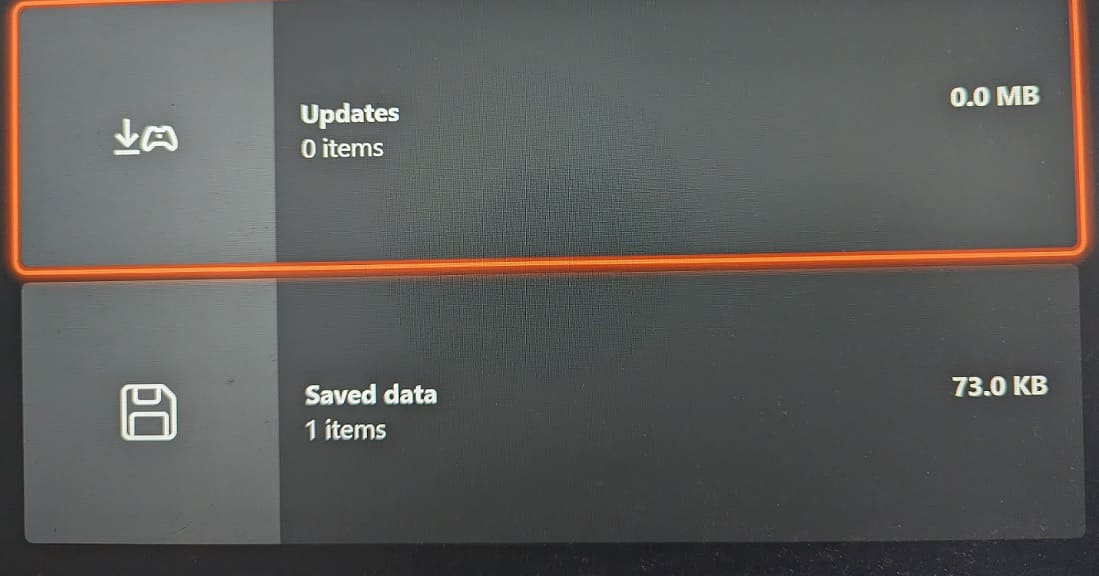The Xbox Series X and Xbox Series S are capable of auto updating as the consoles can download the latest firmware and game patches without any manual inputs from the end users. If you find that the updates aren’t automatic, then you can check out this guide from Seeking Tech to see how you can potentially fix this issue.
1. If your console isn’t updating in sleep mode, then we recommend that you check your settings. In order to do so, you first need to open the Settings menu of your Series X or Series S and then navigate over to General > Power options.
From the “General – Power options” menu, make sure that Sleep is selected. Afterwards, select Customize power options.” On the next screen, make sure that the “Keep my console up to date” and “Keep my games up to date” boxes are checked while the “When console is off, turn off storage” is unchecked.
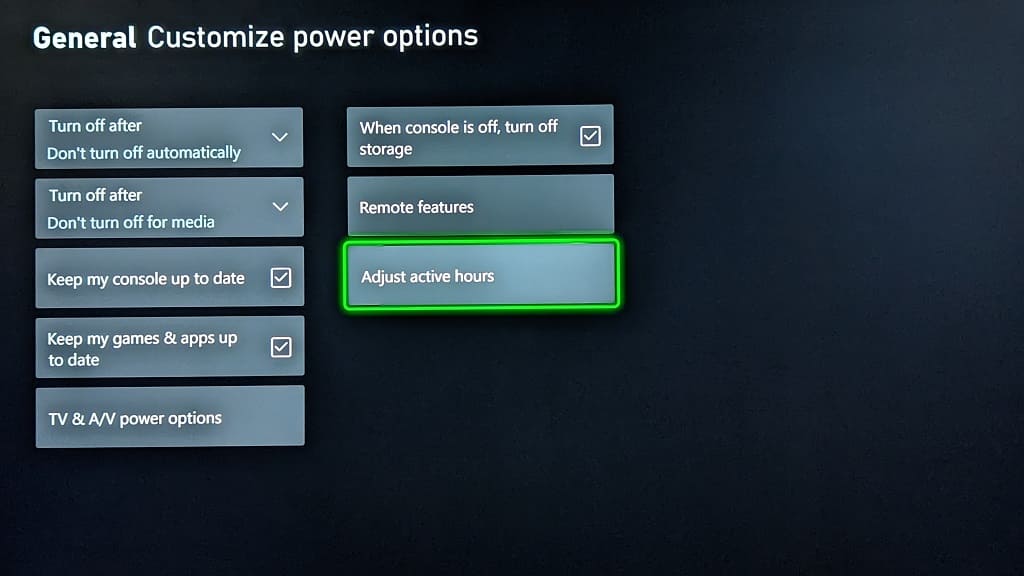
You can also select the “Adjust active hours” option from the “General – Customize power options” menu and then adjust the active hours so that your console will go into sleep mode instead of turning completely off.
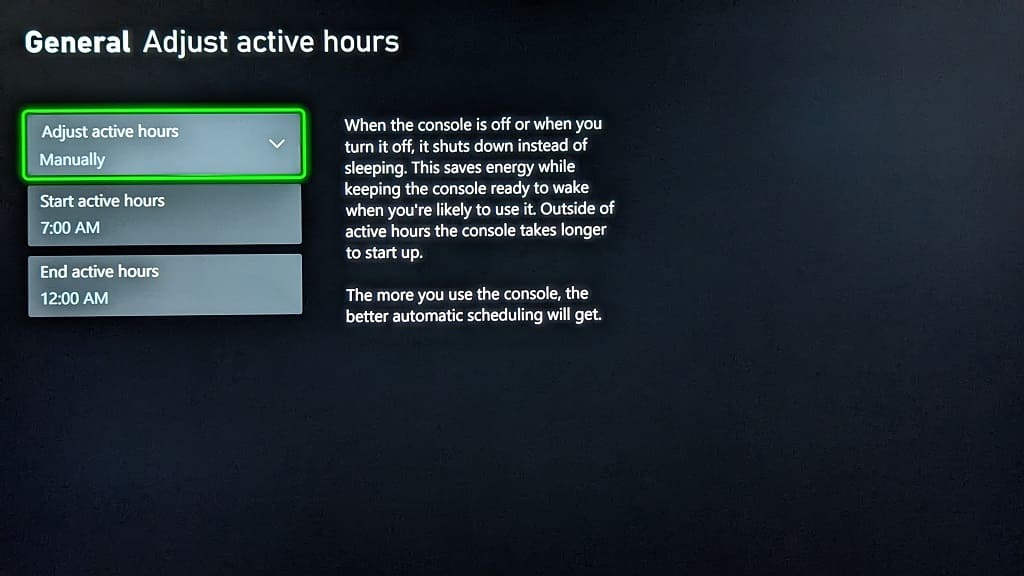
2. If the updates still aren’t automatically downloading or installing, then you can try power cycling the console by doing the following:
- Press and hold the power button on your Xbox Series X or Xbox Series S for around 10 seconds to turn it off completely.
- Once the console has shut down, unplug its power cable from the power outlet.
- Next, you need to wait for a minimum of 5 minutes.
- Afterwards, re-plug the power cable of the console back into the power outlet.
- Turn your Series X or Series S back on again.
3. If you have games installed on a USB storage drive, then you can try moving them to the Internal Storage or the Expansion Card.
4. You can also try factory resetting the console. To do so, open the Settings menu of the Xbox Series X or Xbox Series S. From there, select System > Console info > Reset console.
When asked how you want to reset your console, you can try the “Reset and Keep My Games & Apps” option first. If that doesn’t help kickstart your gaming system to auto update on its own, then you can try the “Reset and Remove Everything” option after selecting Settings > System > Console info > Reset console.
5. You can also try manually updating the firmware for your console by going to Settings > System > Updates. A new system software may make the automatic updates more reliable.
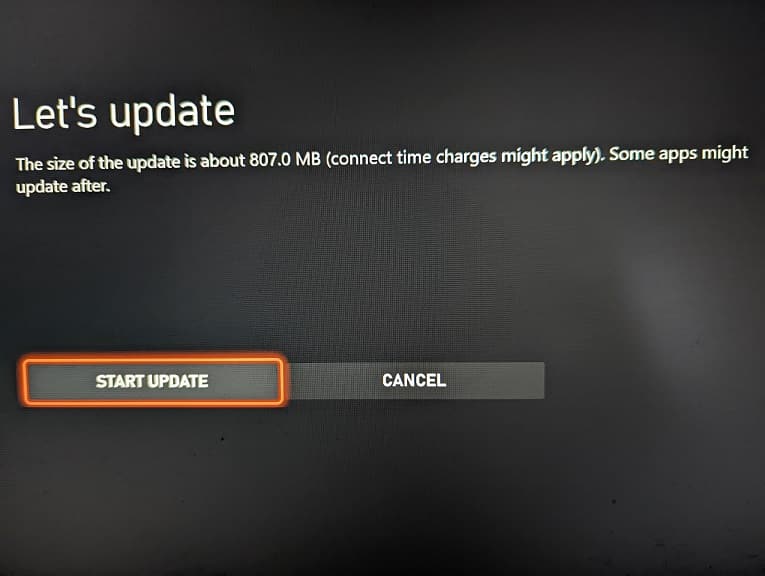
6. If none of the aforementioned steps have worked so far, then there is not much else you can do other than to manually update.
To do so for a specific game, move the menu cursor over to its icon from the dashboard menu. Afterwards, press the Menu button on the controller to bring up a pop-up window, which is where you can select the “Manage game and add-ons” option. Finally, select Updates on the next screen.