You are able to watch videos from the Disney Plus App with captions and subtitles on your PlayStation 5 or PlayStation 5 Digital Edition console. If these texts aren’t showing up at all, then you can take a look at this troubleshooting article from Seeking Tech.
1. For the first step, make sure that you properly enable subtitles for the video you are currently watching. In order to do so, you can try taking the following steps:
- Open the Disney+ App on your PS5.
- Inside, the video streaming application, start playing a video that you want to watch subtitles with.
- While the video is playing, press the X button on the controller in order to pause it and bring up an overlay menu.
- In the overlay menu, move the cursor down and to the right.
- Afterwards, select the Settings option.
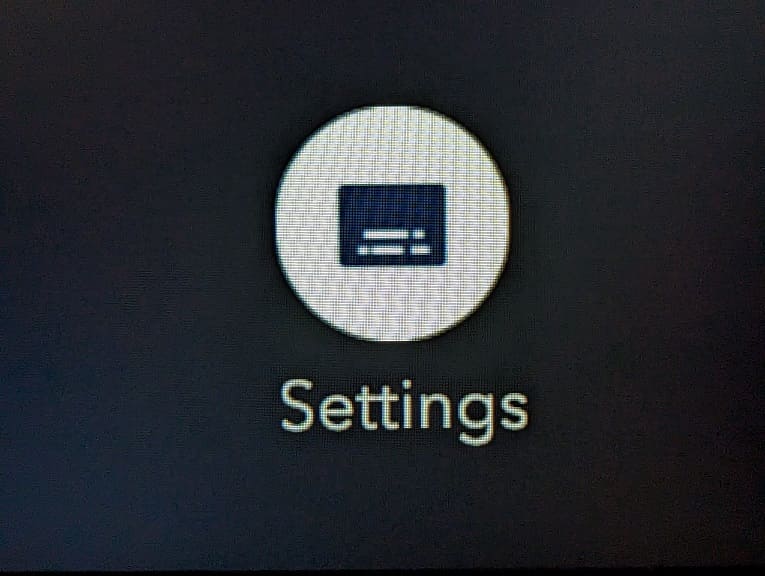
- You should now see a menu appear at the top that shows Audio and Subtitles. Here, you need to move to the Subtitles tab.
- On the Subtitles tab, select the language of the text that you want to appear in the video.
- By enabling subtitles on one video, the change should be applied to all the other videos on the Disney Plus PS5 App as well.
2. If you are sure that you enabled captions and subtitles correctly but they are not showing up, then you can try exiting out of the video and then start playing it again.
3. You can also try toggling the subtitles for the video on and off.
4. Of course, you can also try restarting the application as a bug may be preventing the subs from showing.
In order to do so, press and hold the PS button on the controller. Afterwards, move the cursor over to the Disney+ icon and then press the Options button on the gamepad. In the pop-up window, you then need to choose the Close App option.
After closing the application, open it again and then try watching the same video to see if a restart fixes the subtitles.
5. You can try updating the application as well to see if a new update will help with the caption glitches.
To find out how to do so, you can follow the steps from this tutorial.
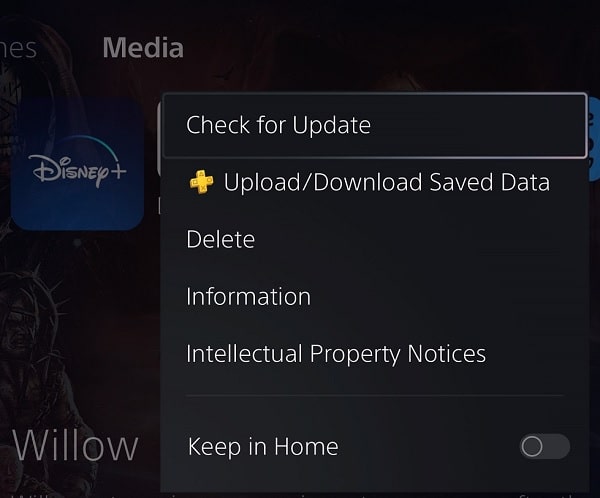
6. If you haven’t done so already, try to watch other videos on Disney Plus to see if you can get subtitles to appear there.
If the other videos are working correctly with captions, then you can try reporting the problematic video to Disney so that they may fix the subtitles in the future.
It is important to note that not all videos from Disney Plus supports the same languages when it comes to captions and subtitles. Therefore, you may end up getting subtitles for one video but not the other.
