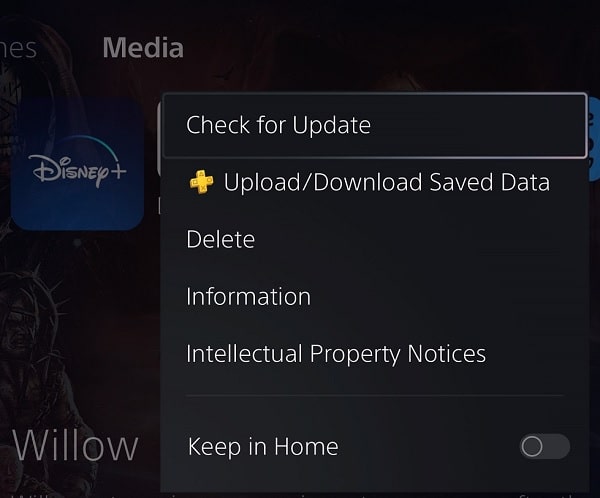Disney Plus does not come pre-installed on your PlayStation 5 or PlayStation 5 Digital Edition console. Instead, you need to download it first before you are able to use this application.
To see how you can download, as well as update, Disney+ on the PS5, you can take a look at this step-by-step tutorial.
How to download Disney Plus on PS5
In order to manually download Disney Plus on the PS5, you can take the following steps:
1. For the first step, boot up your console and go to the home screen. If you are in another screen at the moment, then you can press and hold the PS logo button on the controller to go home.
2. Next, you need to open the product page of the Disney Plus App.
One of the ways you can do so is by pressing the triangle button while you are on the home screen. By doing so, you can then select the Search icon at the top right corner. You can then search for the Disney Plus App and then select it from the search results page.
Alternatively, you can press the R1 button while in the home screen to switch over to the Media tab. From there, select the All Apps card. You should then be able to find Disney Plus from the listing.
3. On the product page of the Disney+ App, select the Download option.
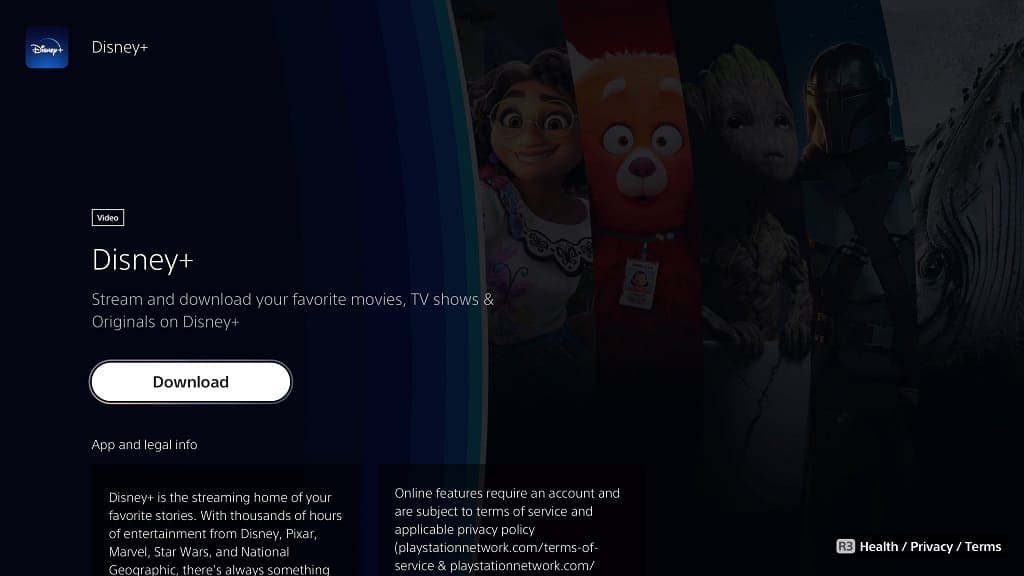
4. Once the download has been completed, select the Start option from the same product page screen.
5. In the future, you should be able to access this video streaming application from the aforementioned Media tab of the home screen menu.
How to update Disney+ on PS5
If you want the most stability, best performance and new features for the Disney Plus PS5 App, then you should make sure that it has been updated to the latest software version.
In order to check to see if there is a new patch to download, you can try doing the following:
1. Go back to the home screen menu of your PlayStation 5 or PlayStation 5 Digital Edition system.
2. If you aren’t on the Media tab of the home screen, then you need to press R1 on the controller to switch over.
3. In the Media tab, move the cursor over to the Disney+ icon.
4. With the cursor on the app, press the Options button (which has the three horizontal lines icon on top of it) on the controller.
5. In the small window menu that pops up, you should then select the Check for Update option.