When trying to redeem your PlayStation Store Gift Card or PlayStation Plus Wallet Funds on your PlayStation 4 or PlayStation 5, you may get an error message that says the following:
- “This code has already been used. Check what you entered and try again.”
To see how you can potentially fix this redemption problem, you can take a look at this troubleshooting guide from Seeking Tech.
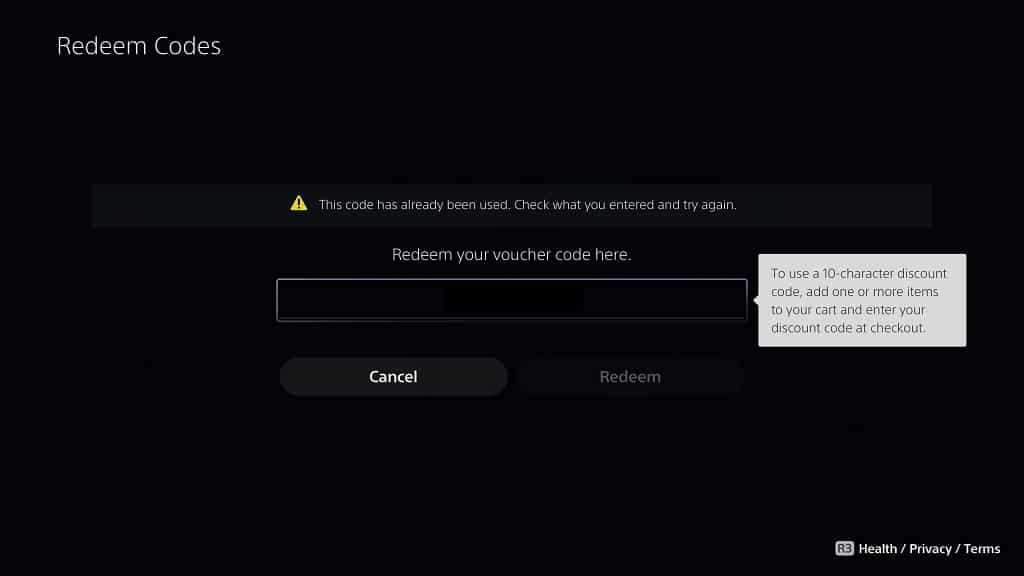
1. To start off, we recommend checking your transaction history to see if the funds were already added to the digital wallet of your PlayStation Network account. In order to do so, you need to take the following steps:
- Open the PlayStation Store App on your PS4 or PS5 console.
- Select the three dots icon on the front page the PlayStation Store.
- In the small pop-up window, select Transaction History.
- Select the email account that you were using for PSN when you try to redeem your PlayStation Store Gift Card or PlayStation Plus Wallet Funds.
- Next, you need to select the date range.
- You should now see a list of PlayStation Store transactions for your PlayStation Network account. The redemption for PlayStation Store Gift Cards or PlayStation Plus Wallet Funds should be shown as Wallet Funding in this list.
2. If you don’t see the transaction for your redemption, then the next step you can take is to sign out and then sign back into your PSN account.
Afterwards, try to redeem the voucher code again on the PlayStation Store.
3. There may also be an issue with the PlayStation Network servers that could be causing the voucher redemption issues. In order to check the current status of PSN, you can visit this link. You should make sure that all components of the servers are green.
If there appears to be an issue, then we recommend waiting until Sony fixes the servers on their end before you try redeeming your gift card again.
4. Of course, you should also make sure that you are entering the voucher code correctly.
Both the PlayStation Store Gift Card and PlayStation Plus Wallet Funds feature a 12-character code that contains a combination of letters and numbers. Make sure you aren’t confusing some letters for numbers and vice versa (such as mistaking the letter “O” with the number “0”).
5. If you still can’t get your PS Gift Card to redeem at this point, then we recommend that you contact the seller or retailer where you bought it from.
You can try asking them for another code or getting a refund. If they refuse to do both of these actions, then you can try contacting the company behind your credit card, debit card or any other payment method you used to purchase your gift card in order to inquire about getting a refund for your purchase.
