When entering the voucher code from a PlayStation Store Gift Card or PlayStation Plus Wallet Funds on your PS4 or PS5 console, you may end up seeing the following error message:
“The prepaid card could not be redeemed. Please try again later.”
To see how you can redeem your code and, thus, get the funds added to the digital wallet of your PlayStation Network account, you can take a look at this guide from Seeking Tech.
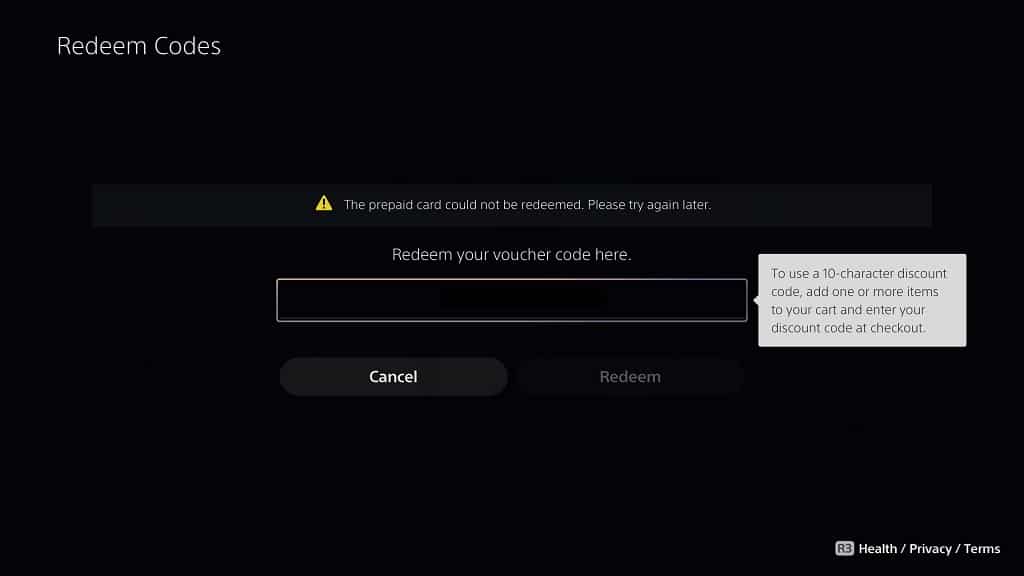
1. To start off, we recommend visiting the PSN service status page to see if all components are working.
If part, or all, of the servers are currently down, then we suggest waiting until they go back up again before you redeem your PlayStation Gift Card.
2. If the servers appear to be fine but you still aren’t able to redeem the voucher, then we suggest taking a closer look at the code.
Make sure that you didn’t mistake any letters for numbers and vice versa. If you have a physical gift card, then you should also make sure that you scratch off enough of coating so that the code is clearly visible.
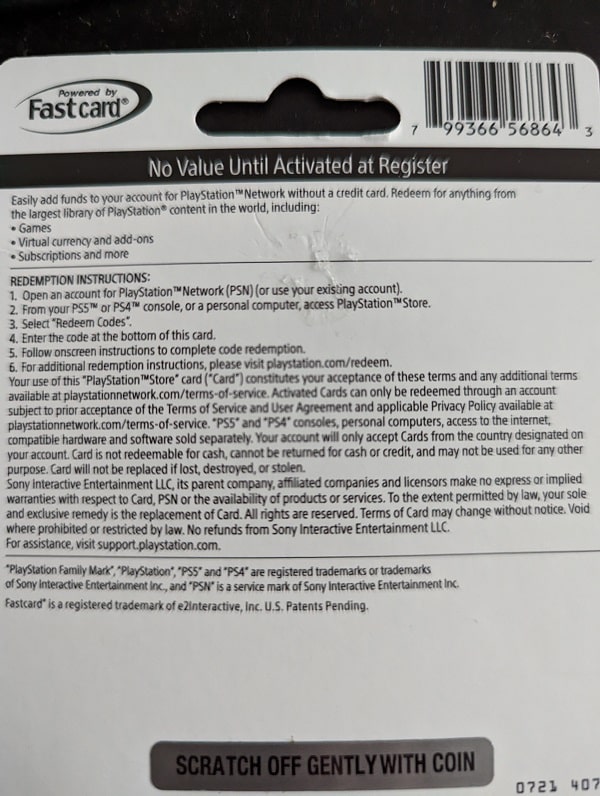
Keep in mind that you can only enter numbers and letters when redeeming your gift card. Spaces, dashes and other special characters won’t work.
If the code on the card have been completely scratched off and, therefore, becomes unreadable to your eyes, then you can check out this article to see what you can do.
3. Restarting your console may also help. By doing so, you will log out and then log back into your PlayStation Network account. Not to mention that you will also refresh your connection to PSN.
4. You can also try redeeming your PlayStation Store Gift Card or PlayStation Plus Wallet Funds on another device.
In addition to the PS4 and PS5, you should also be able to redeem the voucher code on the PlayStation Store website by using a desktop web browser or web browser app on mobile. You can also use the official PlayStation mobile app to redeem your code.
5. If you still can’t get your code to redeem, then you can try contacting the retailer or seller of your PlayStation Gift Card to see if you can get a new code or refund.
6. There is also a possibility that the code has not been activated. If you believed that this is the case, then you can take a look at this troubleshooting post to see how you can get this particular problem fixed.
7. If none of the potential solutions worked, then we recommend contacting PlayStation for additional help.
