The native PlayStation 5 version of The Witcher III: Wild Hunt is now available on the PlayStation Store.
If you previously own the game on PlayStation 4, whether if it is the base version or the Game of the Year Edition with the Hearts of Stone as well as the Blood and Wine expansions, then you will be able to download the next-gen upgrade for free.
If you are having a hard time trying to get the free PS5 upgrade of The Witcher 3 to show up, then you can take a look at this troubleshooting guide from Seeking Tech.
1. To start off, make sure you have either the base version or Game of the Year Edition of The Witcher III: Wild Hunt on the PlayStation 4.
If you own a digital copy, then make sure you are signed into the same PlayStation Network account you used to purchase the PS4 version.
If you have a disc copy, then make sure you have it inside the disc drive of your PlayStation 5 console when trying to upgrade to the PS5 version.
Keep in mind that the PlayStation 5 Digital Edition system does not have a disc drive. Therefore, you aren’t able to upgrade to the PS5 version of the game if you have this console and a disc copy of The Witcher 3 on PS4.
2. If you are sure that you have either the PS4 version of the game tied to your PSN account or the PS4 disc inserted on the disc drive of your console, then the next step you can take is to visit The Witcher 3 page on the PlayStation Store.
From there, you need to tap the three dots icon to open up a small pop-up window. From there, you need to select The Witcher 3: Wild Hunt – Complete Edition.
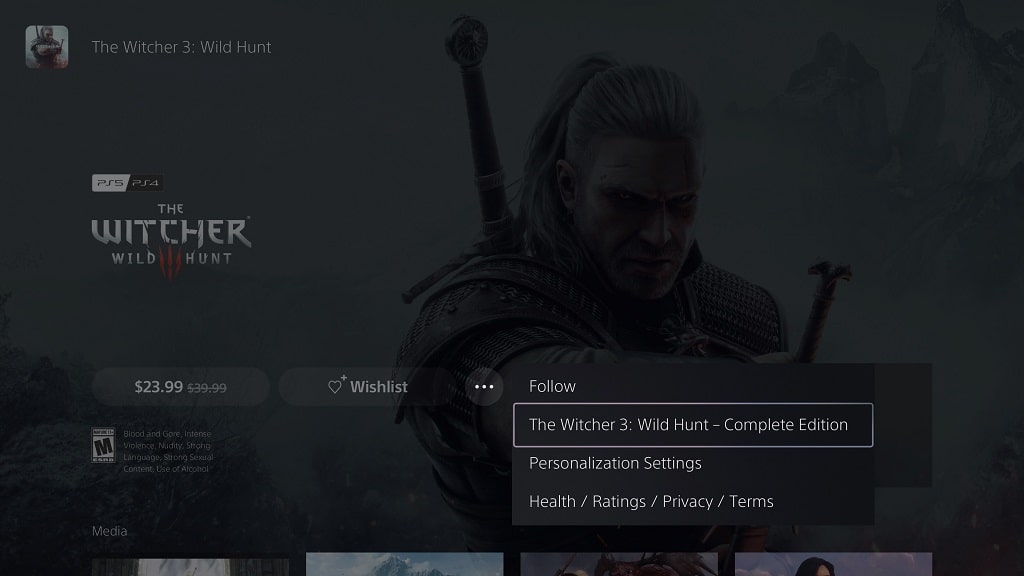
In the next screen, you should see The Witcher 3: Wild Hunt – Complete Edition product page. On this page, you should see the Download option. Select it and then select the PS5 version in order to download the next-gen upgrade.
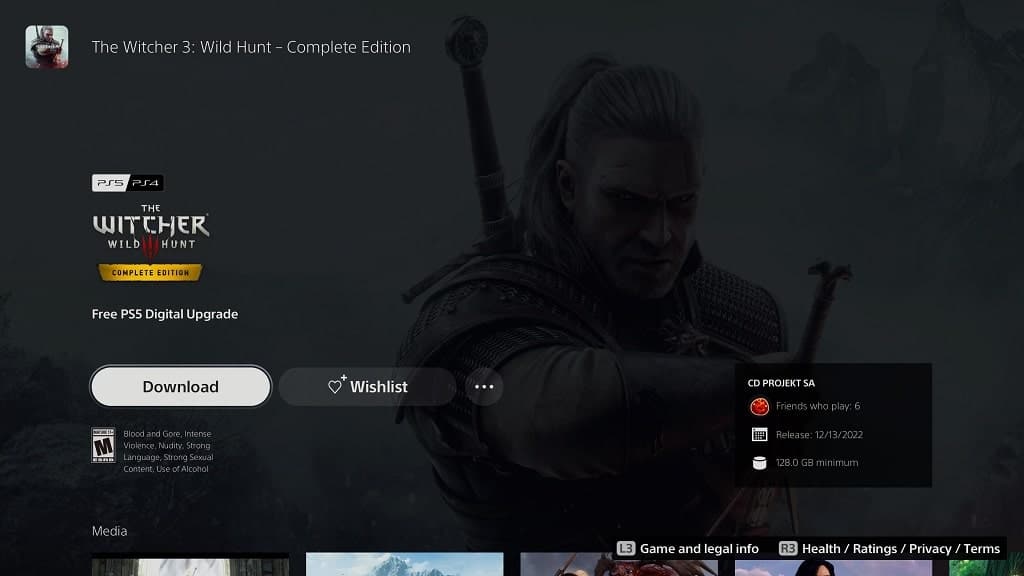
3. If you don’t see a price instead of the Download option on The Witcher 3: Wild Hunt – Complete Edition product page of the PlayStation Store, then you can try restoring the game licenses on your PS5 before you visit the same listing again.
In order to do so, you need to take the following steps:
- Go to the Settings menu of your PlayStation 5.
- On the front page of Settings, you should select Users and Accounts.
- From the Users and Accounts menu, you need to select Other of the left side.
- You then need to select Restore Licenses on the right side of the same screen.
- In the Restore Licenses, select the Restore option.

4. If you have the PS4 version of Witcher III installed on your PlayStation 5 console, then you can try deleting it from the storage to see if doing so will get the free PS5 upgrade to show up on the PlayStation Store.
5. You can also try getting the upgrade by using the web browser version of the PlayStation Store. The same store can also be accessed from the official PlayStation mobile application as well.
