While you can play PlayStation VR2 while sitting down, many players have found that they are constantly hitting against the boundary. So, if the seating position does not appear to be working correctly with this virtual reality headset, then you can take a look at this troubleshooting article from Seeking Tech.
1. For the first step, you can try adjusting the Boundary Display Sensitivity setting from the PlayStation VR2 menu.
To go to the PlayStation VR2 menu, make sure that you are wearing the headset and then head to your console’s Setting menu; from there, you need to select Accessories > PlayStation VR2. Alternatively, you can also press the PS button, select the Quick Settings card and then select Other Settings.
In the PlayStation VR2 menu, select Boundary Display Sensitivity and then set this setting to Low.
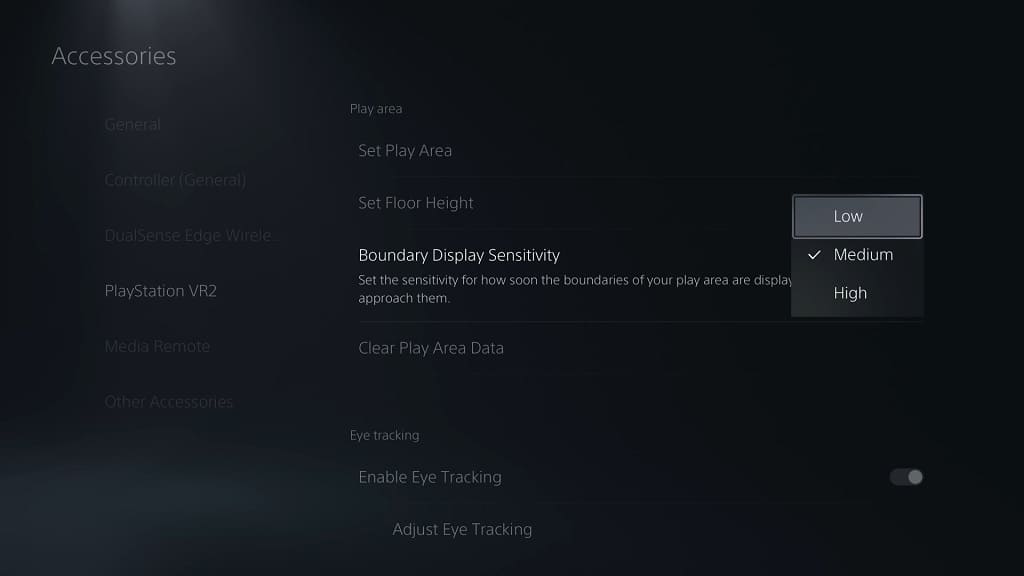
2. If your head and/or arms are still hitting the boundary, then you can try making the game you are currently playing think that you are using the standing position when you are actually sitting down. In order to do so, you can do the following:
- In the in-game menu, change the VR play style to standing.
- Sit down if you haven’t done so already.
- Make sure you are staring straight ahead.
- Press and hold the Options button located on the DualSense or the Right PlayStation VR2 Sense controller to reset re-center the in-game camera.
By making the game think that you are standing up when you are actually sitting down, you should be able to have more play area to work with.
3. If the boundary still feels too cramped when you are playing from a seated position, then you can try expanding the play area by doing the following:
To start off, press the PS button, select the Quick Settings card and then select Set Play Area. You can also go to the Settings menu of your PS5 and then select Accessories > PlayStation VR2 > Set Play Area.
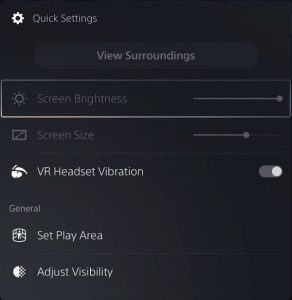
Next, make sure that you have enough play area space around your seat.
Keep in mind that the play area only applies to the standing and room scale positions. Therefore, you need to select the standing play style in order for the expanded play area to apply. You can then sit down and re-center the in-game camera.
4. There is a good chance that Sony will fix this issue as it is a common complaint among players. Therefore, you should make sure that your PlayStation 5 and PlayStation VR2 have been updated to the latest firmware releases.
