If you are using the official Hulu application to watch videos on your PlayStation 5 or PlayStation 5 Digital Edition, then you may notice that there is no sound being played. To see how you can get audio for this streaming app, you can take a look at this troubleshooting post from Seeking Tech.
1. For the first step, you can try playing other videos on Hulu.
If you can get audio from other vids, then the problem may be limited to just that one video. In that case, you may want to report the problematic video to Hulu so that its audio will get fixed in the future.
2. If you are getting muted sound from all Hulu videos on the PS5, then we recommend checking the audio output of the game console.
In order to do so, you can take the following steps:
- Press and hold the PS logo button on the controller until the home screen shows up.
- From there, navigate to the top right corner of the screen and the select the gear icon into to head over to Settings.
- On the front page of Settings, you need to select Sound from the list.
- After getting to the Sound menu, you first need to select Audio Output on the left column.
- Afterwards, you need to go to Output Device on the right side of the same menu.
- In the Output Device screen, you will be able to see the currently select audio output device. If it is different than the one you are currently using, then make sure you switch over to by using this menu.
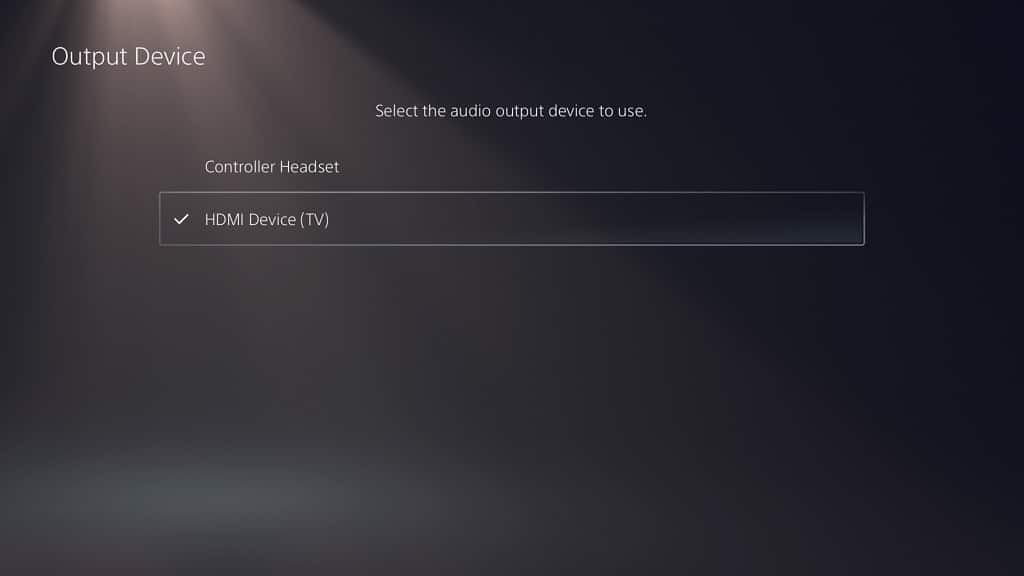
3. If you have the correct audio device connected to your PlayStation 5 but still can’t get sound to play in the Hulu App, then you may have accidentally muted the device.
In this case, you can try turning up the volume on the audio device to see if you are able to get any sound.
4. If possible, you can also try switch over to another audio device to see if you can get sound output when using the video streaming application.
5. Restarting your PS5 may also help.
To restart, bring up the quick menu by pressing the PS logo button on your controller. Afterwards, select the Power option at the bottom menu and then Restart PS5 in the proceeding pop-up menu.
After restarting the gaming system, try to stream a video on Hulu again to see if you are able to get any sound.
6. It is also a good idea to see if there are any updates to the Hulu App and PlayStation 5 firmware as these may help fix the muted audio.
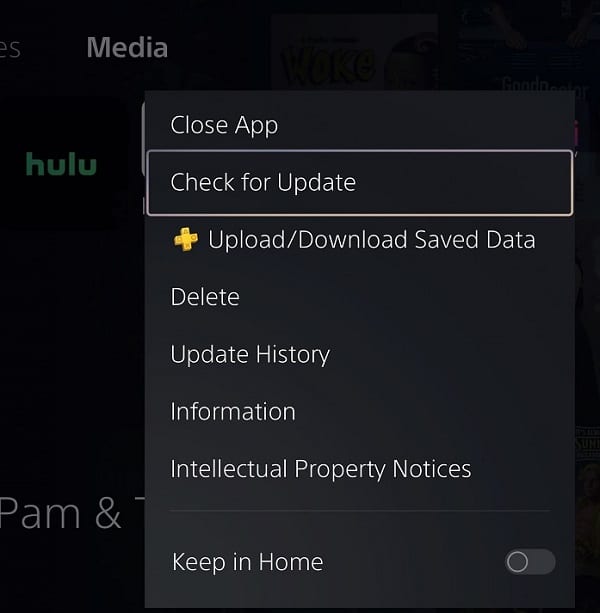
7. You may want to consider clearing the cache of the video streaming application as well. In order to do so, you can follow the steps laid out in this walkthrough.
