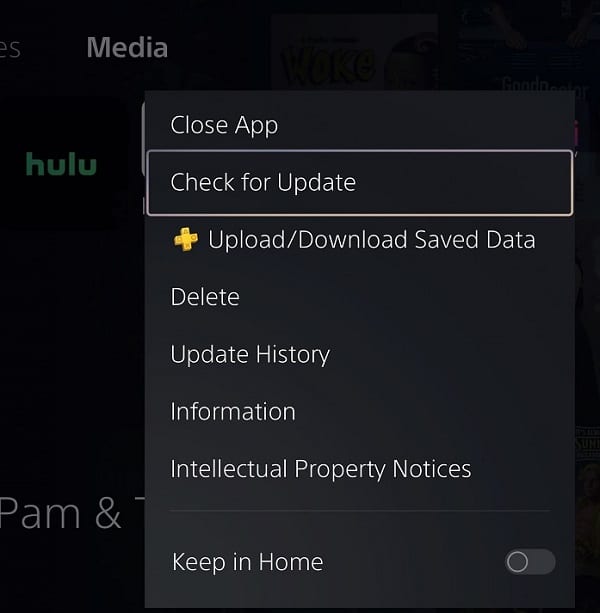When trying to watch videos from the official Hulu application on your PlayStation 5 or PlayStation 5 Digital Edition, you may notice that the streams may keep buffering. To see how you can fix these connection problems, you can follow the steps laid out in this article from Seeking Tech.
1. For the first step, you can try restart the Hulu PS5 App.
To do so, press and hold the PS button on the controller to go back to the Home menu. From there, hover over the Hulu icon and then press the Options button. You can then select the Close App option. Once the application has closed, re-opened it again from the Home menu.
2. If a restart does not help, then you can try checking the internet connection status on your PlayStation 5 by heading over to Settings > Network > Connection Status.
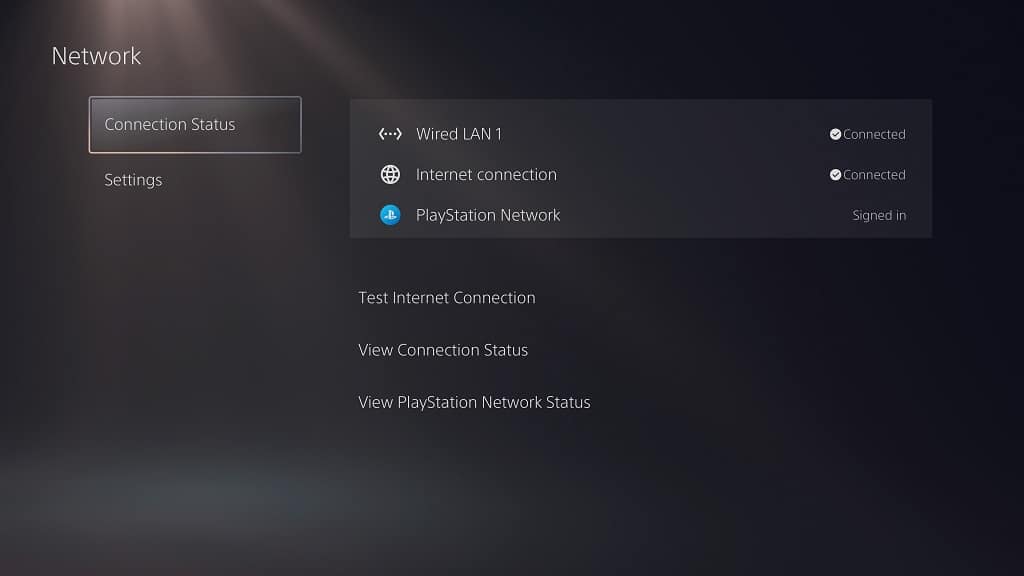
If the status page shows that there is something wrong with your internet connection, then we recommend power cycling your home network.
In order to do so, turn off your PS5 and then unplug it from the power outlet. Afterwards, unplug the modem and routers from the power outlets as well. After waiting several minutes, plug all the device back in again and then wait for the PS5 to re-connect to the internet.
After completing a power cycle, try to stream a Hulu video again to see if it is still buffering.
3. If the videos are still buffering, then make sure that your internet is fast and stable enough to handle Hulu streaming.
At the absolute minimum, you should have at least 1.5 Mbps when it comes to download speed. With that said a minimum of 3.0 Mbps is recommended if you don’t want to watch video at a reduced quality. For live stream videos, the minimum requirement jumps all the way to 8.0 Mbps.
To check out fast the download speed is on your PS5, you need to head over to Settings > Network > Connection Status > Test Internet Connection.
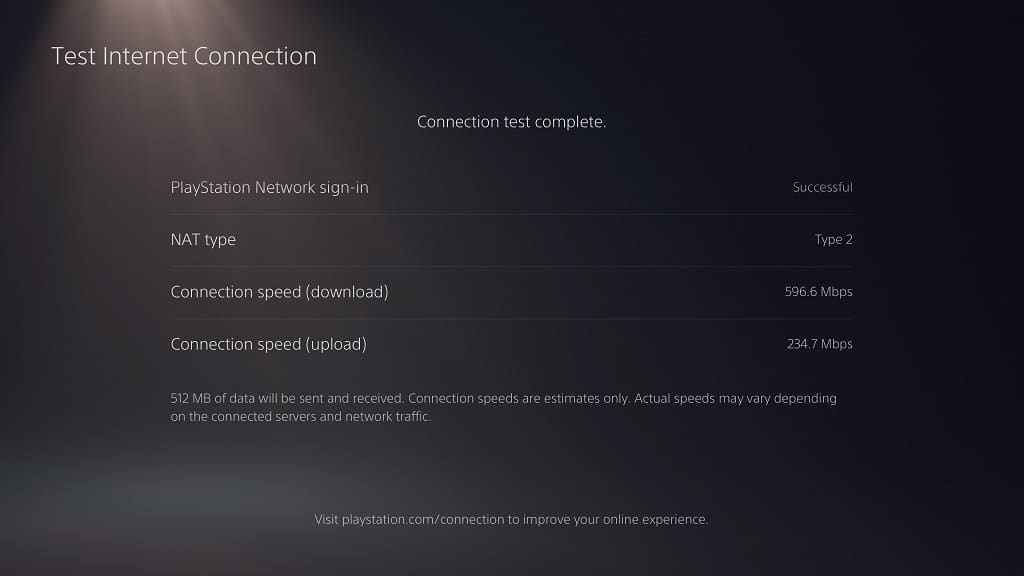
4. If you are downloading something on your PlayStation 5 at the same time you are watching a Hulu video, then it may be causing the buffering issue. In this case, you can either pause the download or pause the video and then wait for the download to finish.
5. If you are downloading or streaming on other devices from the same home network, then it may be causing the Hulu videos to buffer constantly as well.
Therefore, you can try freeing up as much bandwidth as possible.
6. Clearing the cache of the Hulu App may help as well. In order to do so, you can check out this tutorial.
7. A fresh install may also fix the buffering problem.
In order to do so, delete the Hulu App from the storage of your PS5 and then download it again. Afterwards, test to see if a video from the application can play smoothly.
8. You can also check if there are any new updates available for the video streaming application as well as the PlayStation 5 system software.