FPS Boost is a feature that lets you play a backwards compatible video game at a higher frame rate than what the software was originally capable of running.
If this option is greyed out and can’t be selected, then you can take a look at this troubleshooting article from Seeking Tech to see what you can do to potentially fix this issue.
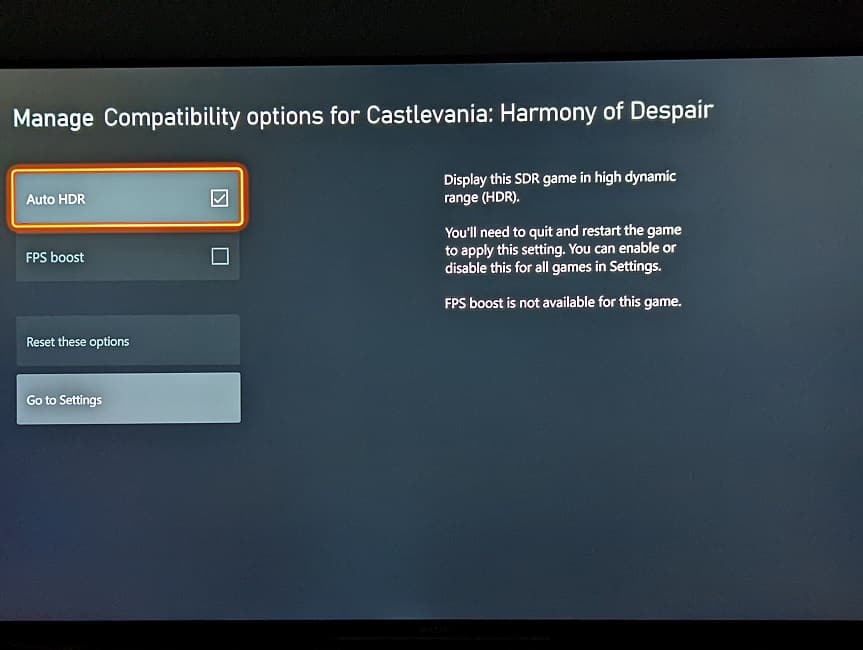
1. The first step we recommend taking is to make sure that the game you are trying to enable FPS Boost for actually supports the feature.
The compatibility may depend on whether you have an Xbox Series X or Xbox Series S. Furthermore, some games may have FPS Boost enabled by default. Therefore, there is no need to manually enable it.
You can find the full list of backwards compatible games with this link.
2. You should also make sure that your television set or monitor is capable of displaying games at 60 Hz. For games that support FPS Boost for up to 120 frames per second, then the screen needs to support 120 Hz.
To see what refresh rate are supported on your television set or computer monitor when it is connected to your Xbox console, you need to take the following steps:
- Start by going into the Settings app on your Xbox Series X or Xbox Series S. If you can’t find it, then you can press the Xbox button on the controller to bring up the Guide menu. From there, scroll to the right until you get to the “Profile & system” tab. Finally, select Settings.
- In the Settings menu, select “TV & display options.”
- Inside the “General – TV & display options” screen, select “4K TV details.”
- The “General – 4K TV details” screen will show you what your screen is capable of displaying when it comes to resolution, refresh rate and more.
3. If the game and television set are capable of supporting higher frame rates, then you can try power cycling your console and then re-test to see if FPS Boost can be enabled.
In order to do so, you need to do the following:
- Press and hold the Xbox button.
- Select the “Turn off console” option.
- After the console has shut down, unplug it from the power outlet.
- Wait for at least 30 seconds.
- Plug the console back into the power outlet.
- Turn the console back on.
- Go to the “Manage game and add-ons” menu of the game that you are trying to enable FPS Boost for.
- Select “Compatibly options.”
You should see the FPS Boost setting. Hopefully, it won’t be greyed out after power cycling your Xbox Series X or Xbox Series S.
4. If you are still having issues when it comes to not being able to select FPS Boost for a specific game, then you can try updating the game to the latest available patch.
5. You can also try updating your Xbox Series console to the latest available firmware.
