You may notice that some of the scenes in Atomic Heart are too dark, making it very difficult to make you what you are viewing. To see how you can make this game brighter, you can take a look at this troubleshooting article from Seeking Tech.
1. To start off, you can use the in-game Brightness slider. In order to do so, you need to take the following steps:
To begin, head into the Options menu, which you can do by selecting Options from the Main Menu. You can also go there by selecting Options from the Pause Menu if you are currently playing the video game.
From the Options menu, you need to switch over to the Gameplay tab. For the PS4 and PS5, you need to use the L1 and R1 buttons to switch tabs. For the Xbox consoles, you need to use the LB and RB buttons.
You should then be able to find the Brightness slider in the Gameplay tab of the Options menu. By default, this slider is set to a value of 1. You can increase it in increments of 0.2, which the highest being a value of 2.
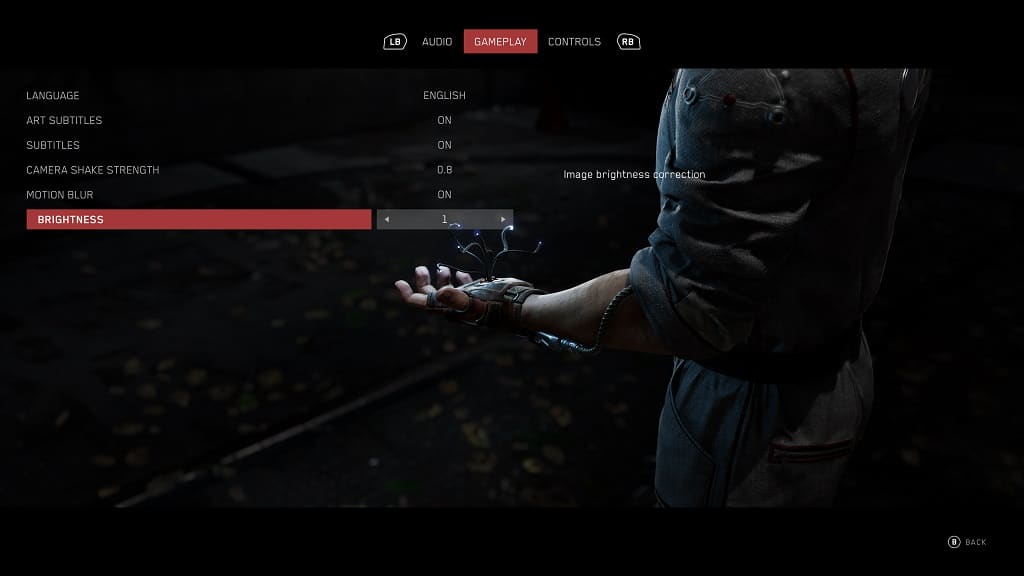
2. If the game still appears to be too dark, then you try adjusting its HDR settings. While Atomic Heart does not natively support HDR, your PC, console, television set and/or screen may be automictically converting the SDR image into HDR, which may cause the game to appear over darken.
In addition to adjusting the HDR settings, you can also disable it so that you can play Atomic Heart in SDR to see if you can get a brighter picture.
3. Of course, you can also try adjusting the brightness level on your television set or monitor if you need to further brighten up this game.
Keep in mind that changing the brightness will also effect the better lit scenes in Atomic Heart. So, you may need to constantly adjust the brightness of the game or your screen when moving from a dark scene to a bright scene and vice versa.
4. There is a possibility that the development studio at Mundfish may make the game more visible in dark scenes in future patches. Therefore, you should make sure that you have the latest version of the game downloaded and installed.
