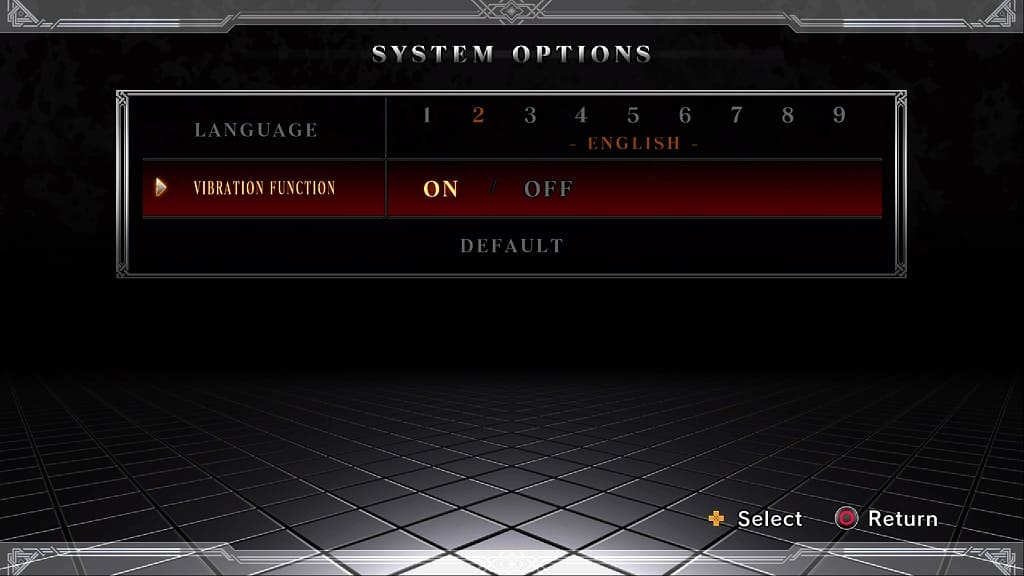You may notice that there is a bit of input lag when playing The King of Fighters XIII Global Match. To see how you can potentially reduce the latency in this 2D fighting game, you can check out this guide from Seeking Tech.
1. For the first step, we recommend playing Global Match with a wired connection as it should produce less latency when compared to using wireless communication.
If you are playing the Nintendo Switch version, make sure that the Joy-Cons are plugged in in handheld mode. If you are using a Nintendo Switch Pro Controller, then you should make sure that it is plugged into the system.
On the PS4 and PS5, you need to connect the DualShock 4/DualSense to the console’s USB port. For the PS4, you then need to go to Settings > Devices > Controllers > Communication Method > Use USB Cable. On the PS5, head over to Settings > Accessories > Controller (General) > Communication Method > Use USB Cable.

2. If you are playing on a television screen or monitor, you should check to see if you have Game Mode activate on the screen’s settings when playing The King of Fighters XIII Global Match.
This picture setting is designed to lower the input lag when playing games.
3. You can also use the in-game menu to adjust the inputs. You can do so by taking the following steps:
- Select Options from the Main Menu.
- In the Options Menu, select Game Options.
- You should see Delay Frames and Input Delay from the Game Options screen. We recommend playing around with both of these options until the input lag feels non-existent.
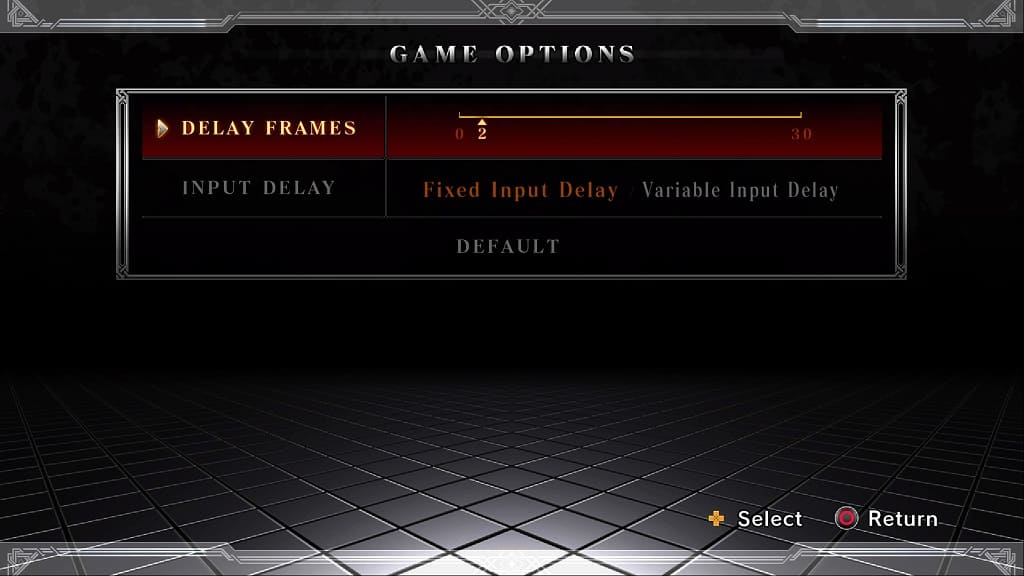
4. If possible, you can try playing The King of Fighters XIII Global Match or a different TV or monitor as some screens are better at handling input latency when compared to others.